How to Automatically Accept or Reject Invites for Meetings in Outlook
Let’s admit it–meetings have a notorious reputation for being counter-productive. And sometimes, it’s just really dull and boring. For most people, meetings keep them from getting real work done. Still, we can’t discount the fact that meetings are necessary for keeping stakeholders updated, or team members on the same page. However, getting people to fit meetings into their schedule isn’t easy. Availability can vary from person to person, especially in a busy and demanding business environment. Good thing Outlook can help out with managing meetings. Aside from letting you send out meeting invites, share calendars, and share meeting agenda, you can also automatically accept or reject invites for meetings in Outlook.
Make the Most Out of Outlook
You can actually be more productive while using Outlook. This is because aside from being a reliable email service, Outlook also helps you sort through meeting invites. It has a feature that allows you to automatically accept or reject meeting invites that clash with your calendar.
Based on your availability, which you set using the Calendar feature of Outlook, you can automatically sift through your meeting invites based on your schedule.
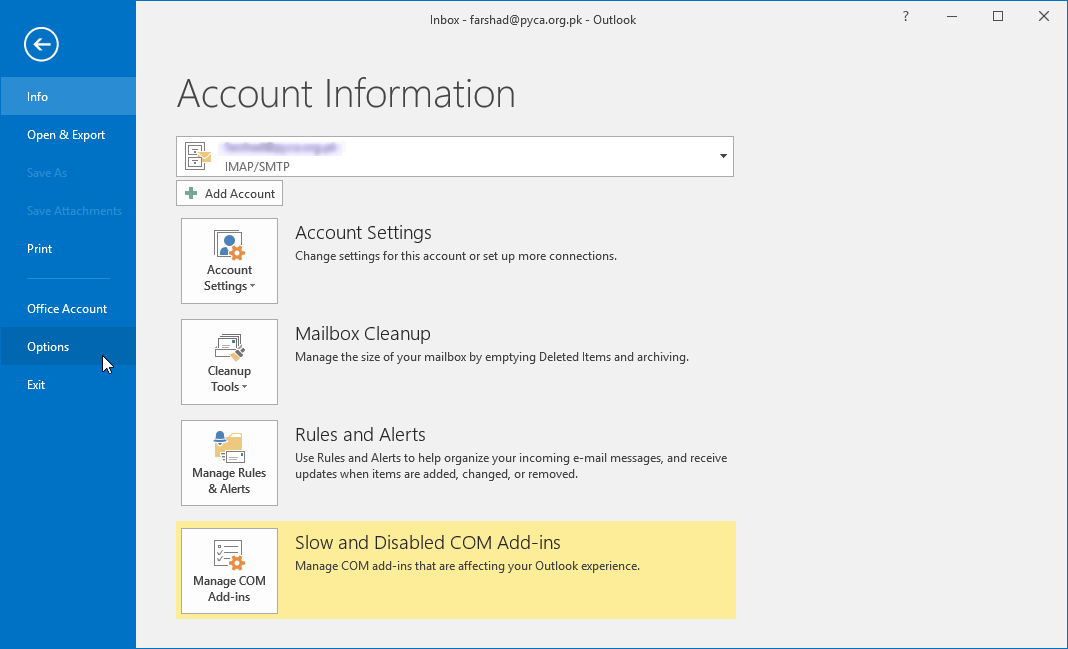
Accept or Reject Invites for Meetings
To enable this feature, you have to first go to the File menu of Outlook. Then, under Options, select the Calendar tab from the column on your right-hand-side. Scroll down to the option that says, “Automatic accept or decline” section. Here, there is an option to Auto Accept/Decline. Click that box.
A window will automatically open, giving you three options to choose from: Accept meeting requests, Decline the ones that conflict with invites that are already existing, and lastly, Automatically decline recurring meeting requests. You can choose the option based on what you prefer. You can also choose all, if you want.
By enabling this automatic feature, you save yourselves a lot of time opening each email, checking your calendar, checking other meeting invites, and then accepting or declining each invite.
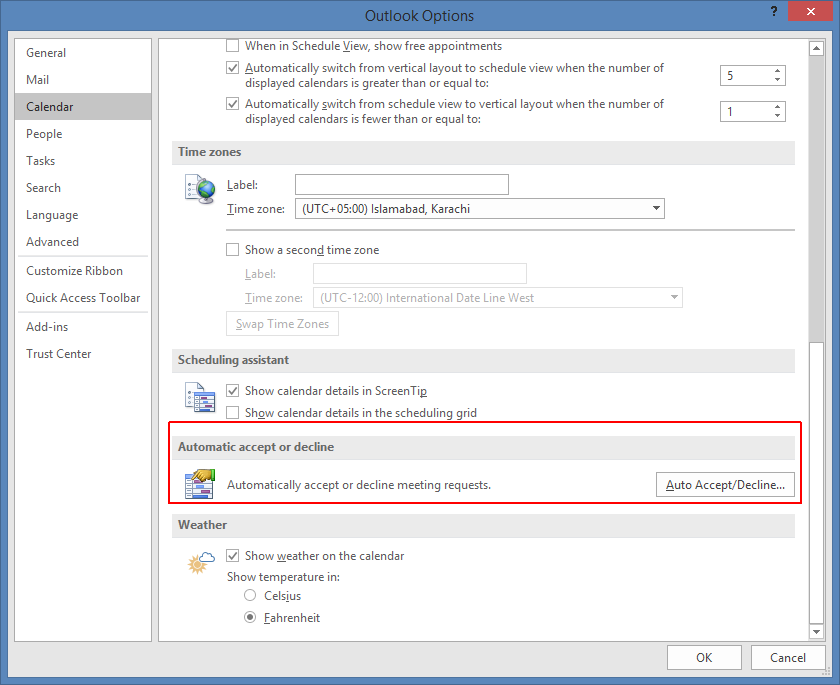
Limitations of the Feature
This feature is very useful as long as you maintain your schedule in the Outlook calendar. This is because anything not within the Calendar will be considered “available” time, so meeting requests within that time will be automatically accepted.
By religiously updating your Calendar, you can better focus on the things that matter, like work and personal time. It’s like you have your own assistant to set your meetings for you. However, if you want to have more control over your meeting invites, you can just limit the options you want to automate, like the recurring meetings or the meetings that clash with your other commitments or earlier invites.
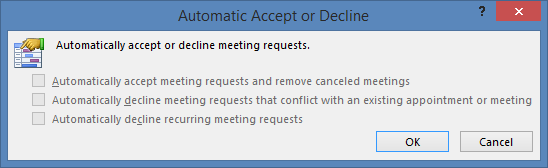
Another trick here is to add unnamed events to the calendar that you would rather spend time working, resting, or spending personal time with. Or better yet, set days or hours in your calendar when you just don’t want to be bothered with a meeting. These tricks still allow you to focus on what you want to do instead of being bothered by filling your schedule or looking at every invite against your schedule.
