How to Apply Transition to All Slides in a PowerPoint Presentation
Transitions help to control the flow of your presentation and make it more visually appealing. You can apply a transition to all slides in your presentation by following these simple steps that we will describe below.
How to Apply Transition to All Slides?
- Go to PowerPoint
- Select the slides from the left page with slide previews, or press CTRL-A (in PC) or CMD-A (in Mac) to select all the slides.
- Go to Transitions menu
- Choose the transition to apply to all slides
- Play the slideshow to preview your presentation
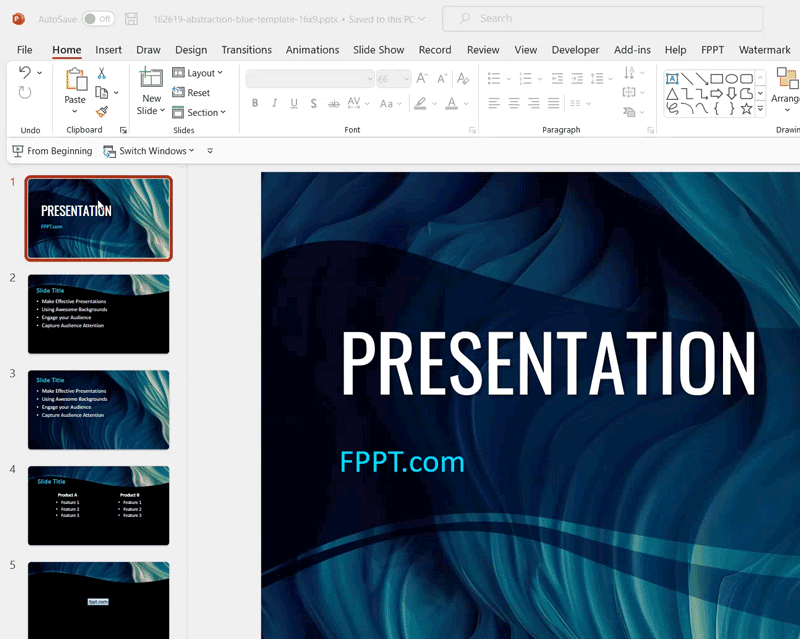
Transitions are the effects used to transition between slides in a PowerPoint presentation. They can help to create a sense of flow and rhythm while keeping the audience engaged with the presentation.
Transitions can also emphasize key points in a presentation, allowing the presenter to focus attention on certain aspects of their speech.
Transitions are also used to make your presentations more engaging and visual. You can use transition in your presentations, or download some of the transition slides that we publish in our free templates.
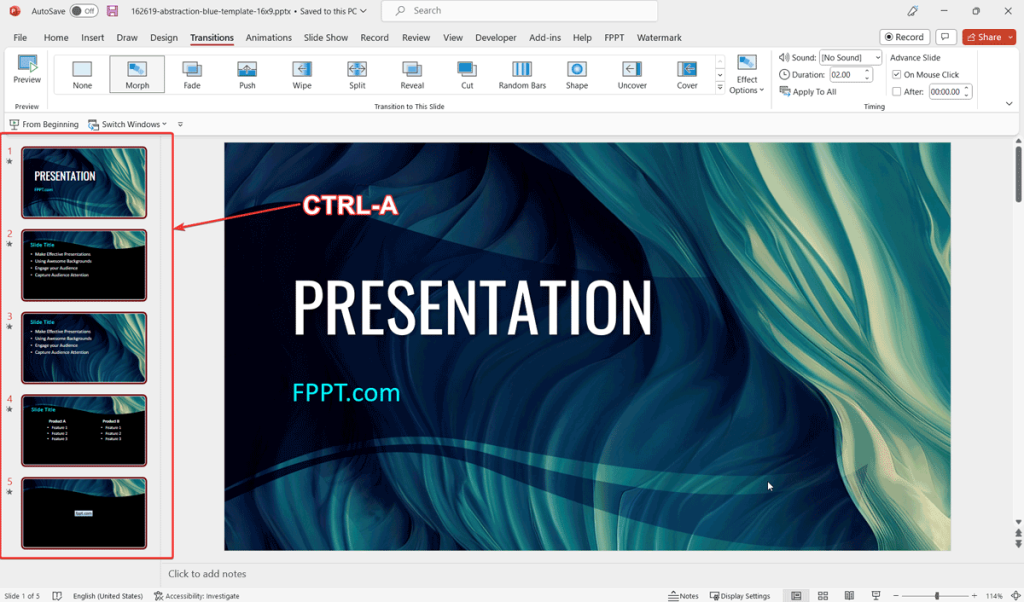
How to Apply Transition Effects to All Slides in a Google Slides presentation?
If you want to learn how to apply a transition to all slides in PowerPoint, then the procedure is similar. You need to select all the slide thumbnails on the left side, but next, go to View -> Motion, and choose a Slide Transition from the right pane. The interface differs slightly from PowerPoint, but the steps aresimilar.
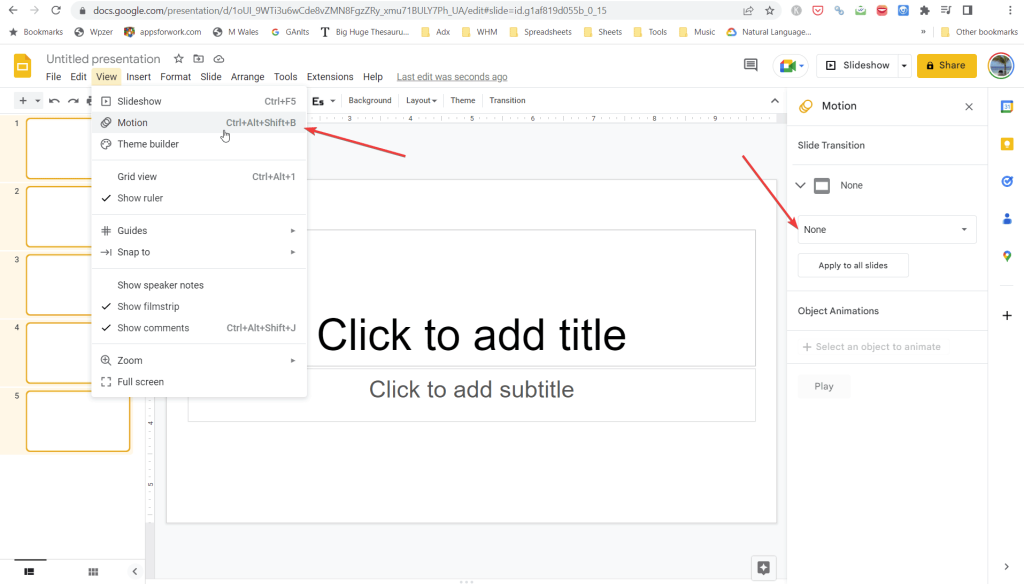
Final words
Transitions are visual effects that can be added to a PowerPoint presentation to create a smooth flow between slides. In this article we have seen how to apply transition effects to all the slides of a PowerPoint presentation.
