How to Apply Instagram Effects to PowerPoint Pictures
Last updated on September 24th, 2024
Instagram effects are very popular nowadays, but even more so after Facebook acquired it in an attempt to reach the mobile market. However, if you want to apply Instagram’s filters, there are many ways to achieve it. We have seen PicMonkey, a free online utility to edit images and apply nice effects. You can use PicMonkey to create covers and scrapbooks, too. But if you want to apply Instagram effects in your PowerPoint presentations, here are a few tips.
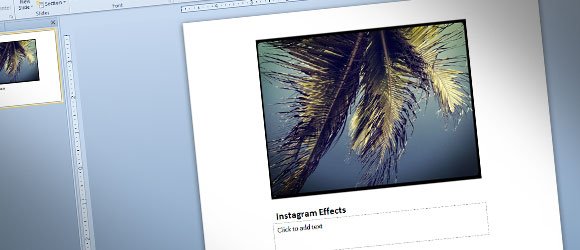
1. Use Free Perfect Effect software
You can use the free Perfect Effect tool to apply nice effects to your pictures. Then you can embed the pictures in your PowerPoint presentation slides.

To use this program, you need to download and install it first. To download Perfect Effect for free, go to the product website and then click download. You will need to fill a form and specify a real email in order to get the link into your inbox. Then check your inbox for the new email and click on the Download button for Mac or Windows, depending what is your OS. The .zip file size is more than 240Mb so wait until the download completes and then unzip the archive.
Digital marketers and social media managers used this kind of effects to create campaigns to leverage Instagram as an effective social media channel and achieve consistent Instagram growth.
Perfect Effect can be used to apply effects to your slides. In the sample below you can see how we applied some effects to the palms picture. You can also integrate the software to Adobe Photoshop. Then you can save the work and insert the resulting image into PowerPoint slides.
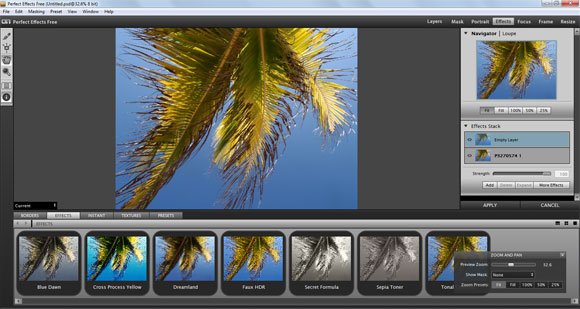
onOne Software products work wherever you work so you can for example launch the software from Lightroom, Adobe Photoshop, Aperture, or use them as standalone applications. There is a free version that allows to use the effects, but you may need to pay for the extended features including masking, focus, frame, etc.
2. Apply Picture Effects using PowerPoint
The output may not look exactly as Instagram effects and filters, but you can still use PowerPoint 2010 to apply picture effects and make picture corrections easily. You can use the Recolor PowerPoint feature to change the color to a given tone.
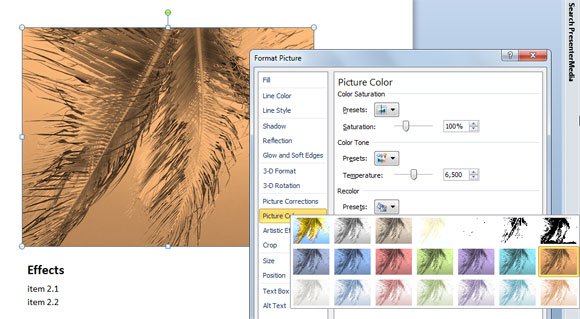
Here is another effect after applying a picture effect in PowerPoint.
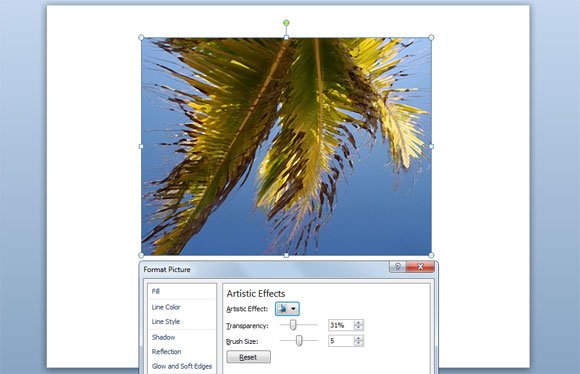
You can use these templates to make awesome PowerPoint presentations and why not, design original PowerPoint templates.
3. Use PicMonkey or other Online Tools
PicMonkey demonstrated to be a great online tool to apply special effects to your images. You can apply some filters similar to Instagram effects and then save your work as a JPG or PNG image. Then you can insert the pictures in PowerPoint to make awesome presentations.
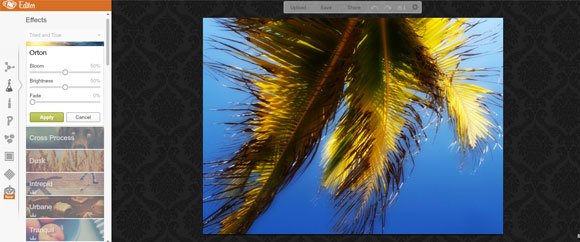
Here is an example after applying the Dusk effect.
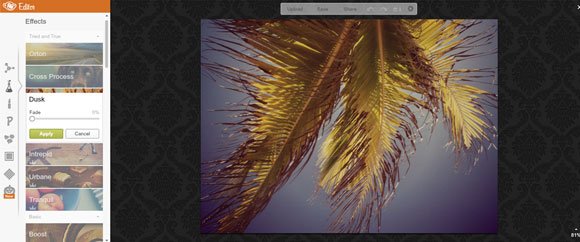
4. Other software to make Instagram effects
There are many other ways to apply picture effects like Instagram styles to your photos and images. You can learn how to use Instagram actions in Adobe Photoshop and apply these effects. If you don’t have Photoshop, don’t worry, you can use Gimp, the open source alternative to Photoshop. Here is a guide how to apply Instagram styles in Gimp.
Instagram launched a support page that shows you how to post from your personal computer. It should make for a more streamlined and punctual way to stream your live feed with your other social media messages. However, Windows user may require to post to Instagram from PC and for this purpose there are specific tools that helps to accomplish this job.
BeFunky, Colorcinch and Pixlr are other free alternatives that you may use for nice photo effects. PhotoToaster is another alternative if you want different styles and effects. Create slides with impact using filter effects for free. Until today, there was no any PowerPoint add-in that enhanced the picture effect with Instagram styles. However, implementing an Instagram PowerPoint add-in can be a good idea for any entrepreneur developer who want to make such thing work.
