How to Apply FPPT Design Templates to your Presentation in PowerPoint
Last updated on July 30th, 2024
Most of our templates are available as .pptx and .ppt files. If you are familiar with different extensions in PowerPoint, you may be wondering why we use .ppt instead of .pot (which is sometimes known as PowerPoint templates).
This is for practicity, since most of our users are familiar manipulating .pptx or .ppt files, we consider delivering them as .pptx files will simplify their lives.
In some cases, we also provide the templates archived in a .zip file. Once you open the .zip you will find the .ppt or .pptx inside the archive.
For example, let’s imagine that you are browsing our free bundle of backgrounds for PowerPoint and decide to use one for your next presentation. You can click in the download link and the .zip file will come to your computer. Once there, you can open the archive with your favorite Zip program, 7-Zip, WinRAR or even WinZIP to decompress the .ppt template. Now you can open the .ppt template in your computer.
You can apply a design template file (.pot) or a design template from another presentation file (.ppt or .pps) by clicking Browse in the Slide Design task pane. Go to Design ribbon and then click on the
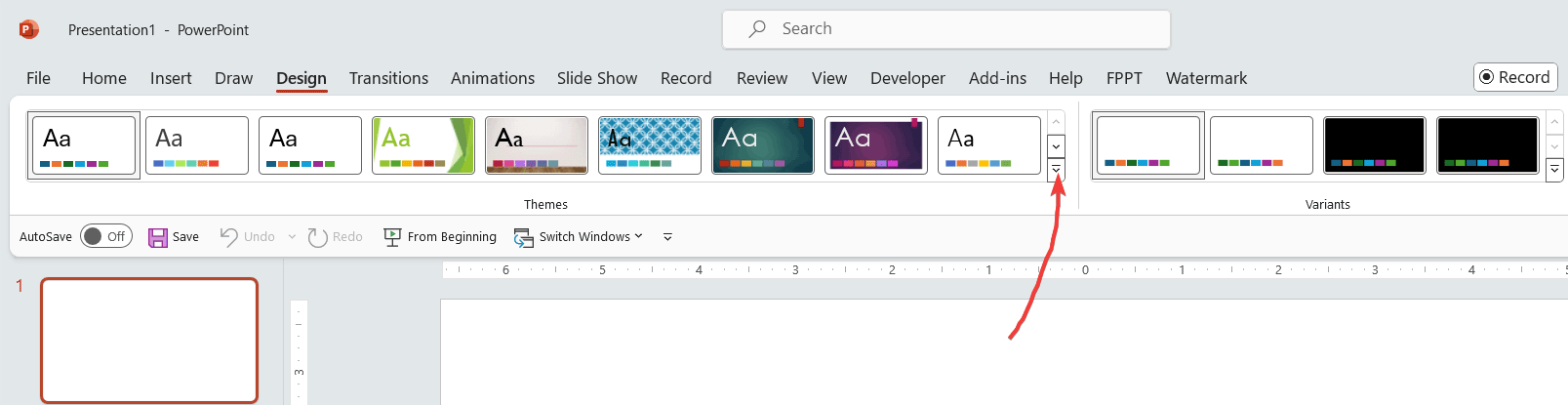
Then click on Browse for Theme… and now you can pick a template from a .thmx file or even other files like .pot or .ppt
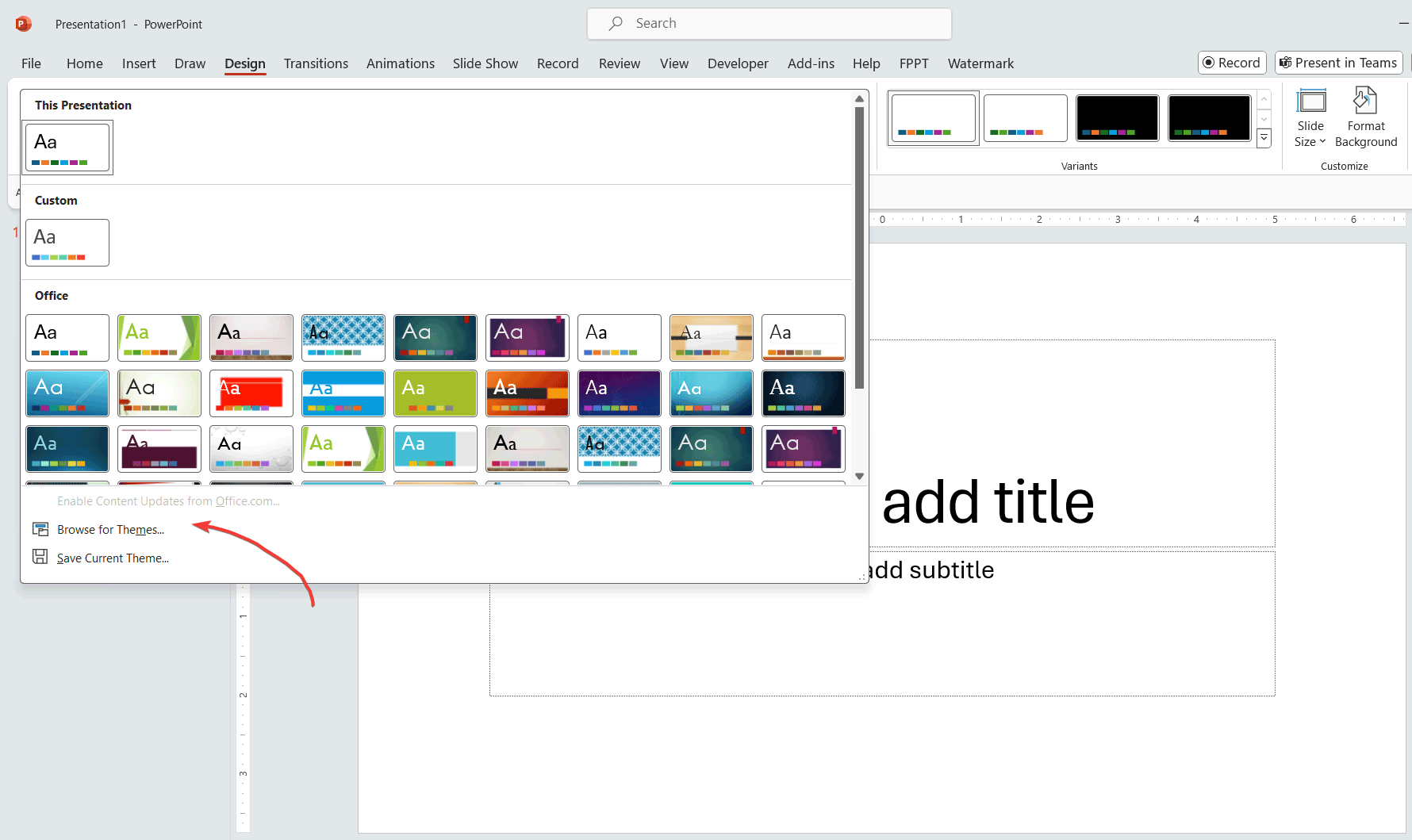
Next, browse the website for the template you want to use and apply it to your PowerPoint presentation following the approach described here.
The advantage of using .pot instead of .ppt or .pptx is that you can reuse the template, keeping the corporate identity and share with your colleagues to allow them create presentations with the same styles or reuse it more than once.
