How to Animate Bulleted Lists Line by Line with Sub Options
Animating text line by line in the PowerPoint slide is possible by using the paragraph with bullet points and animation effects. Let’s see how to animate bullet text lists line by line even if these lists have sub lists or sub options. The tricky part here is to add the animation effect to the sub list so we can apply a similar effect line by line as in the top level.
First, we can prepare our bulleted list like in the example below. As you can see, we have used indentation for the sub items and we are going to animate these sub items independently from the top level animation.
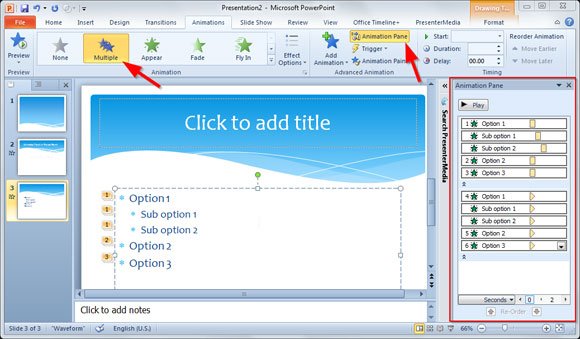
We can base this animation in the multiple animation effect and support it using the animation pane which will help to control the timing and the animations. For this purpose, click on multiple animation effect and open the animation pane on the right to display the animation configuration and order.
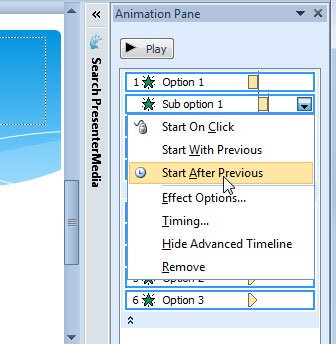
On the Animation Pane displayed on the right, make sure that you select Start After Previous for sub items, otherwise the animation will display those sub items as part of the top level animation. Here you can also control the effect options and timing, if you want to wait more seconds between each animated item.
