How to Animate a Table in PowerPoint
Last updated on April 29th, 2024
Microsoft PowerPoint is one of the best programs to create presentations and very popular worldwide. One of the best features is the capability to create animated PowerPoint presentations to attract your audience attention, in fact we have published lot of free animated PowerPoint templates for presentations. Today we are going to show you how to animate tables in Powerpoint.
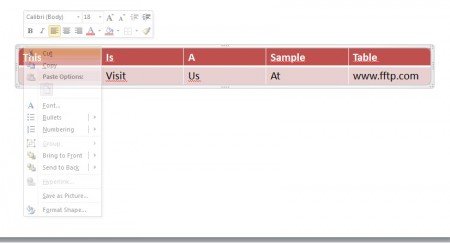
First of all we need to create a table at PowerPoint, fill it with the content you want to show. Make sure the format you give to the table is the want you are willing (it gets complicated trying to modify it later on).

Then select the table and go to Layout> Selection Pane.
Now select your table and make copies out of it as much as you need (Ctrl + D for the shortcut). Try to replace the “Content Place Holder” for a more intuitive name like “Table 1”, “Table 2”, etc…
Now you just need to arrange your tables as you wish them to appear.
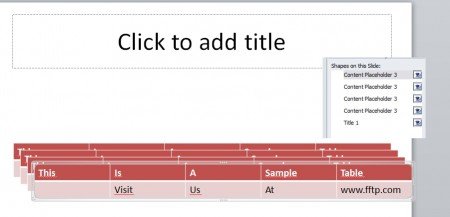
This is a handy way to create multiple tables and animate them to pop more information at each slide.
There is a trick to animate each individual cell in a PowerPoint slide Table. In order to do this, you need to ungroup the table cells and then apply different animation effects to each individual cell. This is a good way to show animated cells or letting cells appearing at once. Next time you need to animate a table in PowerPoint remember what you have learned in this article.
