How to Add Text to a Shape in PowerPoint
Last updated on November 13th, 2024
You can easily add text to a shape in PowerPoint by editing the shape text. Here we will show you how to edit the text inside a shape in Microsoft PowerPoint so you can use this approach to add text to your PowerPoint shapes in any presentation without adding a new text box above the shape.
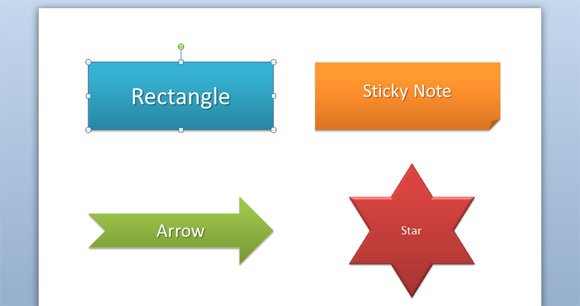
In this example we added new text to the shapes. Notice that you can add text to any existing shape. In order to edit the text inside the shape you need to right click over the shape and then choose Edit Text. Now you can enter the text to be included inside the shape.
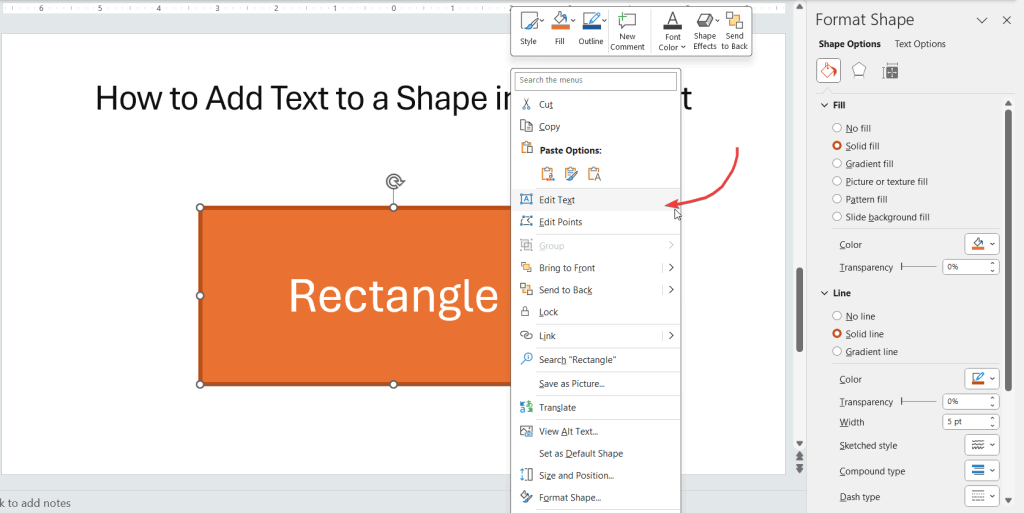
Changing the text properties inside the shape
If you need to change the text properties then you can even if the text is added inside a shape. For example, we can change the text direction resulting in the following image.
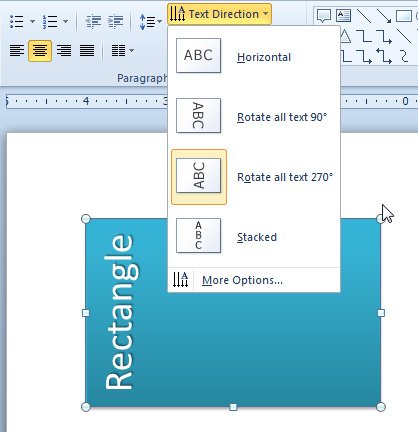
Or we can add text columns to the shape. This can be useful for visualization tricks in PowerPoint presentations. We already discussed this in our previous article how to add text columns to PowerPoint slides.
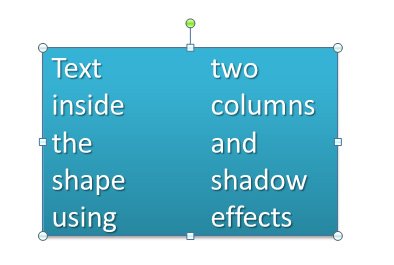
Finally, remember that you can download free PowerPoint templates and backgrounds for your presentations including nice PPT graphics, cliparts and Power Point presentation templates.
