How To Add Tabs In PowerPoint
Last updated on March 2nd, 2025
One things that MS Office applications lac is a tabbed interface. Office Tab by Extend Office is an application which allows working in a tabbed interface in Microsoft Office including Word, Excel and PowerPoint. Moreover, this app provides loads of other options that can help you customize your open tabs and windows to increase productivity when working on a Word document, Excel spreadsheet or PowerPoint presentation.
Open and Manage Multiple Office Documents in a Tabbed Interface
To use Office Tab simply download the application from the link at the end of this post, install it on your PC and launch the editing options. After installation, you will be able to access the customization options from an icon that will be created on your desktop. While Office Tab is meant for tab management and extension of the functionality for Excel, Word and PowerPoint, for the purpose of this post we will focus on its features relevant to PowerPoint only.
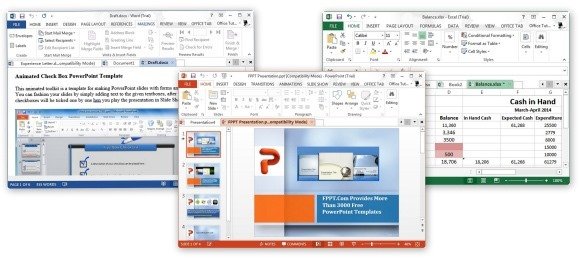
Office Tab Customization Options for PowerPoint
As you can see from the image given below, the editing options for PowerPoint include; the option to
- Close tabs with a double-click or middle mouse click
- Create new documents by clicking the tab bar
- Enable drag and drop for tabs
- Use bold fonts to indicate the current tab
- Enable a warning for closing tabs
- Multi-Window mode
- Hide the tab bar when there is only a single tab open
- Show images on tabs
- Show Office Tab on Ribbon Menu
- Configure shortcut keys and select tab position
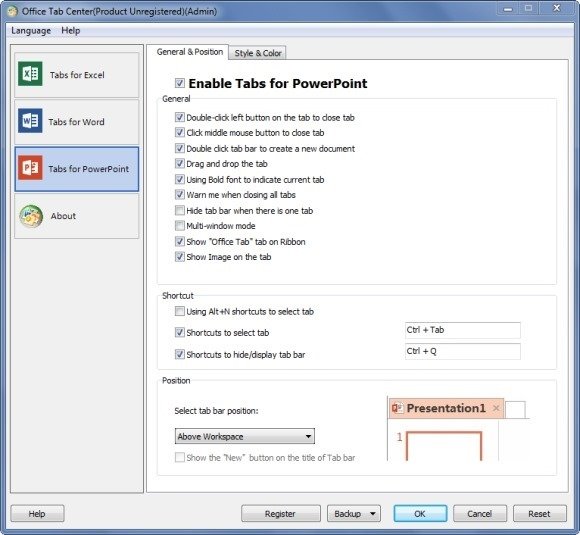
Style and Color Options
From the Style and Color tab you can configure some additional customization options including; the option to select a tab style, tab size, font style and size, tab colors, etc.
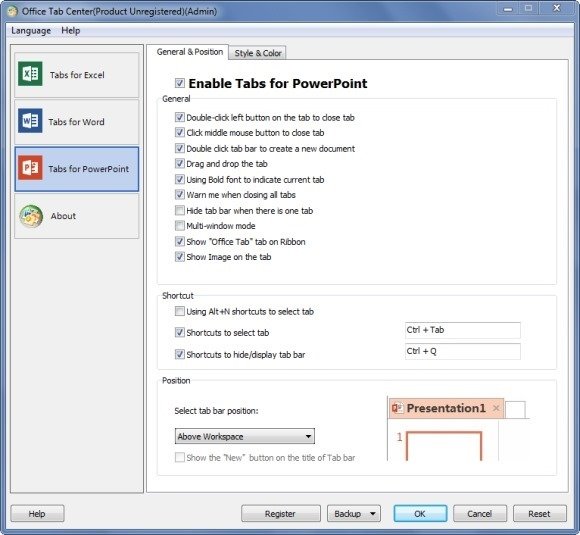
The below image shows PowerPoint running with multiple tabs. Needless to say, using a tabbed interface can be extremely useful for increasing productivity and is more convenient when one may require working with multiple Office files simultaneously, such as multiple presentations.
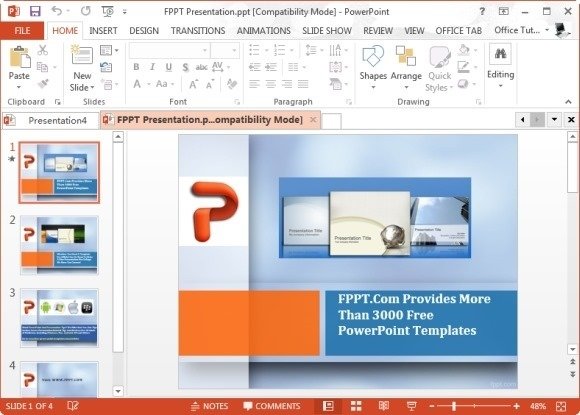
Office Tab has both free and paid versions, however, the Enterprise version also supports additional applications like MS Access, Visio and Project. You can also download the paid version of this application on a 30-day trial basis. This application works with:
- Microsoft Office 2003, 2007, 2010 and 2013
- Windows XP, Vista, 7 and Windows 8

Thanks Farshad for come up with this article. Glad to know some informative stuff about MS power point 2013. For me MS 2010 is better than from 2013.