How to Insert a Matrix in PowerPoint (Quick Ways)
Last updated on June 25th, 2024
Matrix in PowerPoint can be useful for many different purposes, especially if you are preparing a PowerPoint presentation for your Algebra presentation in the classroom or a Math presentation in a STEM course. Even if you can add Math functions and formulas in PowerPoint using Equation Editor, there are some simple alternatives to insert a Matrix in PowerPoint.
In this article, we will explain how to insert matrix in PowerPoint.
How to Insert a Matrix in PowerPoint using Tables
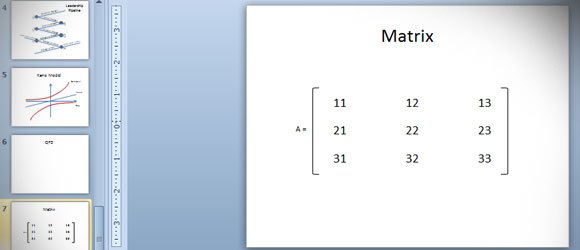
One approach to insert Matrix in PowerPoint is by using the PowerPoint tables. To insert a Matrix in PowerPoint using Tables, you can first start drawing a simple PowerPoint table.
In this example, we will add 3×3 table, but you can choose the matrix size that you need.
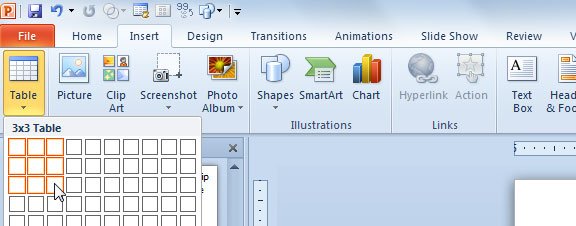
The default table will use a special styling for tables. You may be interested to remove any style, and then leave the white background. This will be useful to represent a simple algebra matrix in PowerPoint with no background.
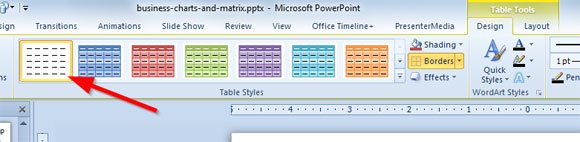
Then you can add the brackets. In PowerPoint we can use the brackets shape.
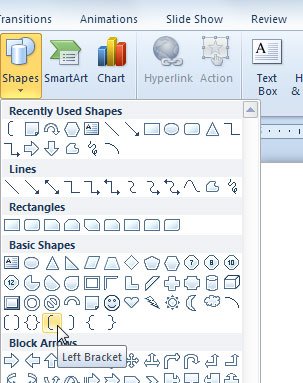
Finally, duplicate the bracket and flip it horizontally to close the matrix. In the example below we can see the final matrix converted from a simple table. You can add a textbox with the matrix name A = if you want.
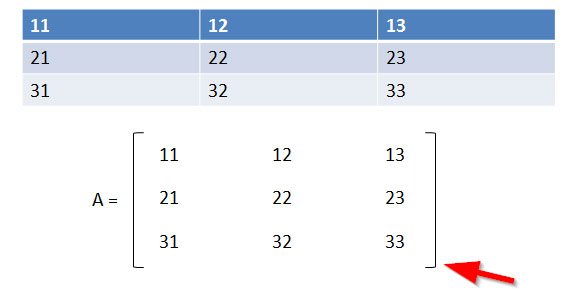
How to Insert a Matrix in PowerPoint using the PowerPoint Equation Editor
Another smart way to insert a Matrix in PowerPoint is by leveraging the built-in PowerPoint Equation Editor. PowerPoint Equation Editor is a built-in tool that will let you add matrix and other formulas and equations to your PowerPoint slides. One of the features available in this PowerPoint Equation Editor is that you can add a Matrix of any size.
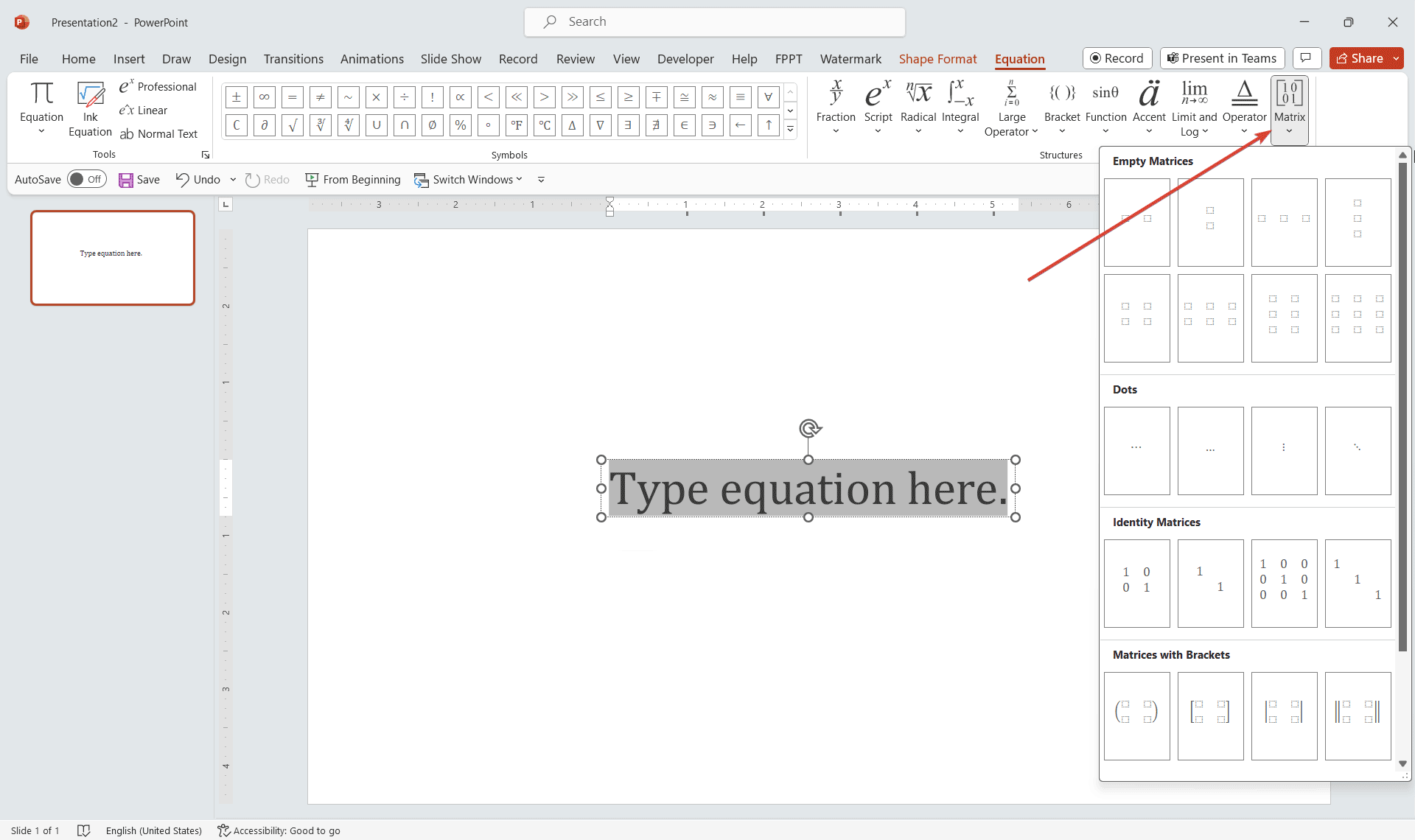
Another good thing about using Equations to add a Matrix is that you can also control how brackets are added, if added or not.
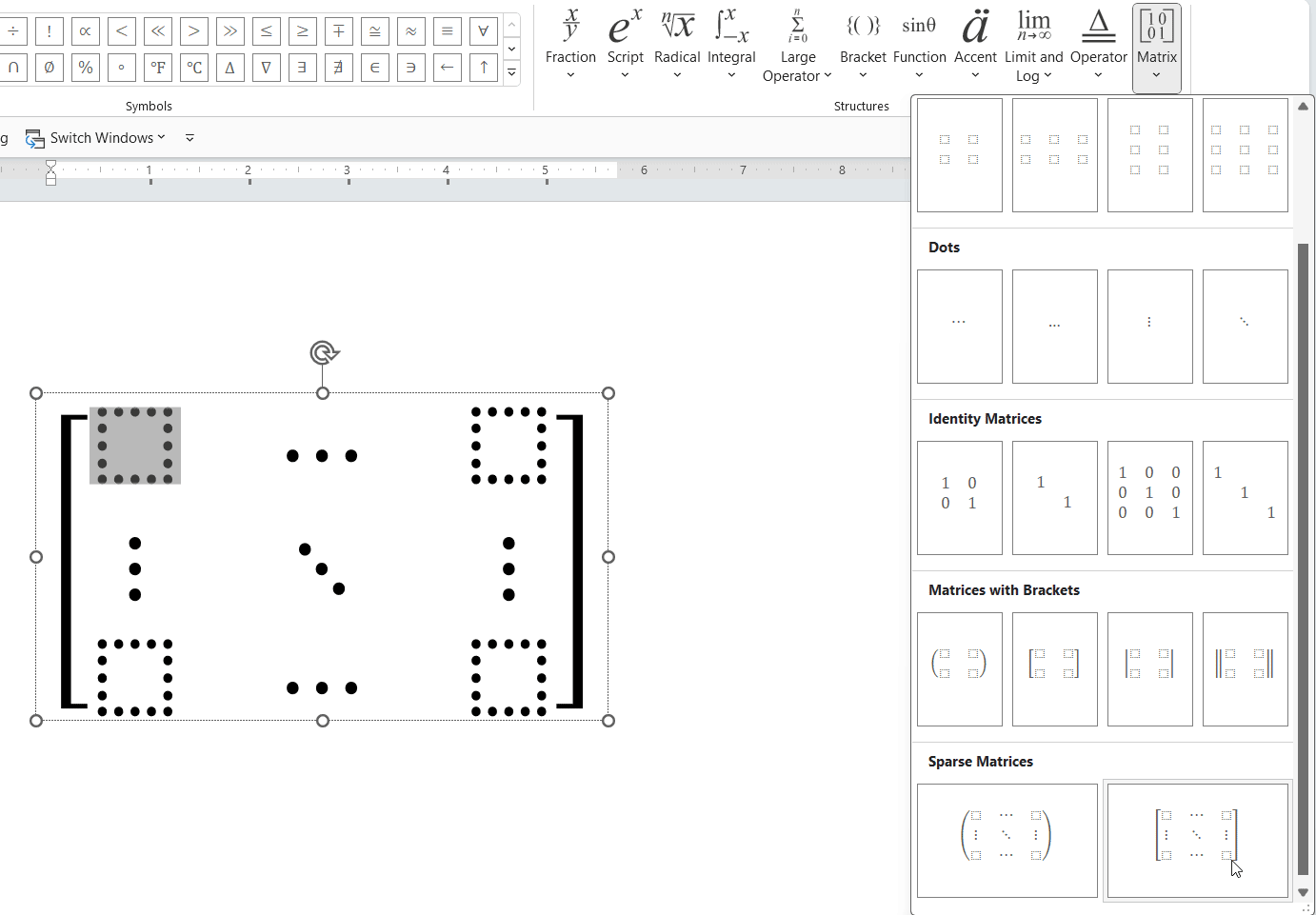
Using PowerPoint Equations Editor you can add the following kind of matrices:
- Matrices with Brackets
- Sparece Matrices
- Identity Matrices
- Dots inside a Matrix cell
- Empty Matrices
If you want to learn how to use math functions in PowerPoint to make presentations for maths and algebra, then you may be interested to learn more about how to plot a chart in PowerPoint using FooPlot. Alternatively you can download free algebra and math PowerPoint templates for your PPT presentations.
