How To Add Reveal Transition Effect In PowerPoint
Last updated on March 2nd, 2025
The Reveal Transition Effect, as the name suggests, brings forward the next slide by revealing it from within the current slide. It is somewhat similar to the Fade and Wipe effects, however, it provides a distinct option by which you can add this effect to your PowerPoint slides using both a Smooth or Through Black overlay (from both left and right) via Effect options in PowerPoint.
Using The Reveal Effect in PowerPoint Presentations
There can be many advantages of using the reveal effect, as it can be used for bringing forward the next slide by revealing an important part of your presentation. For example, you might use this effect to reveal a beautiful landscape shown in your next slide or you might add a financial forecast which may be revealed from the existing slide, showing current quarterly projections.
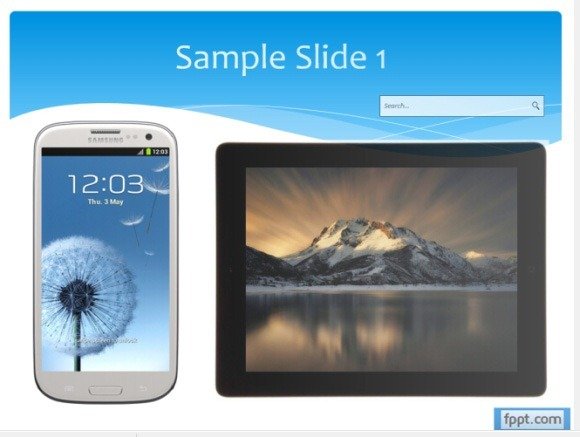
How To Add The Reveal Effect in PowerPoint Presentations
If you would like to use the Reveal Effect for your PowerPoint presentations, then see the instructions for applying this effect in the video given below. This effect can be applied in two different ways, i.e. by using the Smooth or Through Black overlay. You can select the preferred mode from Effect Options, located next to the Transition Effects menu.
Animated PowerPoint Templates With Animation Effects
You may also find our collection of Animated PowerPoint Templates quite useful. many of these PowerPoint Templates come with preloaded animations and editable clipart to help users make animated presentations. Most of these templates are from Presenter Media, which offers readymade PowerPoint and Keynote Templates, with editable sample slides, clipart and HD Video Backgrounds.
