How To Add Random Transition Effects To PowerPoint Slides
Sometimes being as surprised as the audience regarding what to expect next might not be a bad thing. By applying the Random Transition Effect in PowerPoint you can do just that.
In previous posts we have been covering a wide range of Transition Effects and explaining the utility of each of them. The Random Transition Effect can be called the mother of all PowerPoint Transitions, as it randomly applies transitions when you switch between PowerPoint slides.
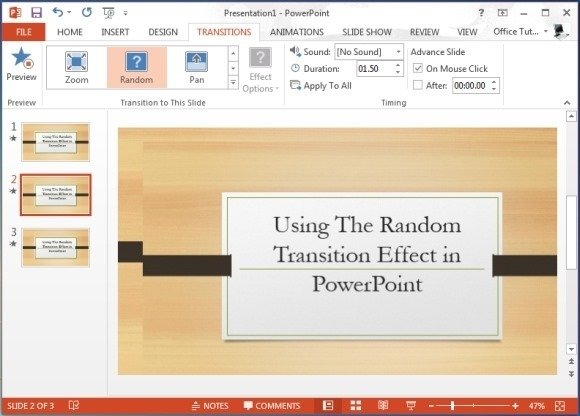
Like any other effect you can apply the Random Transition Effect from the Transitions tab in PowerPoint. The below video demonstrates this process and gives you an idea about how your slides might play out if you choose to use this transition.
Interestingly, this transition comes with a question mark icon, perhaps because what transition might be applied is as much a mystery for the presenter, as it is for the audience. there are a variety of template designs that can be suitable for this transitions, such as Abstract PowerPoint Templates. This is because such templates are likely to sink in the transition with the background more appropriately instead of templates designed for specific types of presentations.
For example, using a business themed template design might not look very appropriate if the Honeycomb Transition Effect pops up during your presentation.
Transitions can help to make your presentations more engaging. Microsoft PowerPoint has a lot of transitions that could help to make your presentation more visual and engaging for your audience. It is easy to apply transitions between two specific slides, but you can also apply transitions in bulk, in our other article how to apply transitions to all slides we explain a simple method step by step.
