How to Add Music to PowerPoint Presentations
Adding music to your PowerPoint presentation can enhance its impact, whether it’s a presentation about a particular musical genre or group, or a surprise for someone special. It’s a simple process that can elevate your work to the next level.
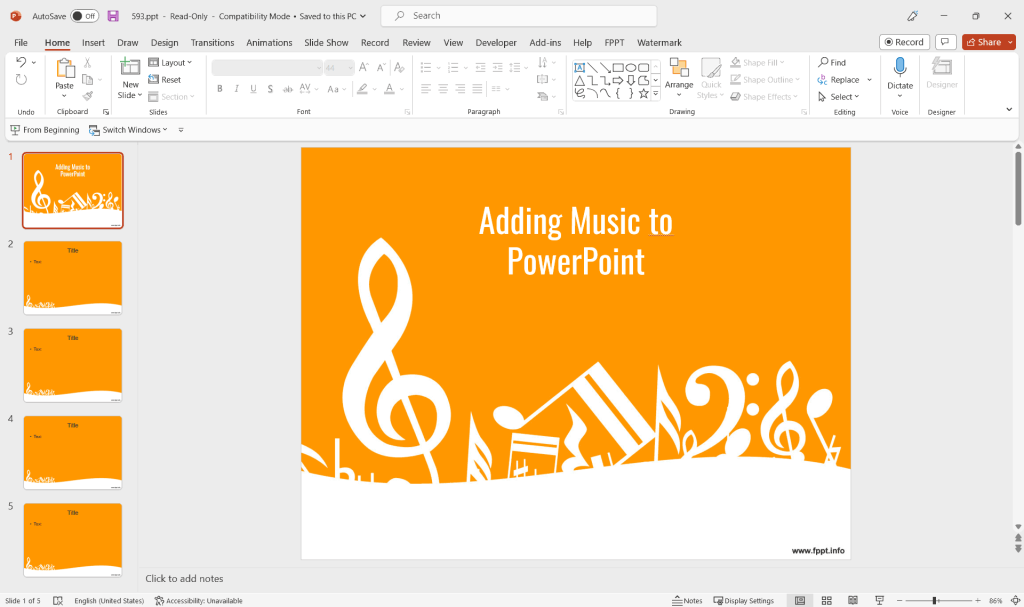
Adding music to your PowerPoint works is very easy, and gives a good feeling about what a great work should have. So let’s get into it!
1. Get MP3 or WAV Music files
Those are the best formats, they can give you a very good quality without needing a lot of space. The important difference between formats is that MP3 files can’t be added as normally to your presentations, though WAV files can be.

Now that you have your songs or sound effects prepared, let’s go with the next step.
2. Insert Music files in PowerPoint
To insert music in a PowerPoint presentation, go to main menu and select option ”Insert”. Then, click on ”Audio” on the right side of the menu under Media section. Then, select ”Audio on My PC…”
For older versions, click on ”Insert”, then ”Movies and sounds’‘, and finally ”Sound from file..”.
Select your file and choose if you want it to be ”Automatically” at the beggining of the slide show or ”When Clicked”. In this last option, a sound icon will appear in every slide of the presentation.
3. Embed music in your PowerPoint presentation
This is an important part. If the sound file is linked, you will have to send the music along the normal ”ppt” file. But if you embed it, the music and the slide show will work as one single file. To do this, you will have to use WAV files, and take care that those files aren’t too big. To set this, click on the sound icon appearing on the slide, and then select ”Sound options” on the contextual menu.
Important tips: If you want the same music file to sound along some slides, choose ”Animations” from the main menu and then click on ”Custom Animation”. Then, select ”Effect options” and a little window named ”Play sound” will be displayed. Here, you can set a lot of options for your music.
Remember that music isn’t always the most important thing: We can help you to make the best presentations! or you can download free music PowerPoint templates to use in your presentations.
