How to add Date & Time in PowerPoint slide
Sometimes we need to embed date and time information on every slide of a PowerPoint presentation. Fortunately Microsoft PowerPoint comes with a feature that let us add Date & Time into the slides.
Here we will see how to embed date and time information on every slide and configuring the date and time properties.
First, we need to locate the Date & Time button under Insert tab.
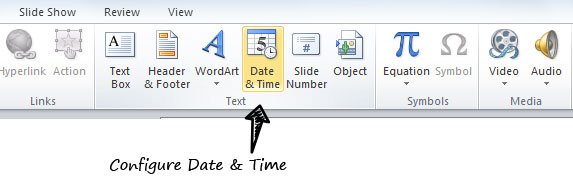
Now, a new modal dialog will appear asking for date & time options.
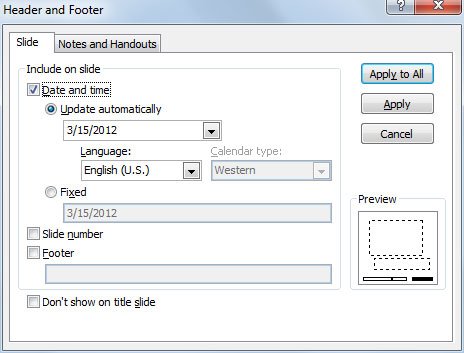
Here is where we can configure and control the date and time placement inside the slide as well as other slide options.
In order to insert date and time into the slides, click on Include on slide Date and Time checkbox. Then, choose the method used to calculate the date & time. You can opt to display the current date and time and update automatically every new time the document (PowerPoint presentation file) is opened, or add a fixed date and time. The former is useful for example if we want to make sure the same date and time will be displayed every time the presentation is opened.
Notice that you can also choose the Language and format output for date and time, this is useful for example if you want to change the output formatting for different countries.
Finally, you can choose to embed the slide number and Footer text.
Related: there are many other date and time productivity tools that can help to find useful date related data, without the need of a calendar, like the what week of the year is it tool.
