How to Add a Watermark to PowerPoint Presentation
Last updated on August 14th, 2024
In today’s highly visual world, PowerPoint presentations are a key tool for communicating information, ideas, and proposals. Whether you are presenting to a small team or a large audience, it’s essential to create visually appealing and professional presentations that reflect your brand and message. One way to achieve this is by adding a watermark to your slides. Watermarks serve various purposes, from branding and identity to intellectual property protection and confidentiality.
In this quick article, we will explore the benefits of using watermarks in PowerPoint presentations, discuss various use cases, and provide step-by-step instructions on how to add a watermark to your slides.
How to add a Watermark to a PowerPoint presentation?
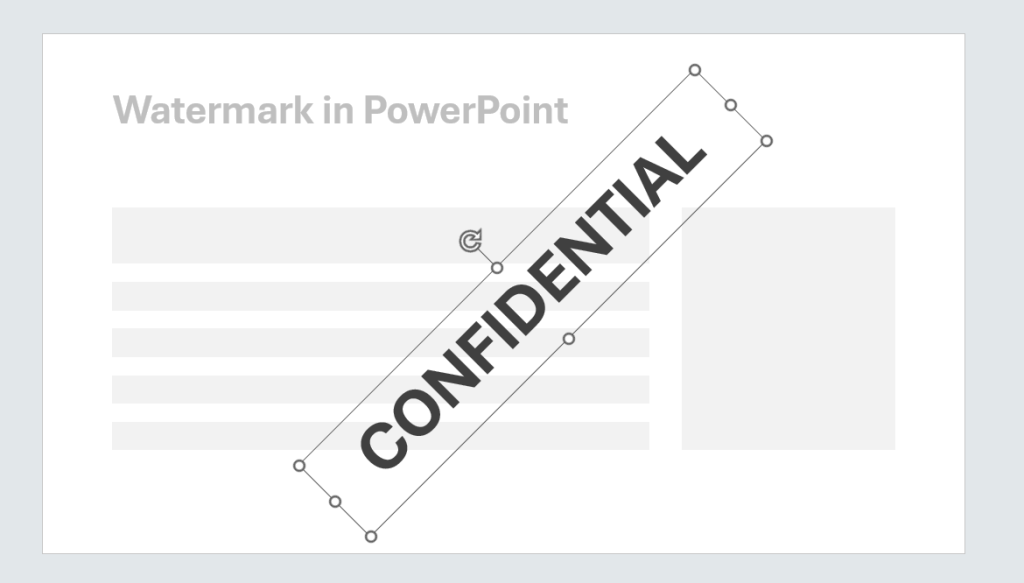
Here are quick steps to insert a watermark in PowerPoint.
Open PowerPoint and go to View tab.
Then click on Slide Master.
Choose the general layout template for all slides or the individual layouts where you want to add the watermark image or text to.
At this point, you can add a text or picture watermark.
If you add a text watermark in PowerPoint, it may be useful to rotate the text shape to diagonal. It would worth to change the transparency level of the text.
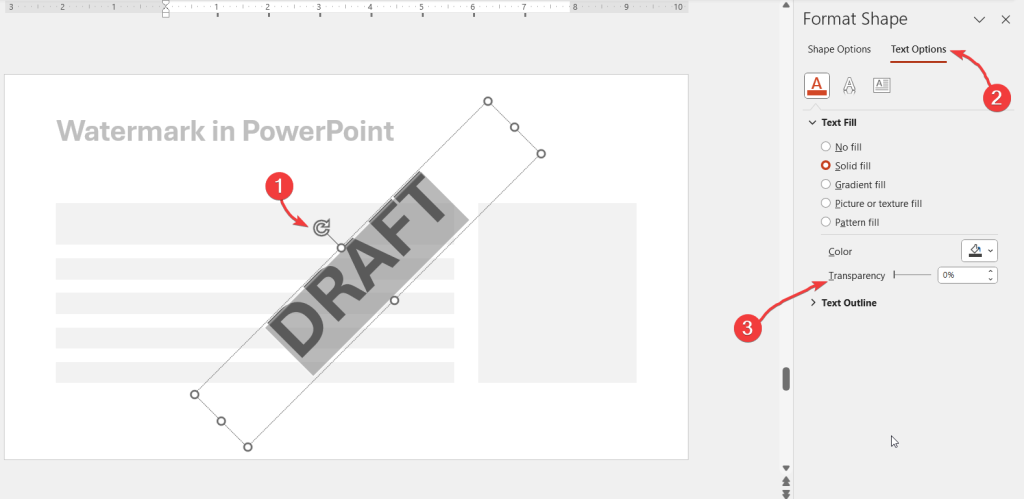
Text watermark are more suitable for cases where we need to show a CONFIDENTIAL slide text, or DRAFT text from one corner to the other, or if we are creating a TOP SECRET PowerPoint template while picture watermarks in PowerPoint are more useful when you want to embed an image with transparency in the background of every slide in the presentation.
If you insert a Picture, right click on the image to select Format Background options and make sure to set the Fill with transparency of about 20%. This way, you will make the background PowerPoint image to look as a PPT watermark effect.
Now you can get back to the Normal View and start adding your presentation slides in PowerPoint with the watermark effect on the background.
Use Cases of Adding a Watermark to PowerPoint Presentations
Watermarking PowerPoint presentations is an effective method for branding, securing, and customizing your content. By incorporating a watermark, you not only safeguard your intellectual property but also ensure that your presentation remains visually consistent and professional. Here are some common use cases for adding a watermark to PowerPoint presentations:
- Branding and Identity: Watermarks can help establish your brand identity by incorporating your company logo or name into each slide. This enhances brand recognition and allows your audience to easily identify your organization’s content.
- Intellectual Property Protection: Protect your original content by adding a watermark that includes copyright information or a confidential statement. This discourages unauthorized use or distribution of your work while asserting your rights as the content creator.
- Confidentiality: If you’re sharing sensitive or classified information, a watermark can serve as a reminder that the content is confidential or for internal use only. This helps prevent accidental sharing of sensitive information and maintains confidentiality.
- Draft or Version Control: If your presentation is a work in progress, you can add a “draft” or “version” watermark to signify that the content is not yet final. This can be particularly useful in collaborative environments, ensuring that team members are aware of the presentation’s status and preventing the circulation of outdated material.
- Personalization: You can add a personal touch to your presentations by incorporating a custom watermark. This can include your name, contact information, or a unique design that reflects your personal style or the theme of your presentation.
- Aesthetic Purposes: Watermarks can also serve as decorative elements to enhance the visual appeal of your presentation. They can be used as background images, patterns, or textures, adding a subtle touch of elegance and sophistication.
Alternatively, you may check the article insert watermark in PowerPoint to learn more on how to insert watermark pictures and text in your presentations. This other article explains an approach using Slide Master view, so you can insert the watermark in all the slides of your presentation.
By understanding these use cases, you can better determine when and how to incorporate a watermark into your PowerPoint presentations. This will not only improve the visual quality of your work but also ensure that your content remains protected and professional.
