How to Add a Solid Fill to Any Shape in PowerPoint
Last updated on March 5th, 2024
In PowerPoint you can control the fill color of any shape and use a solid color to fill the shape, a gradient style, or fill the shape with images. Here we will show you how to easily add a solid fill to any shape in PowerPoint.
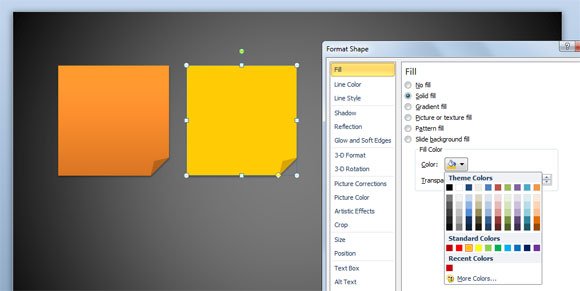
You can change the solid color from the Format Shape properties (right-click on the shape to see this open in the contextual menu).
Then, look for Fill tab and then choose Solid fill. Now you can choose the color that will be used to fill the shape. You can also change the transparency level if you want.
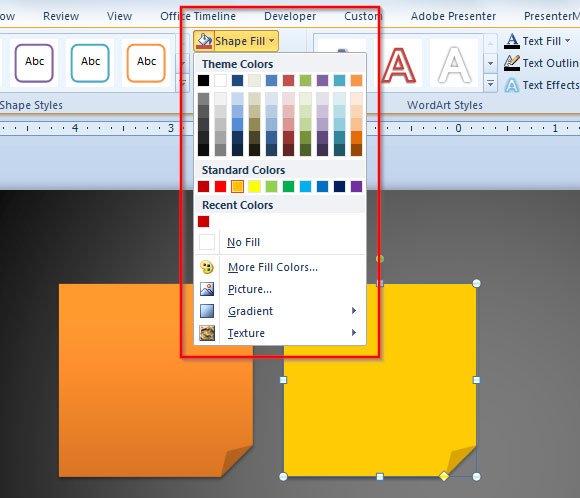
Another way to change the fill options is from the Drawing Tools > Format menu on top of the PowerPoint Ribbon.
From here, click on Shape Fills having your shape selected and then choose the color in the Theme Colors area.
You can also use Standard Color or pick any recent color.
Alternatively you may want to change the texture, gradient (see PowerPoint gradient fill) or picture used to fill the shape or choose No Fill to remove the fill option for the selected shape.

nice to know about it
Hi Hanan. Thanks for your comment. There are some interesting tips that you can’t miss. You are welcome to subscribe to our newsletter.