How to Add a GIF Animation into PowerPoint
Last updated on April 11th, 2025
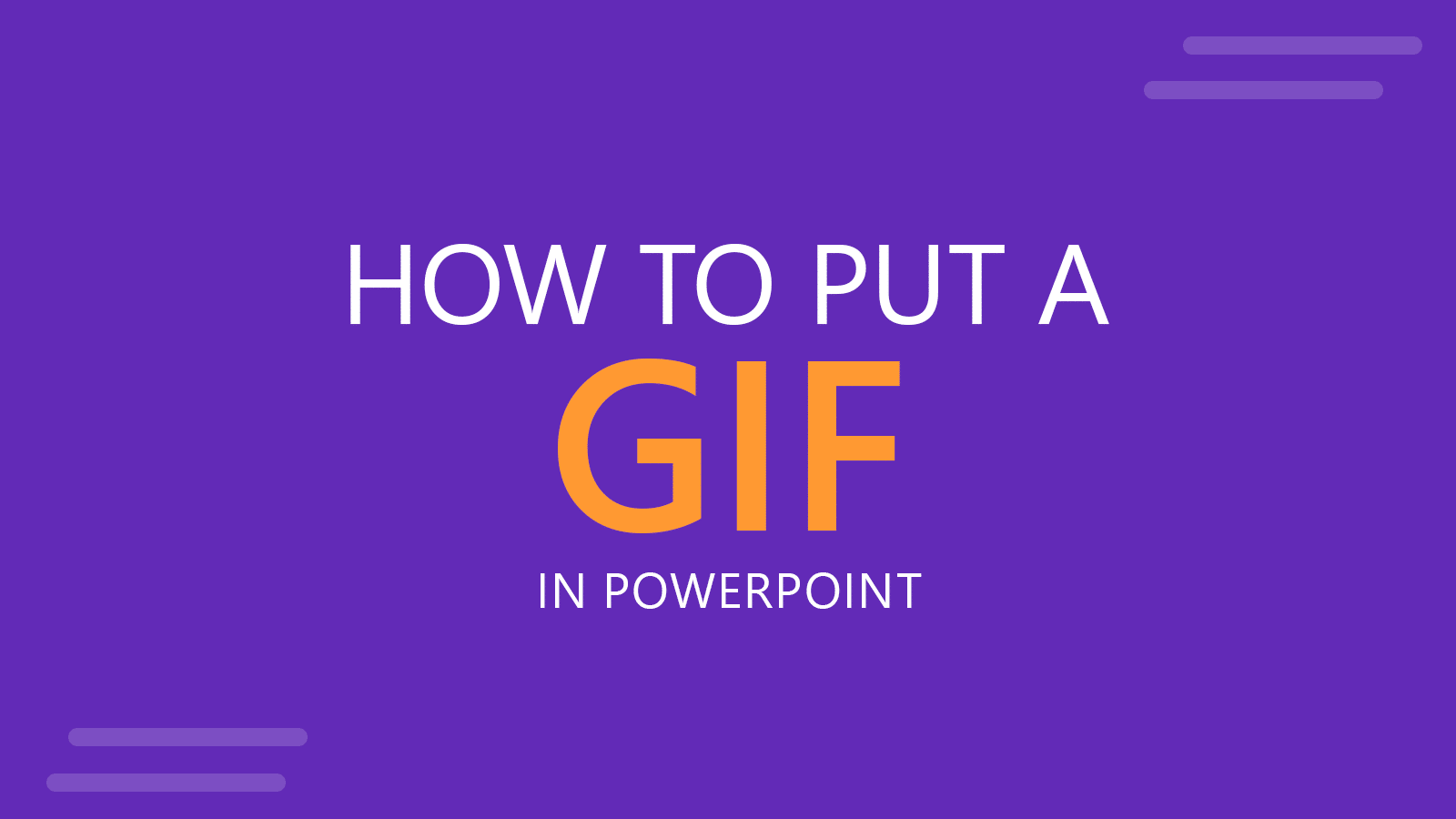
It is possible to find lot of different GIF animations including avatars, characters, and different business situations. GIF was an image format widely adopted time ago and it is still used, however there are some modern ways to make animations in PowerPoint. However, it is possible to find lot of animated GIF cliparts available for free so it deserves to know how to add a GIF into a PowerPoint presentation. For example, if we browse the gallery of free GIF animations in the Internet we can find and download this free sticky man GIF animation.
There are different ways to put a GIF into a PowerPoint.
Using Insert Image Method to Put a GIF in your Presentation
How to put a GIF in PowerPoint? In order to add a GIF animation to a PowerPoint presentation we need to go to PowerPoint and click on Insert -> Image option.
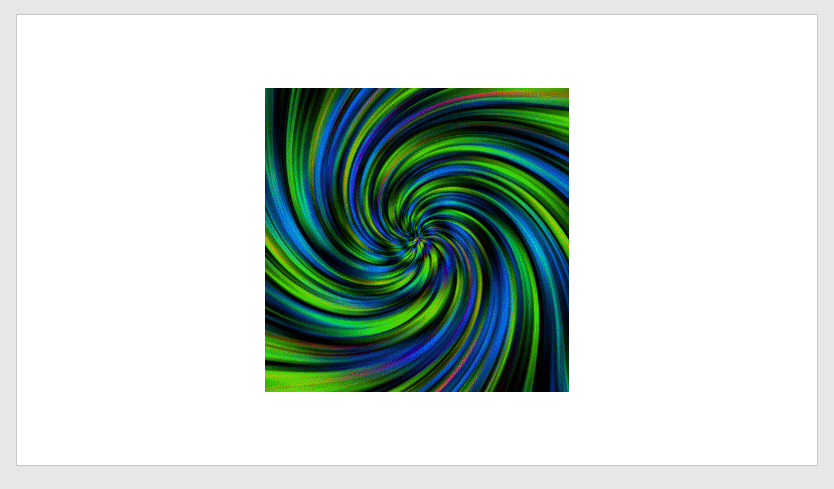
Then we can start the slideshow and the GIF animation will appear in the slide while playing. Maybe you can’t see the animation running when you are designing the slides but once you press F5 or start the slide show you will see the animated GIF.
Using Copy and Paste to Put a GIF into a PowerPoint Slide
You can use Copy and Paste to insert GIF into your PowerPoint Slides. The trick while using this Copy & Paste method is to use the Special Paste. Click on the Paste drop down menu under Home -> Clipboard section, and then click Paste Special. A new dialog box will be displayed, here choose to Paste as Picture (GIF) to preserve the GIF animation.
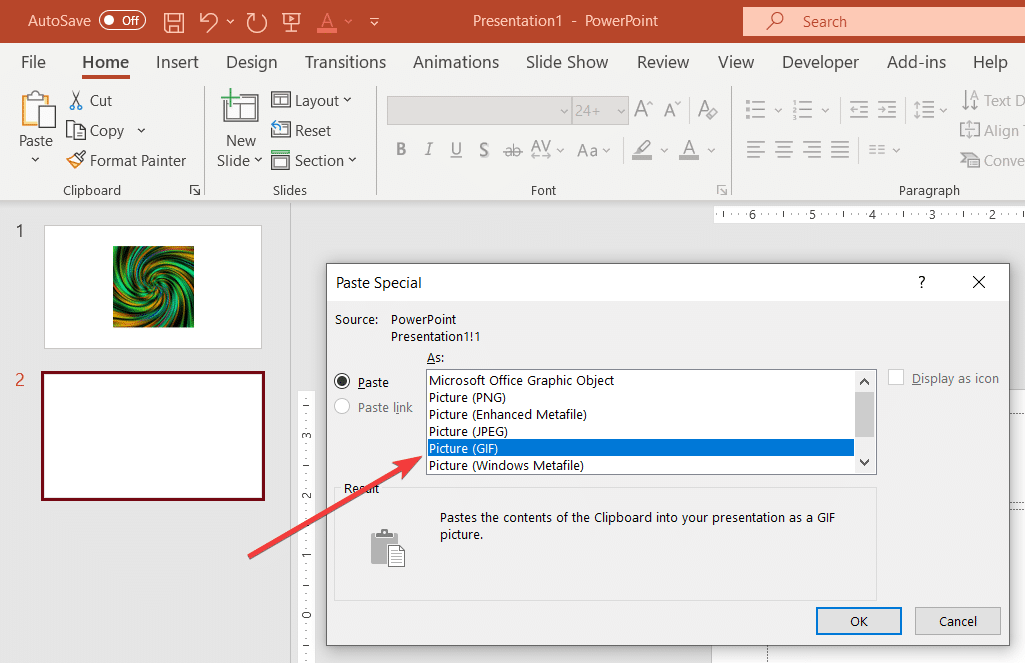
Using Drag & Drop to Insert an Animated GIF in PowerPoint
In recent versions of PowerPoint, Microsoft added support to drop GIF files directly into the canvas. This way, you can use Drag & Drop to insert a GIF into a PowerPoint slide.
To include an animated GIF in PowerPoint, locate the .gif file in your computer (e.g. File Explorer) and then drag it to PowerPoint and finally drop the file into the place where you want to insert it.
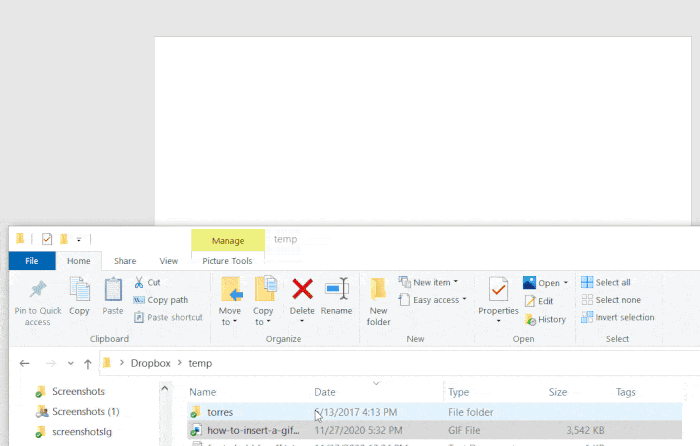
Creating Awesome Demo Presentations with Animated GIF
Inserting GIF images into PowerPoint let you create stunning presentations with animated effects. The recommendation is not to abuse with the use of GIF animations. If you need to make a presentation demo to show how to use certain features in your software product or give an online training, then inserting animated GIF into your slides can be useful.
There are plenty of tools that let you create animated GIF from your screen, like GifCam and LiceCAP, but you may end using existing GIF images and animations from other websites like Giphy that provides a huge catalog of GIF images.
