Handy Keyboard Shortcuts For Delivering PowerPoint Presentations
Delivering presentations requires a level of comfort and ample amount of confidence. The absence of either of the two can render even the best of presenters helpless and thus they may fail to deliver a presentation in an effective and engaging manner. The most common issues that any presenter encounters are technical in nature, most of which are related to slideshows.
The best way to tackle a presentation is to be well informed about the platform that you are using to deliver it. Keyboard shortcuts and tricks can help any user to easily deliver a presentation without having to face issues like skipped slides and distorted images.
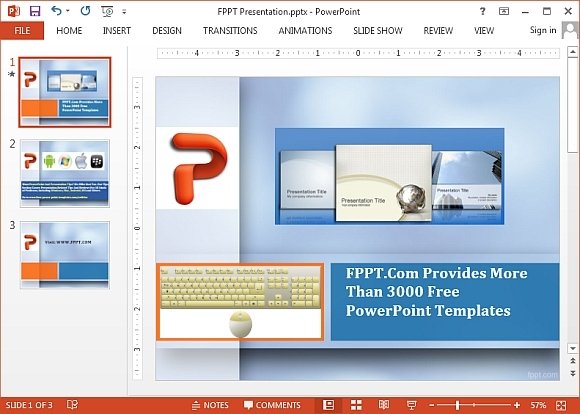
Here are some handy keyboard shortcuts for delivering PowerPoint presentations that will help you deliver without a technical fumble:
To work on slide transitions
Slide transitions can sometimes be not timed well enough to match with your presentation. Here are the shortcuts that can ease the process
- To move on to the next slide or perform the next animation you can use either of the following keys: N, ENTER, PAGE DOWN, RIGHT ARROW, DOWN ARROW, or SPACEBAR
- Press a number+ ENTER to go to a particular slide and in case you want to restart or stop a presentation you can press S on the keyboard.
- Press the ESC key to end a presentation.
Pointer Controls
The mouse pointer can also be easily manipulated with the help of keyboard shortcuts. CTRL+P would change it to a pen while CTRL+A would change it back to an arrow. In case you need an eraser press CTRL+E and CTRL+M is used to toggle the view of ink markup.
Using CTRL+H will hide the pointer and if you use CTRL+U the same would happen after a lapse of 15 seconds. In order to display all keyboard shortcuts you can press SHIFT+F10
Working on Media files and elements in the slides
Most keyboard shortcuts work on the media files that have been inserted from the physical storage of your system and pressing F1 would display the list of controls for all the shortcuts. Apart from this here are some others that can easily be used
- If you wish to toggle between play and pause, using the keyboard press ALT+P. ALT+END would take you to the next bookmark and ALT+HOME would help you go to the previous one.
- To increase the volume press ALT+Up while ALT+Down would decrease the same.
- ALT+SHIFT+PAGE DOWN would help you in seeking forward and in case you want to seek backward you can use ALT+SHIFT+PAGE UP.
- ALT+U can be used to mute the volume.
These controls can be easily used to give a presentation without having to struggle with the mouse and for smoothly controlling the slides using the keyboard.
