Guide To Using Templates in Adobe Captivate
Last updated on November 7th, 2024
When looking for possible MS PowerPoint alternatives, perhaps the best substitute that comes to mind is Adobe Captivate. For those of you who are unaware of this application, it is an authoring software for creating e-learning content. It not only provides options similar to MS PowerPoint but also enables importing PowerPoint presentations to modify them.
Adobe Captivate is an ideal software for creating engaging content for publishing it across SCORM and AICC-compliant Systems.
In this post we will walk you through the basic steps involved in using templates in Adobe captivate. To get started, select a template from File –> New Project –> Project Template or you can start with a MS PowerPoint project, Image Slideshow, Aggregator Project or Flash Widget.
You can also use the Import option from the File menu to import PhotoShop files, PowerPoint slides, etc. If you don’t have any projects or templates to work with, you can download one from our Free PowerPoint Templates. To demonstrate the use of templates in Adobe Captivate we will use a free PowerPoint template from FPPT and add it to the project via File –> New Project –> Project From PowerPoint.
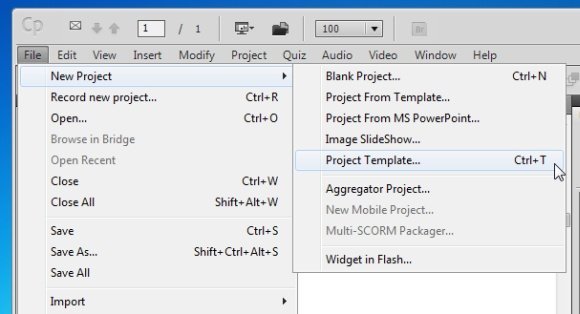
After selecting a template you will be asked to choose a size for your project. If you are importing existing templates you can also select a preset from the available options. The presets include various sizes, including preset sizes for iPad, iPod, iPhone and YouTube.

If you want to insert a new slide, go to Insert -> New Slide. Slides properties can be modified via the Property Inspector by using the Filmstrip. Similarly, to insert objects, (e.g. images, animations, etc) use the insert menu. The numerous drop down menus at the top provide many self-explanatory features that can be used to add, edit and modify projects with Adobe Captivate. Projects in Adobe Captivate are saved in the native CPTL file format.
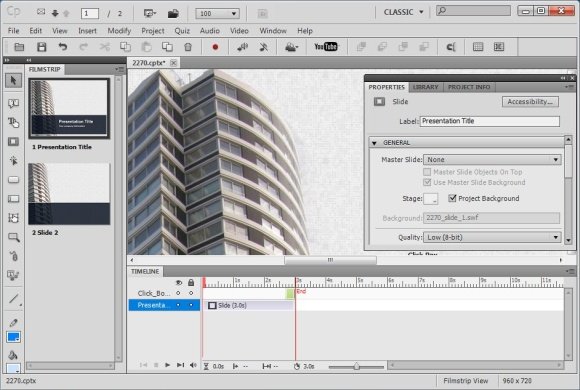
You can buy or download a trial version of Adobe Captivate from the developer’s website. You will require logging in or signing up for an Adobe account for downloading Adobe Captivate. Alternatively, you can learn how to convert PPT to SCORM format.
