How to Use Gradient Fill in PowerPoint Backgrounds
Last updated on March 5th, 2024
Gradient colors in a presentation can help to provide a unique touch to your slides. In PowerPoint, you can control the way shapes are filled with colors, and one of the fill color options uses gradient styles to fill your shapes.
In this article, we will explain you how to use gradient fill color in PowerPoint, so you can create colorful slides with gradient colors in the background.
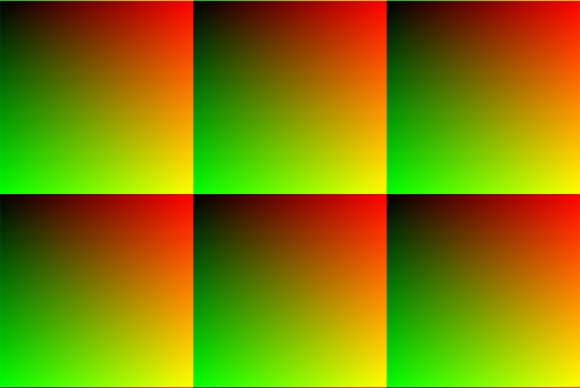
By using gradient colors you can make awesome backgrounds easily just combining a few colors and resulting in a great background design. You can configure the background from an existing preset or make your own gradient.
How to Add Gradient in PowerPoint?
To configure the gradient background in your slides, you can right click over the background and click on Format Background, or if you want to change the background for all the slides then you can go to View and then Slide Master and follow the same actions over the master background.
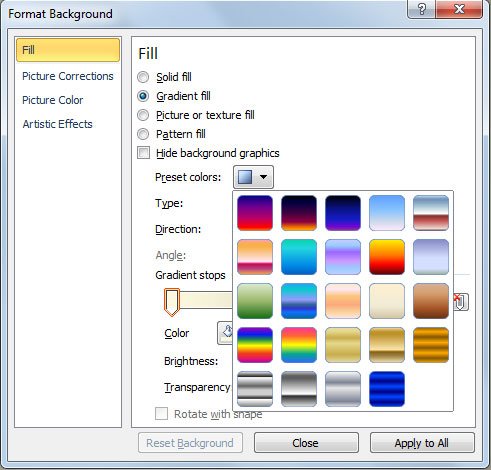
Under Format Background dialog you can select the fill option. Make sure to choose Gradient Fill and then a list of presents will appear and also the type, direction and gradient stops, which are useful to customize the gradient background style. You can also configure the transparent for each stop and the brightness.
