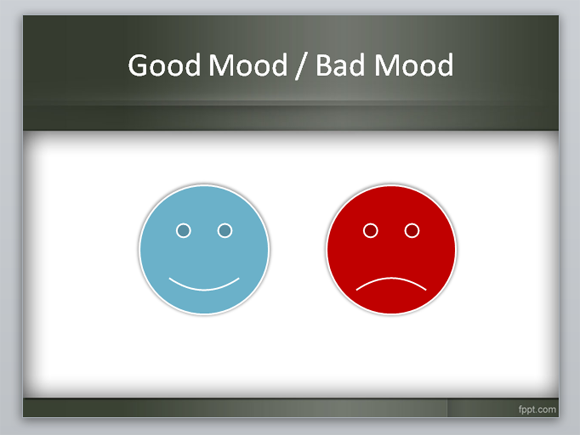Good mood and bad mood emoticons in PowerPoint
Sometimes you need to compare between different alternatives and share a message to the audience about good or bad for each alternative, or in psychology presentations you may be interested to express some bad mood or sad situations. Here we will show you how you can create some nice emotions in PowerPoint for good mood and bad moods.
The key is to use shapes to create a happy mood template shape and then we will edit the shape to create the bad mood image.
If you try to insert a shape for the bad mood you will find that there is no one available in the list, at least for PowerPoint 2010, but the reason is that the Good Mood or Happy Mood emoticon shape in PowerPoint comes with a yellow diamond anchor that you can edit to make it sad. Let’s see how it works.
First, this is what we want to achieve:
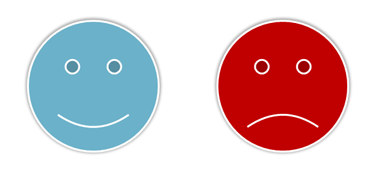
There may exist many different reasons why you’d be interested to use mood emoticons for your presentations (mood quotes, psychology, comparisons, PowerPoint mood meter, etc), but without entering into details or applications, let’s see how we can edit the happy image to create the bad mood.
First, we need to insert the happy image or happy mood shape into the PowerPoint slide. Go to Insert -> Shapes and then choose the happy mood shape. You can find it under Basic Shapes.
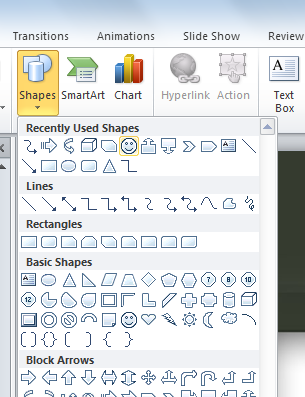
Then draw the happy mood or good mood shape into the PowerPoint slide as we did with any other shape.
You can copy or just edit the happy mood shape to create a bad mood shape. You need to select the shape and then move the yellow diamond up or down. This will recreate a bad mood. Then you are ready to change the PowerPoint background color if you want. In this example below we have replaced the original color with a hot red background color.
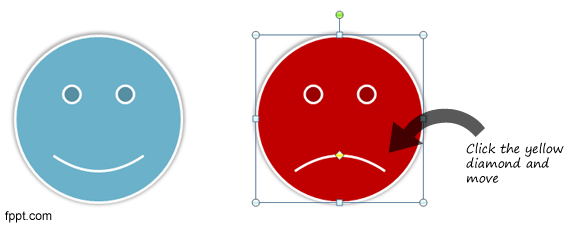
Now we are ready to complete our mood PowerPoint template with the bad and good mood images or shapes. Here is a final example.