Get Beautful Free Stock Photos for PowerPoint Presentations with Pexels Add-in
Pictures can turn a rather drab and boring presentation into something interesting and exciting. With the right images at the right moment, you can even use pictures to evoke emotions or sway convictions. That’s how powerful pictures are. So if you’re creating presentations, then you should know that pictures can either make or break your deck. And while your own ventures into amateur photography can produce great-looking slides, nothing beats getting professionally taken stock photos for your PowerPoint presentations using Pexel. Especially when they are free. And this is where Pexels come into the picture.
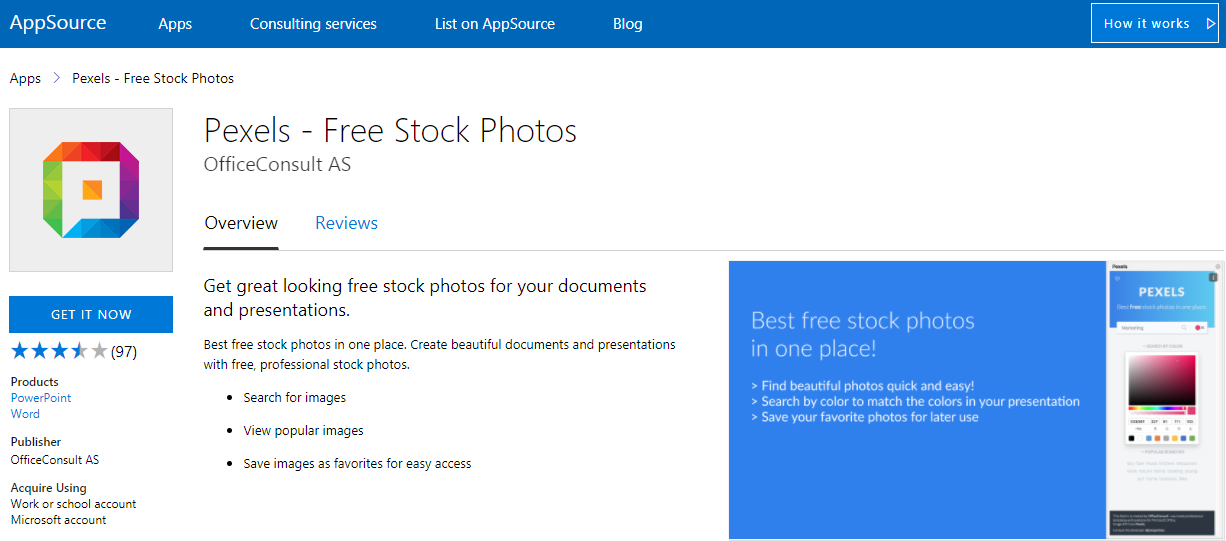
Pictures Convey Powerful Messages
Pexels is a treasure trove of high quality and free stock photos. All their images are licensed under the Creative Commons Zero (CC0) license. This allows all users to freely use the photos for different kinds of purposes, whether it’s for personal, school, or business use.
Best of all, these beautiful, free stock photos can be used for your PowerPoint presentations, thanks to it being a free add-in in Microsoft’s AppSource.
To get the PowerPoint add-in, you just go to the AppSource portal through Microsoft. You have to log in with Microsoft, Office, or Skype credentials. Then, once you reach AppSource, just simply type “Pexels” in the search box.
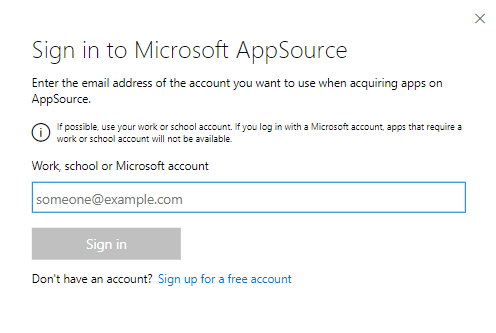
Once you see the Pexels icon, just click it to go to the Pexels description page. Here, just click on the Get it Now button at the left-hand side of the page to download the app. For the desktop version of Outlook you can also install the app via the Office Store via the Insert tab.
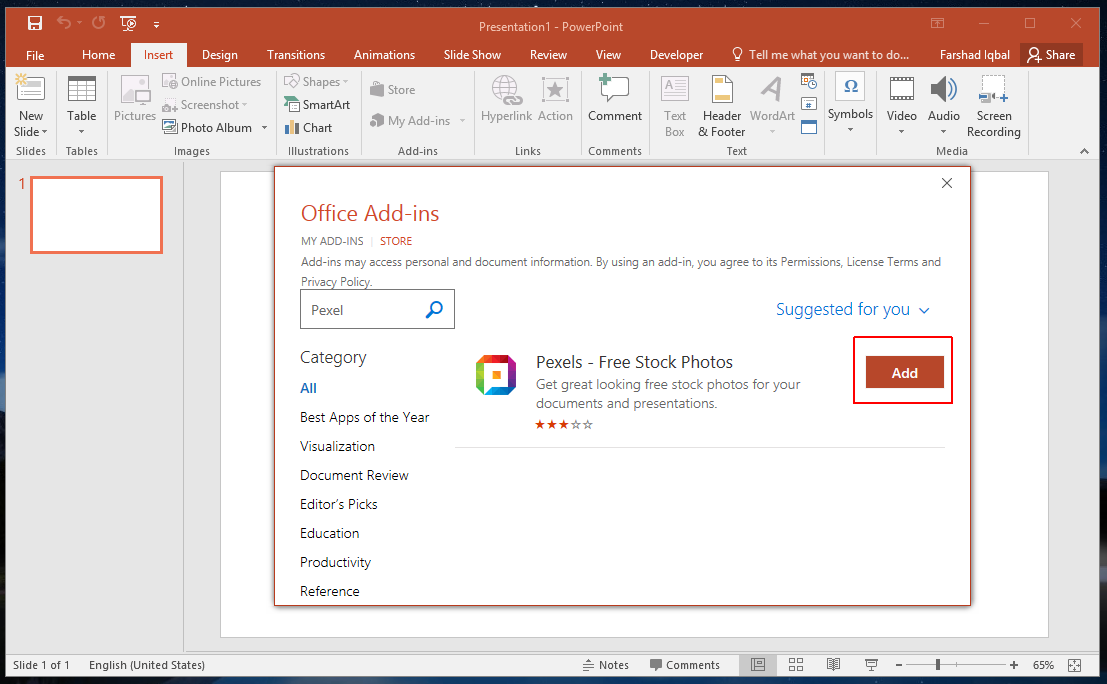
Pexels PowerPoint Add-in Makes Inserting Images Easier
Once you have it installed, you open your PowerPoint slideshow. Then, under the Insert menu in the Ribbon, you can find the Pexels icon. From here, you can search for the right images for your slides using Pexel’s’ vast repository of images. You can do this without ever leaving PowerPoint.
Having this add-in saves you a lot of time, effort, and money toggling through tabs and figuring out which images are high-quality and free to use. With Pexels for PowerPoint, the search pane for Pexels just populates on the right-hand side and you can always search for any image you want.

Add Pexels Photos to Your Presentations
The Pexels portal provides a library of thoroughly curated images that you can easily search through the site’s user-friendly interface. You can just go ahead and type in your keyword at the search box on top of the homepage. However, if you’re looking to put the Pexels photos to your slideshows, you can also easily do this by following the steps above. This can help save you a lot of time, money, and guesswork. Paired with the Design Ideas function of PowerPoint, you can create truly compelling slides that stand out and leave a lasting impression on your audience.
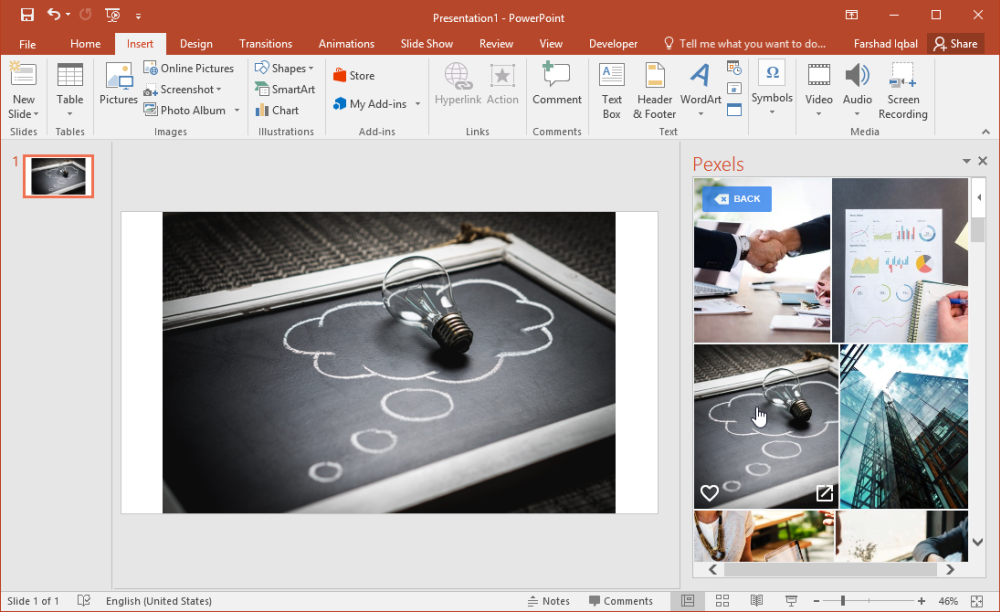
You can also be more confident about your slideshow because you know it now has what it takes to be more powerful and persuasive. Getting the perfect image for your message is easy with Pexels for PowerPoint.
