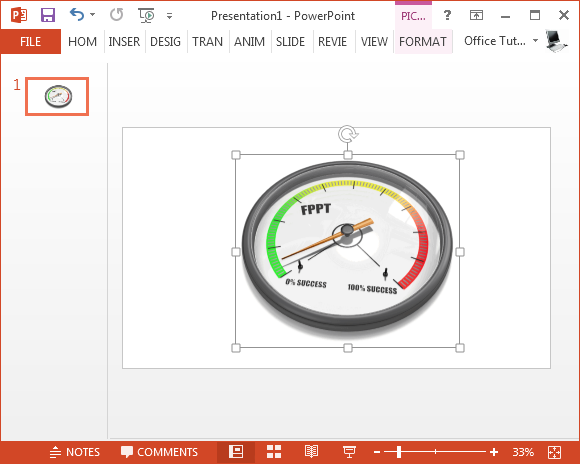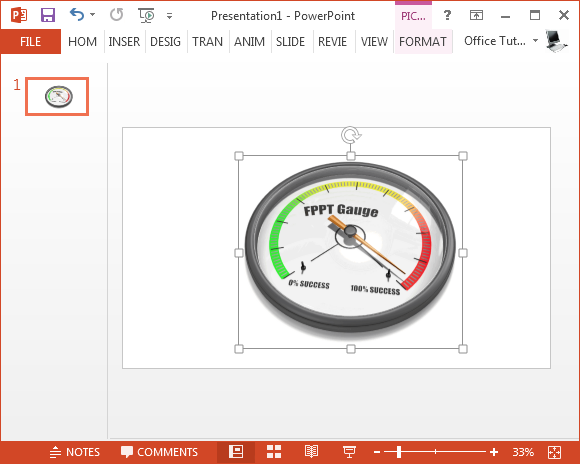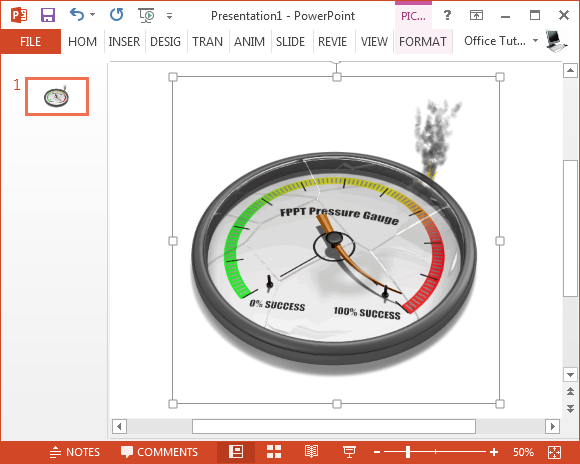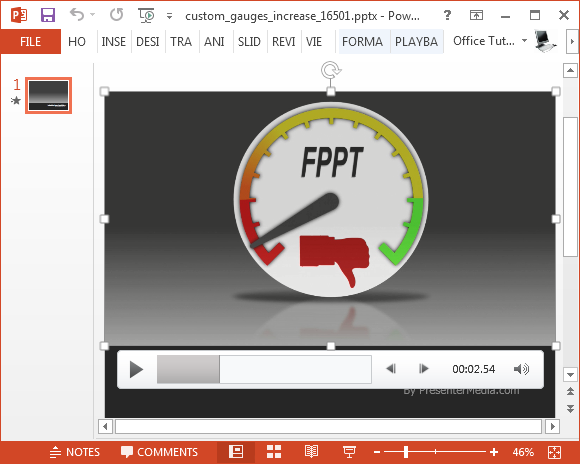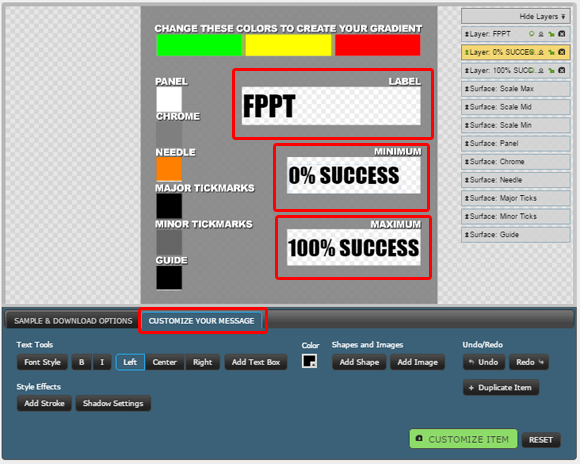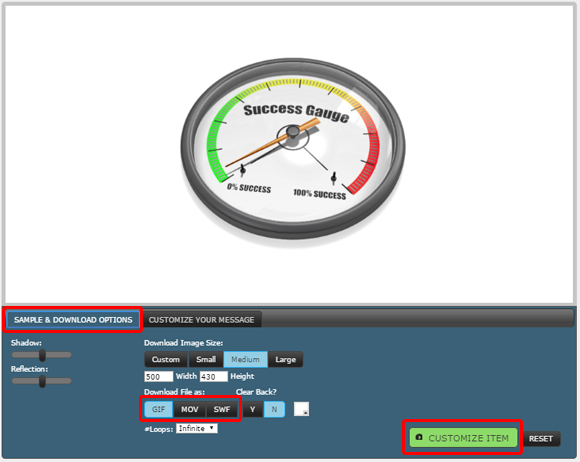Gauge Animations For PowerPoint Presentations
A gauge can signify a number of things, such as speed, success and the need to accelerate. We previously brought you the Gauge Toolkit for PowerPoint which gives animated slides for making presentation dashboards using gauge illustrations. Similarly, we compiled a list of Animated Gauge PowerPoint Templates. However, if you are interested in standalone animations depicting gauges with features like the option to add custom text to animations, here are a list of Gauge Animations for PowerPoint to help you impress your audience.
1. Minimum Success Gauge Animation for PowerPoint
This animation shows the gauge needle stuck at minimum, implying the need for acceleration. You can add your custom text to label the gauge and download this animation as a GIF, MOV or SWF file to use in your presentations or various other projects.
Go to Presenter Media – Minimum Success Gauge Animation for PowerPoint
2. Maximum Success Gauge Animation for PowerPoint
This is a similar animation to the one above, with the needle pointing towards the maximum level on the gauge. The default text for this animation is ‘Success Gauge’, which you can change according to need. This animation is also available as a GIF animation and you can also download it in Flash or MOV formats.
Go to Presenter Media – Maximum Success Gauge Animation for PowerPoint
3. Broken Pressure Gauge Animation for PowerPoint
If you want to explore themes like disaster, success, overconfidence or concepts like ‘victim of your own success’ in the form of a symbolic animation, then this pressure gauge animation is a good option. It shows a broken pressure gauge as the needle hits the highest level.
Go to Presenter Media – Broken Pressure Gauge Animation for PowerPoint
4. Gauge Video Background Animation for PowerPoint
Unlike the above, this is a video animation which features 3 gauges in a sequence. Each gauge is revealed one by one with your custom text. You can download this gauge video animation as a PowerPoint or video file. The animation itself can be edited in a number of ways. For example, the PowerPoint version of the animation can be used with your own text and images and you can also use PowerPoint Video Tools to customize the video animation.
Go to Presenter Media – Gauge Video Background Animation for PowerPoint
Instructions for Customizing the Gauge Animations for PowerPoint
Customizing the gauge animations listed above is easy. Just go to the download page, click Customize Your Message tab and enter your custom text. Depending upon the animation you are downloading, you will also be given the option to change the gauge colors.
Once you are done with the customizations, switch to the Sample & Download Options tab and pick a format to download the animation (e.g. GIF, MOV or SWF) and click Customize Item. The animation will render with your custom change and become available for download in a few minutes.