Free XSL Viewer to View Excel files without MS Office
Have you ever encountered a situation, wherein your MS Office suit suddenly crashed or your office suit does not support an excel file due to its version problem?
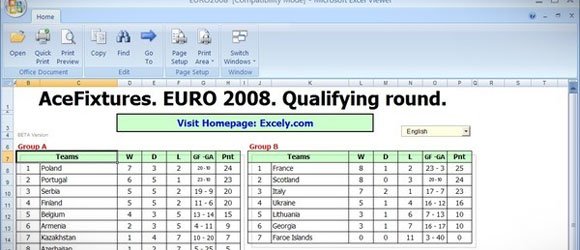
To deal with any such situation, Microsoft has invented a special XSL viewer tool or Excel Viewer which would enable you to view different versions of excel files even if you do not have an MS Office suit.
Open, view, and print Excel workbooks, even if you don’t have Excel installed. This download is a replacement for Excel Viewer 97 and all previous Excel Viewer versions
This viewer allows users to view, open or print a pre-existing excel document. In case your file is stored in Windows live SkyDrive, then no external viewer is needed for viewing it.
In case, a user has special permissions, he or she can even edit a workbook.
Method to share a workbook on SkyDrive

click on Office Docs for uploading the link into the workbook.
As soon as the link is uploaded, users can open desired excel file by clicking it and opening the workbook in their browser.
XSL viewer supports various operating systems including Windows XP, server 2003, vista, server 2008 and Windows 7.
XSL viewer supports different MS Excel versions including 2010, 2007, 2003, 2002, 2000 as well as Excel 97.
It is available only for 32-bit applications. At times, this version can also support 64-bit programs.
Steps for downloading XSL viewer
Reliable XSL viewer program can be readily downloaded from Microsoft’s download center.
Initially, user will have to click onto the download button and choose save file option.
After completion of download, double click on ExcelViewer.exe program which was just downloaded and click on start.
Follow all the instructions that are being shown up onto your screen. Firstly, click on run, extract relevant files and click on finish after which program will be ready for usage.
Usage Directions
Open the file in Excel Viewer, click on the open present in drop down list of file menu.
Click on the folder, drive or internet location containing the file which is to be opened.
Locate the file in list of folders, click it and then click on the open option.
Now your XSL file is open. You can use it as per your requirements.
Instructions for removing the file
If you want to discard or delete a file, then click on the control panel situated in settings option of start menu. Double click on add/remove programs, following which, a list will appear.
Select Microsoft Office Excel viewer and click on remove button. Confirm delete by pressing yes.
XSL viewer can also be used for viewing PowerPoint files enabling you to view fully featured PowerPoint presentation.
Excel web app is also a beneficial tool which can be used to edit and save Excel files.
Do not worry if you do not have PowerPoint, go on and use XSL viewer tool now.
