Free Product Comparison Template for PowerPoint Presentations
Here is another free template that you can download to prepare awesome presentations in PowerPoint. This time you can download free Product Comparison PowerPoint template with an awesome table design in PowerPoint with different columns that you can use to make awesome product and service comparison. This is an alternative to other comparison slide designs including the default comparison layout that comes in Microsoft PowerPoint. The colorful comparison chart for PowerPoint can be used in product development presentations, product features & matrix comparison as well as other service & product PowerPoint presentations.
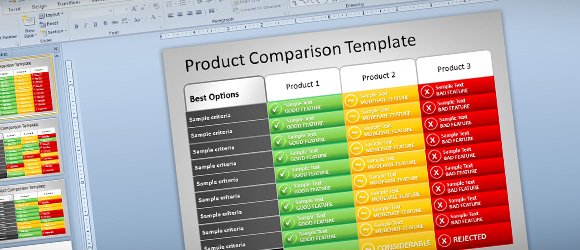
If you are wondering how to make a product comparison table or matrix in PowerPoint 2010 then you can download this free template with a nice table for product feature comparison.

The slide design comes with three unique slide design templates containing product comparison tables. One of the slides contain 4 column comparison while the other just three columns. You can also use the first column to list the product features.
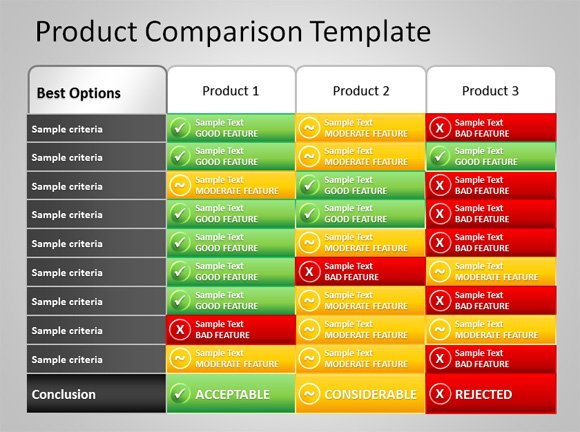
The slide template can also be used as a plan comparison for example if you have a web service or platform based on subscription model and different service plans like Free, Basic, Pro or Enterprise. Then you can customize and edit this table to match your own presentation needs. Free editable comparison template for PowerPoint is compatible with Microsoft Office 2007 and 2010, but you can also use it in Microsoft PowerPoint 2013 for free.
Product comparison PowerPoint (38773 downloads )
difference website products to compare price (include quality , size, model, item, retail price, whole sale price, new products, )every website products replace track,products replace. Same item product in all of website difference compare price search .thanks
Sorry, can please clarify what you meant Jacky? Are you looking for a free product comparison template for websites?
Fantastic download thank you. Is there a simple way for editing colours, and adding a 5th column?
Thank you
Actually, the cells are created as PowerPoint shapes so you can select all the shapes from a column and then duplicate them. Then, move all the new pasted shapes to the right to add a new column. You can also select all the shapes that you want to change the colors and then change the shape properties to pick a different background color. Hope it works, alternatively I can recommend you to check other text & tables PowerPoint templates that are very easy to edit.