Bring Your Stories to Life with Filmora Video Editor
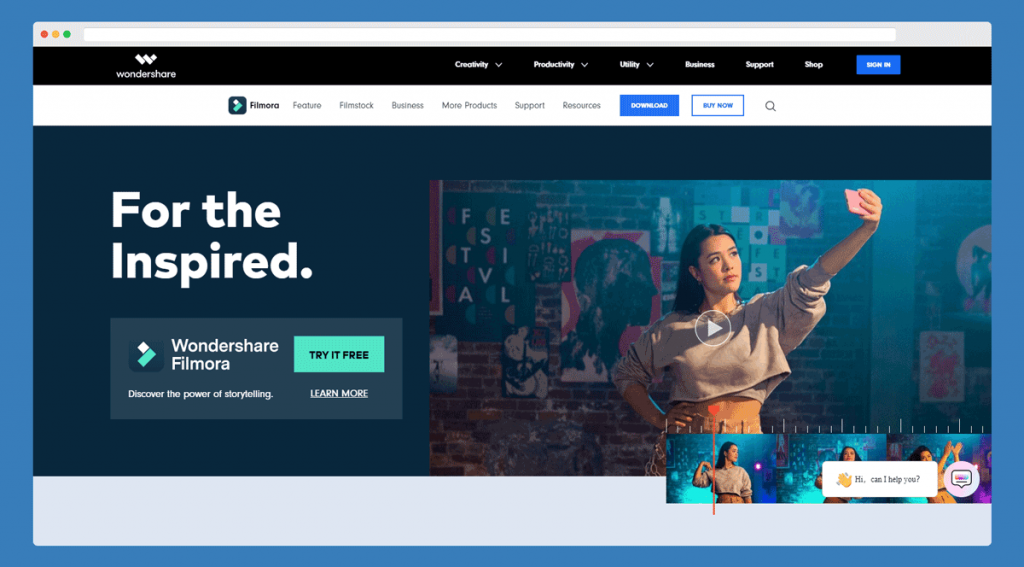
Video editing is no longer limited to editing professionals, as many amateur content creators are now producing content using mobile devices and DSLR cameras. However, using advanced editing applications is still quite challenging for most people. This is why modern content creators require easy to use editing apps that can help them produce professional-looking videos. An app like the Filmora Video Editor!
Easy to Use Professional Video Editing App
Wondershare’s video editing app for Windows and Mac, Filmora, brings easy to use editing options. With a range of effects, transitions, and presets, the app helps you create content for your YouTube channel, video presentations, e-learning courses, family videos, etc. The ease of use that Filmora offers is reminiscent of the now discontinued Windows Media Player, with the addition of additional features quite suitable for the modern content creator.
The app offers pretty much the same mechanism for editing videos as other video editing apps. You can add media and begin editing it using a timeline. You can also add enhancements to suit your needs by giving your clips something similar to the type of filters that are commonly used for online content.
Related: Best AI Tools for Presenters and Content Creators
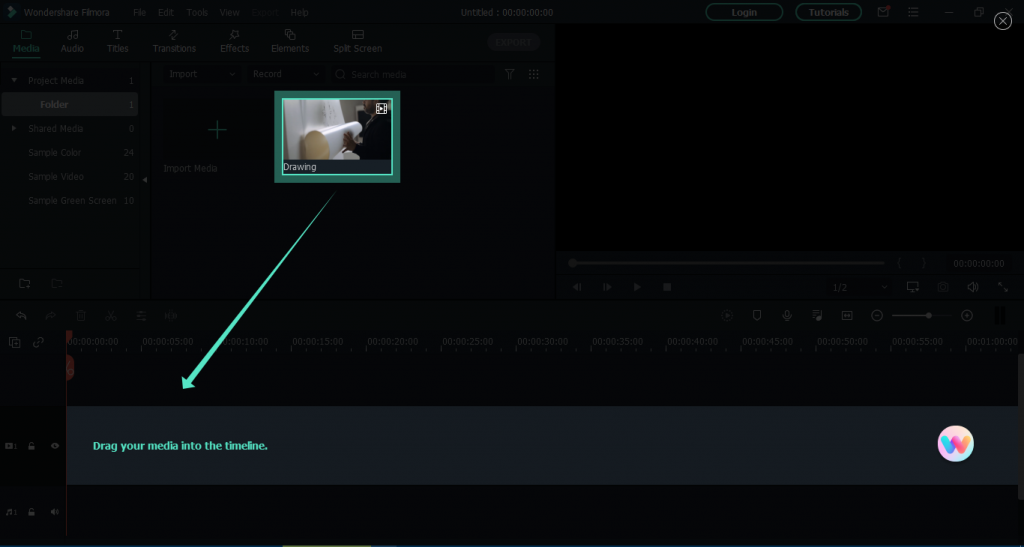
Effects, Transitions, and Social Media Icons
Filmora provides a set of effects, elements, and transitions that you can add to make your clips stand out. Some of the effects offered by Filmora include chromatic aberrations, magnify, basic blur, mosaic, retro cinema overlay, retro chrome overlay, glow, auto-enhance, old video, etc. The effects enable you to highlight, stylize and enhance your videos to create something unusual by simply picking an effect. Similarly, you can add transitions and elements to your videos from the extensive content library offered by this app.
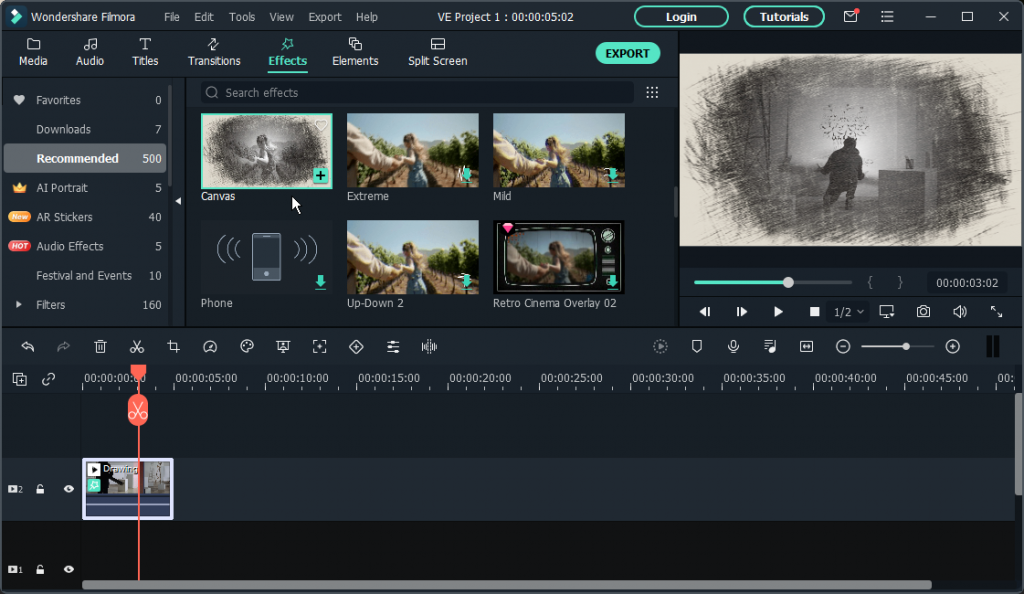
Among the available elements, you can also pick graphics meant to encourage users to like your content and subscribe to your channel.
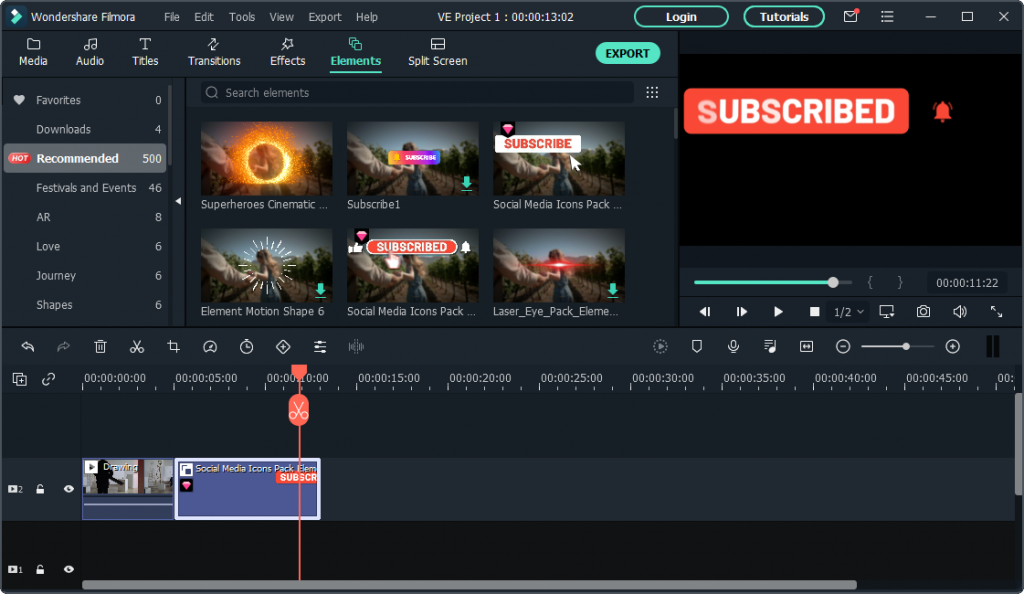
Create Fun Split Screen Videos
Filmora also makes it easy to create split-screen videos to show multiple videos simultaneously. How to split your screen with Filmora? You can pick a split-screen layout to add your videos, pick clips, and manage their overall look. Alternatively, if you want to know more about splitting your screen, you can visit our article on how to split your screen in Windows.
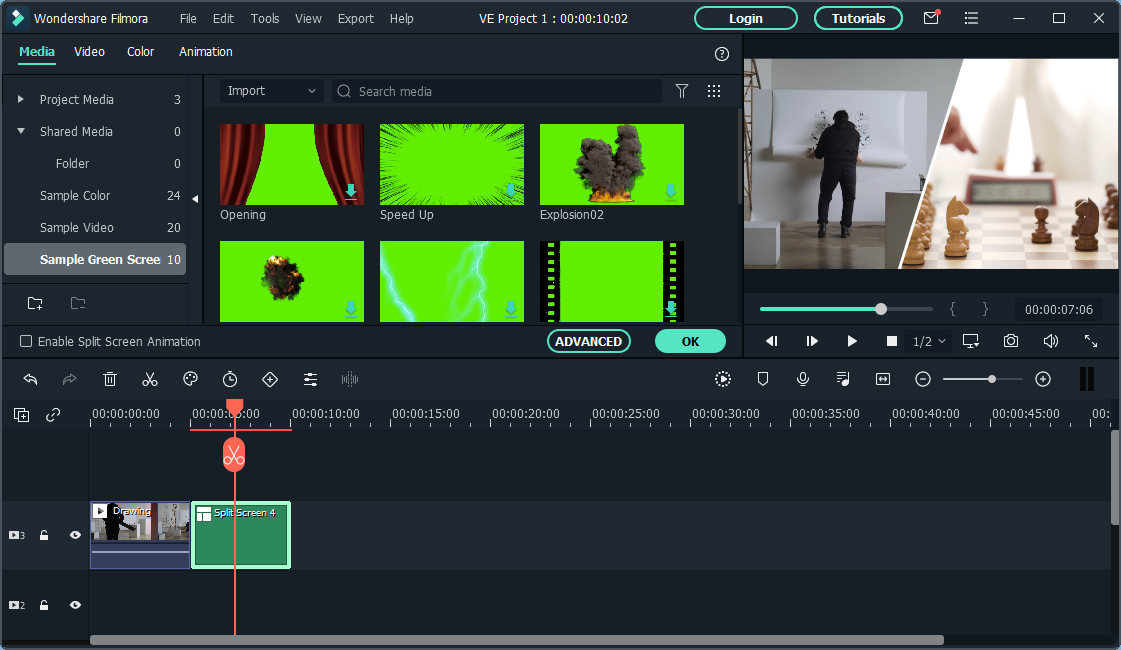
Export Videos for Different Devices
Filmora provides a range of options for exporting your videos. These include options to create a video specifically for a YouTube or Vimeo Channel, DVD, or a specific device.
Supported Device Formats: The supported device presets include options to export your video for an iPhone, iPad, iPod, Apple TV, and Apple TV 4K, Samsung Galaxy Device, Google Pixel, Generic Android or other smartphone, Xbox One, PlayStation 4, PSP, and Smart TV.
Supported Media Formats: The supported formats for exporting a video include MP4, WMV, HEVC, MOV, AVI, F4V, TS, 3GP, MPEG-2, WEBM, GIF, and MP3. You can always use a WebM to MP4 converter if you want to change the format..
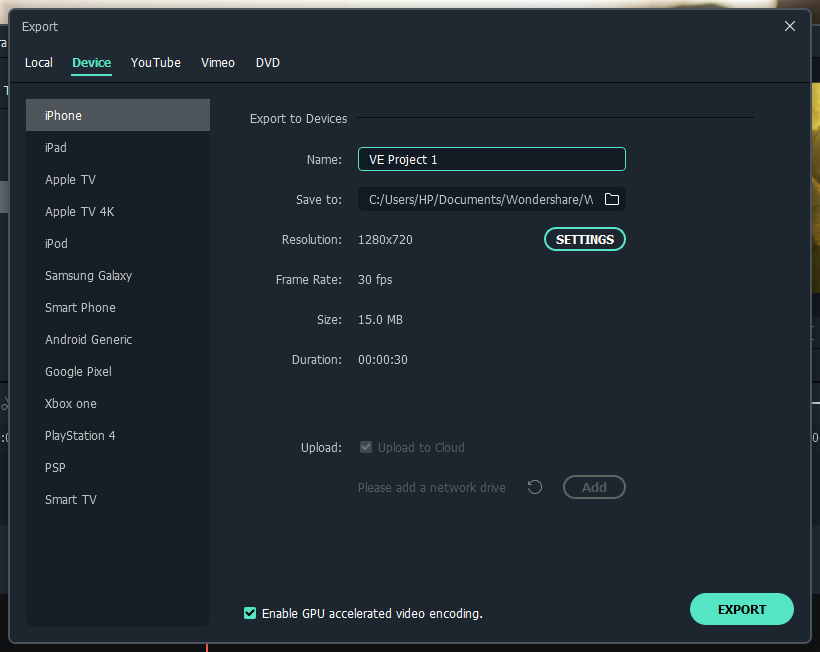
Final Words
The Filmora Video Editor is a comprehensive, yet incredibly easy to use editing app that can be used even by people new to the concept of video editing. Wondershare also provides users with a number of useful tutorials that can help you get started with Filmora to begin creating professional-looking content in no time.
