EyeDropper in PowerPoint 2013 (Office 15)
PowerPoint 2013 has lot of new features that you can use to enhance your PowerPoint presentations or improve your presentation design process. EyeDropper is one of these new features and it allows you to pick the color used in any other element on the slide or screen.
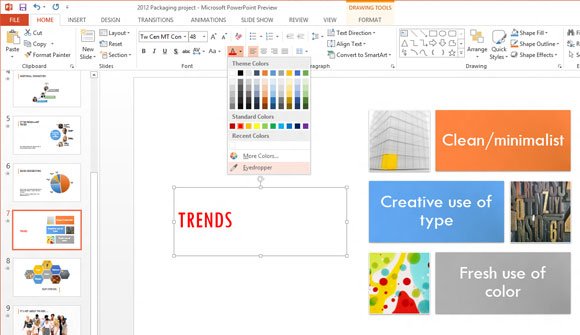
Eye Dropper utility can be really helpful to get the RGB color scheme from a slide background or PPT template.
For example if you have a nature PowerPoint template with shinny colors and you want to use the same color scheme in your PowerPoint theme, then you can get the current RGB colors using this Eye Dropper feature and then make an awesome color scheme. The EyeDropper tool lets you pick the color from any point on any element.
Until now you needed to use external addins or plugins to pick colors, generate Hex codes, RGB schemes.
To use EyeDropper, just need to go to Home and then open the popup for text color. Here you will see an Eyedropper option. Click there and now cursor over your desired image, background or any element present on your presentation. Click on any part of the image you want to pick the color from.
Alternatively, check the RGB Color Picker article to learn the best color picker alternatives.
If you don’t have PowerPoint 2013, and you still use PowerPoint 2007 or 2010, then don’t need to worry. In Windows you can easily download any other free eyedropper utility and tool to get the colors used on the screen.
- ColorCop (http://colorcop.net/download)
- ColorPicker for PowerPoint (http://www.pptxtreme.com/colorpicker.asp)
- Pixie Color Picker (http://www.nattyware.com/pixie.php)
Alternatively, if you are looking for free themes for PowerPoint don’t forget to check our free PowerPoint backgrounds.
