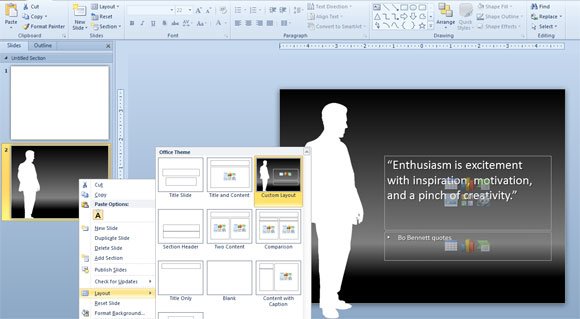Examples of PowerPoint Layouts for Quotes
There are many different ways to embed quotes into PowerPoint presentations but if you are looking for original quote layouts then you can check the following examples. We already wrote about that in our previous article How to create custom layouts for quotes, however here we will review a few other options.
This style uses a quote’s bubble or callout to display a quote in PowerPoint with a clean white border and transparent background and the head of the author plus the name and position. You can use this style to add quotes of people using their face. This will help to make memorable PowerPoint presentations and make people quickly identify the author. In this case we have embedded the Steve Jobs’ quote Stay hungry, stay foolish.
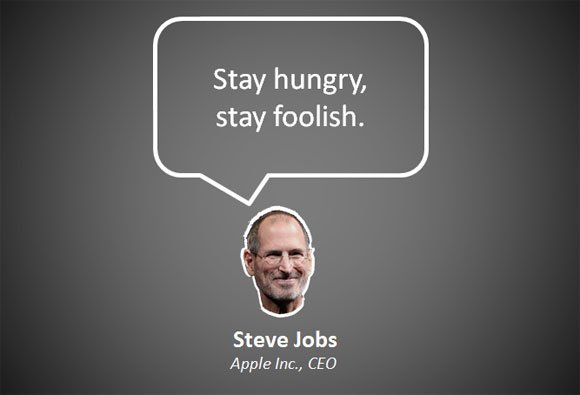
To make this simple quote layout we have used a callout shape with a white border and transparent background. To cut the head we have used Photoshop and then inserted it as a PNG with transparent background. Steve Jobs made this job easier because the black T-Shirt helped for the cut. Also the short hair in his head helped to use the Magic Wand.
The other example we will show you here is the simple business quote slide layout that you can use for any general quote.
In this example we have used a business silhouette over a dark background but easily you can change the background color.
You can download other free slide layouts and PowerPoint templates for presentations to be used in slides with quotes.