Enhance Excel Spreadsheets with Colors with Excel Colorizer
When people think about Excel, they envision cells and spreadsheets that stretch forever. It can be boring, right? Sure, there are many formatting options that you can use to spruce up your cells and make it more interesting. However, don’t you think you can do more? Well, guess what–the Excel Colorizer add-in can make your Excel spreadsheets so much more colorful. With the Excel Colorizer add-in, you can create beyond the block colored cells and make tables that stand out and are more interesting. Not only that, you don’t need to change anything in the content, and your spreadsheets will become more powerful and visually stimulating.
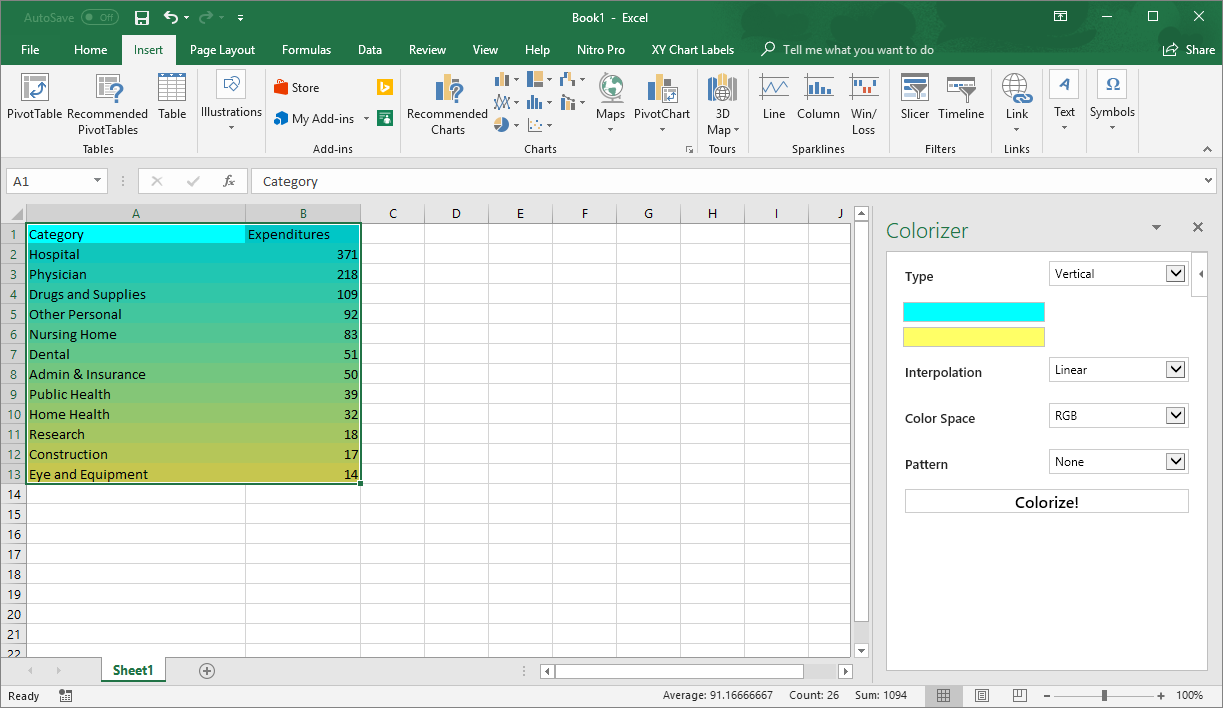
Spruce Up Your Spreadsheets
The Excel Colorizer is a simple yet powerful add-in that will make your data stand out. The add-in is free and easy to use. It doesn’t interfere with your data and won’t change any of it, so you don’t have to worry about the integrity and accuracy of your data.
This colorizer add-in for Excel allows you to choose the type of color scheme and design you want, which you can’t easily do with Excel. Usually, to achieve the type of colors and patterns done by the add-in you have to change the columns, rows, and even the single cells to the different fill colors that you need. This can take up a lot of time, which you obviously don’t need, as you have to concentrate on what really matters–your data.
Still, it helps that your spreadsheets look great, and that you wow anyone who looks at them.
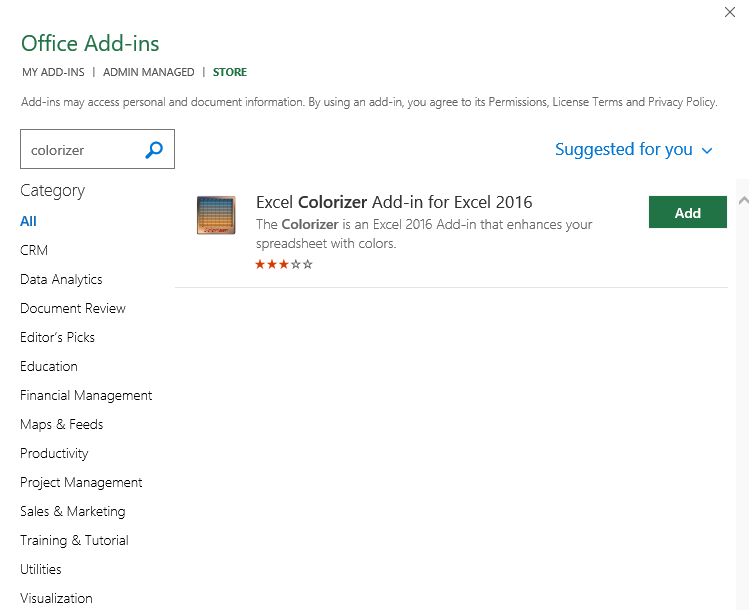
Get Colorizer for Excel Add-in
To get the Colorizer for Excel add-in, you can download it from the Microsoft AppSource. Be sure to log in with your Office credentials. Then, you can look for the Colorizer add-in by going over the Categories or by using the search box. Just type in the appropriate keyword on the box and you can search for the Colorizer add-in. Then, once you find it, click “Get It Now.” You can continue installing the app in Excel and enabling it from there.
You can also install the add-in right from Excel. This can actually be a more convenient way because you don’t have to leave Excel and you don’t have to open another window, particularly a browser.
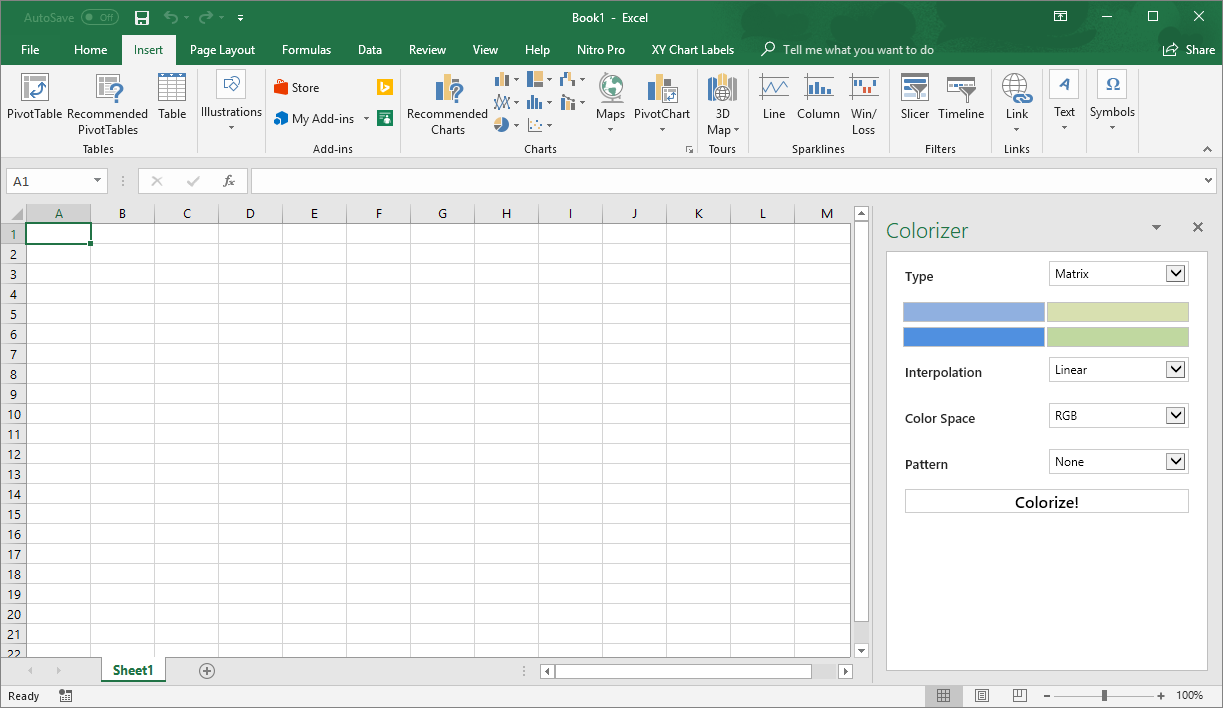
Just find the add-in by going to the Insert tab > Add-ins > Store. From here, you can search for the Colorizer for Excel add-in and install it once you find it. Once it’s installed and enabled, you can view it in the Insert tab -> Add-ins -> My Add-ins. Once you enable the add-in and you click the icon in the Insert tab, you can activate the Colorizer panel at the right-hand side of the Excel window.
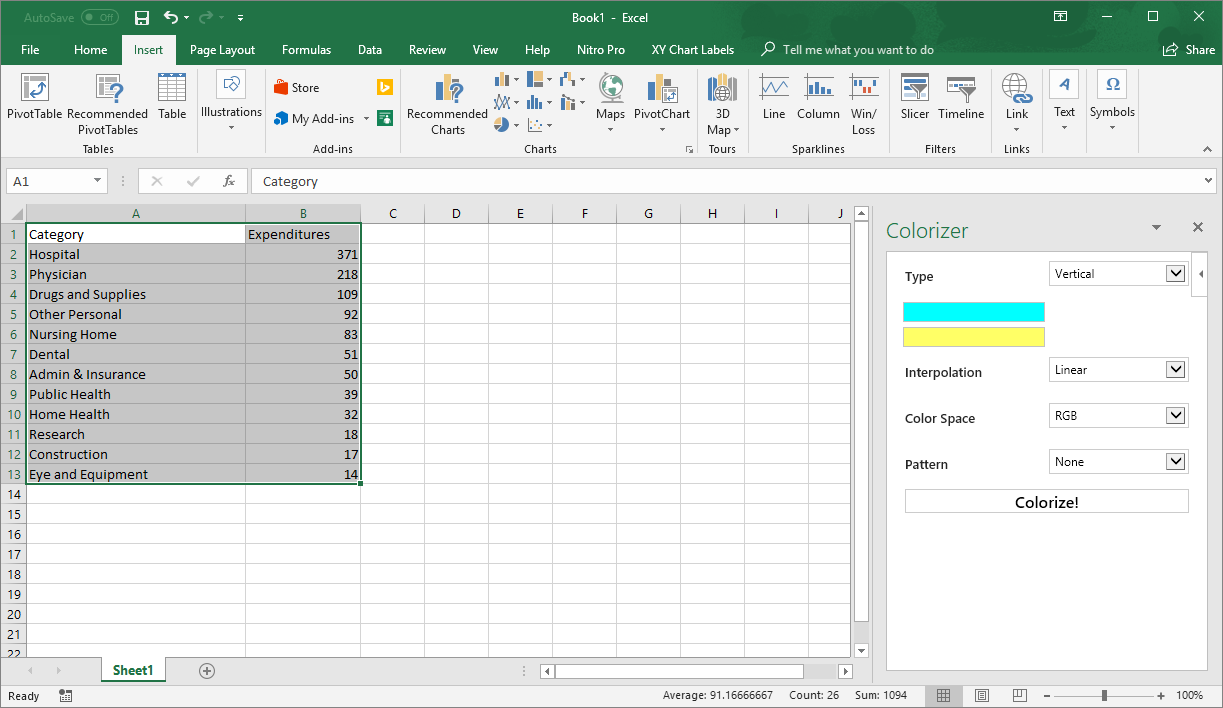
Now, you can go ahead and colorize your tables. Just highlight the cells that you want, then choose in the Colorizer panel the type of background pattern you need, whether Uniform, Vertical, Horizontal, or Matrix. In Matrix, you will have to choose 4 colors. You can also customize the Interpolation, Color Space, and Pattern. Once you’re done, just click on the Colorize button and you’ll see the results in your highlighted cells.
Go to Colorizer for Excel
