eM Client: Organize Emails, Tasks and Chat Live in a Unified Interface
If you’re an entrepreneur or someone who needs to manage multiple email accounts from different services, it can be hard to get them all organized in a single mail client. Conventional mail clients such as Outlook or Mozilla Thunderbird despite being commonly used, aren’t the best for a unified interface which is practical enough to unclutter your multiple mail accounts. eM Client changes all that with seamless integration of your multiple email accounts, providing support for your calendars, tasks, contacts and chat.
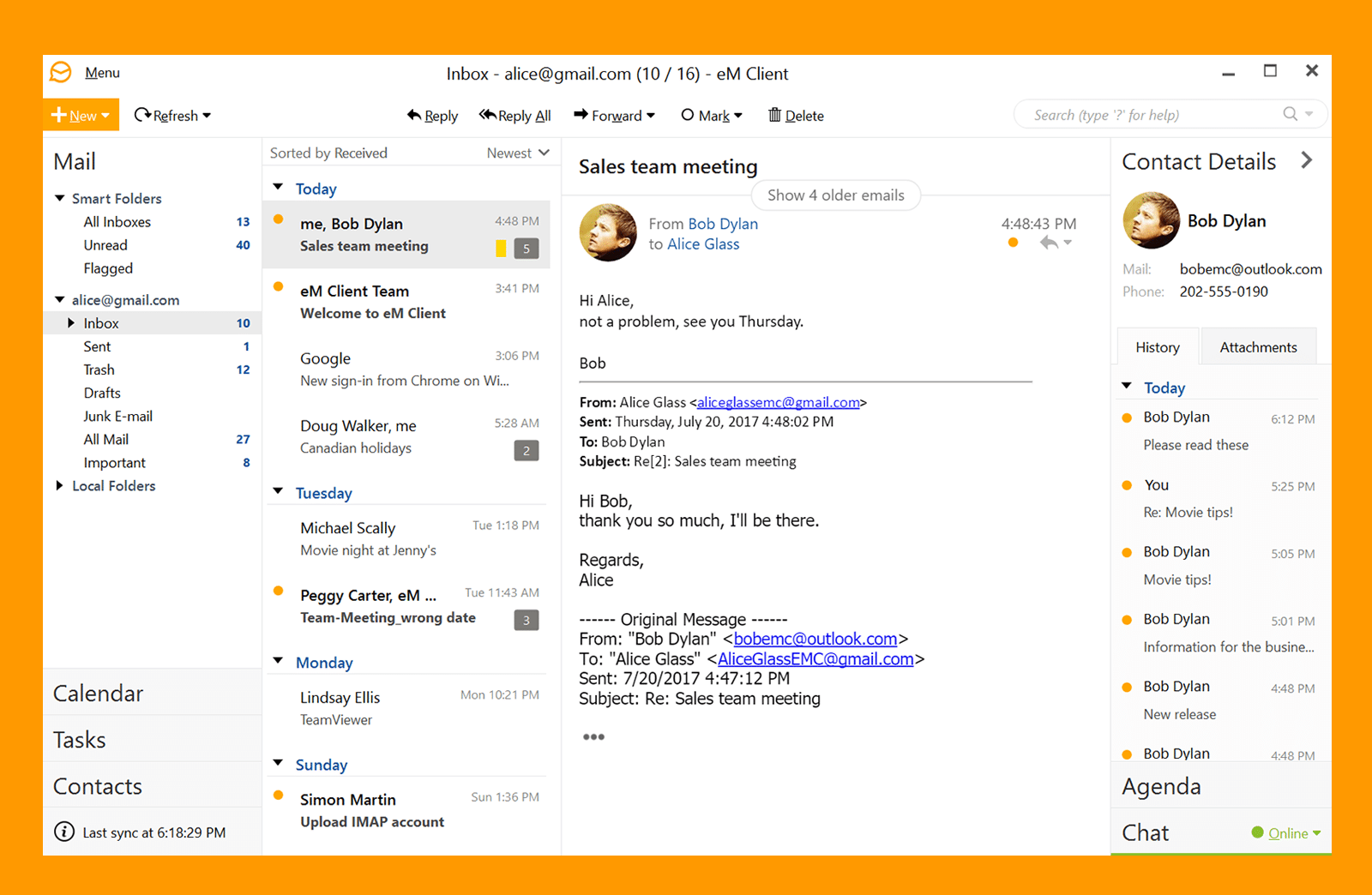
Modern, Classic and Dark Mode
You can choose between multiple interface options for eM Client, including an Outlook 2019 style Modern interface or a Classic interface reminiscent of old mail clients from the Windows 7 era. There is also a Dark mode for people who prefer a minimalist dark interface or suffer from photophobia.
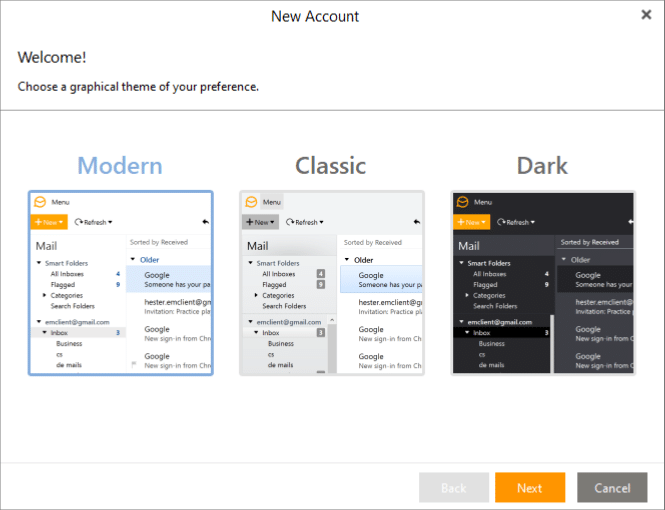
Another good thing about eM Client is that there is no adware or hidden apps, as the client installs cleanly on your Windows or Mac computer. During installation you also get the option to set it as your default mail client and to import content from your existing mailbox on your computer.
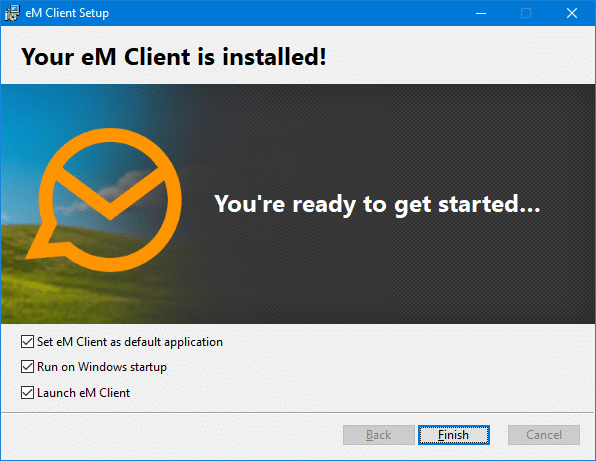
Import Existing Accounts
When you install eM Client, it looks for older versions of your mail account and allows you to import your emails, messages, contacts, calendars and categories. The below image shows eM Client providing the option to import content from Outlook. You can also go to Menu -> File -> Import anytime from eM Client to import your mailboxes.
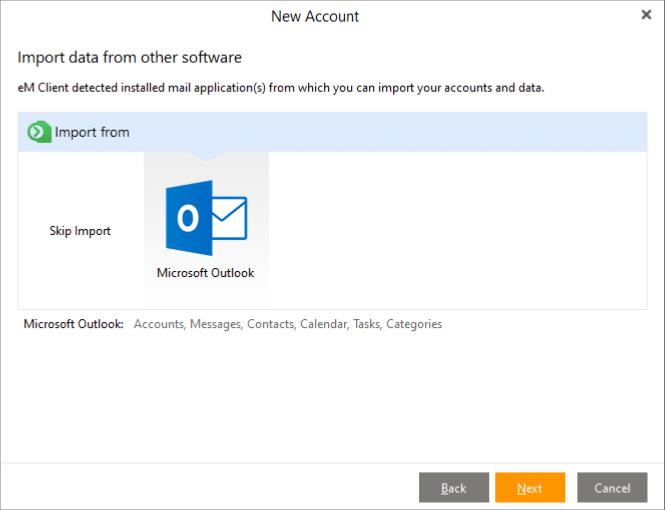
Support for Major Email Services & Protocols
With eM Client you get support for all major services, be it Outlook, Outlook.com, Microsoft Exchange, Gmail, Yahoo or other services using IMAP, POP3 or STMP. Furthermore, you can chat Live with contacts, integrate your calendars, tasks and contacts using multiple supported accounts in a unified interface.
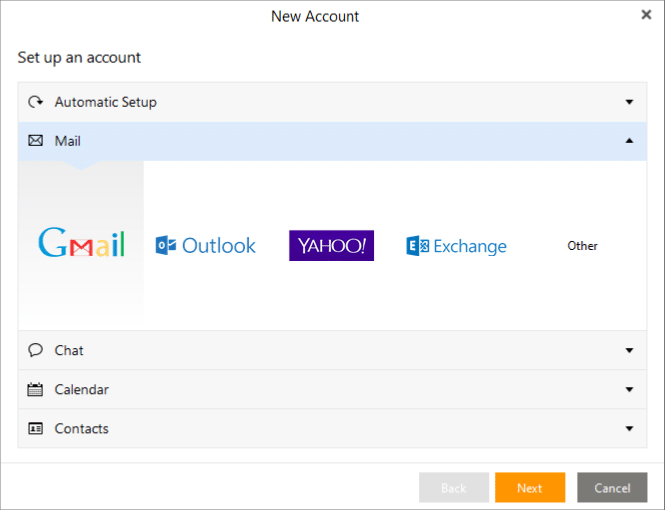
You can also integrate Google Hangouts and Jabber to extend the functionality of Live chat to your mail client.
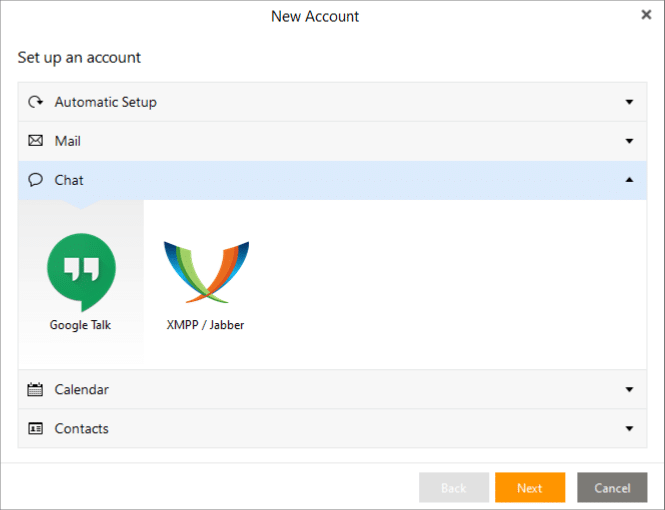
Not only does eM Client provide all features of a conventional mail client but also supports contacts, calendars and tasks from multiple sources including; iCloud, Outlook, Yahoo, Google, Fruux and CalDAV.
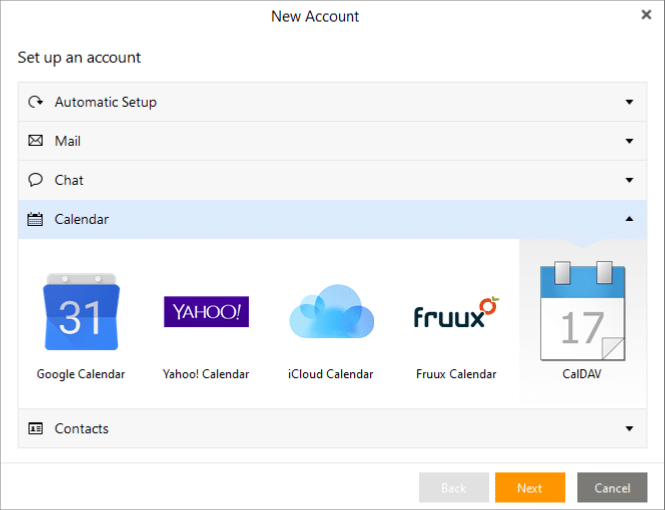
Manage Multiple Email Accounts with Ease
To add a new account to eM Client, go to Menu -> Tools -> Accounts and enter the account you intend to add and click Start Now. To add a POP3 account, expand the Mail menu to enter the account.
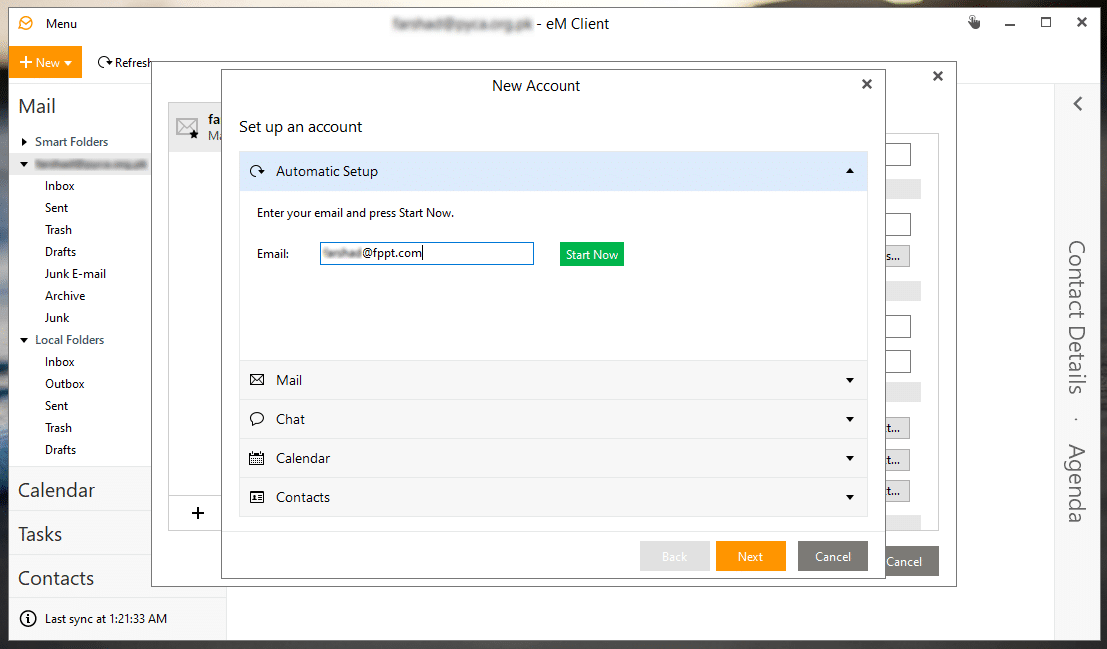
You can setup your email account and decide which elements you intend to manage with that specific account, such as mail, chat contacts and calendar.
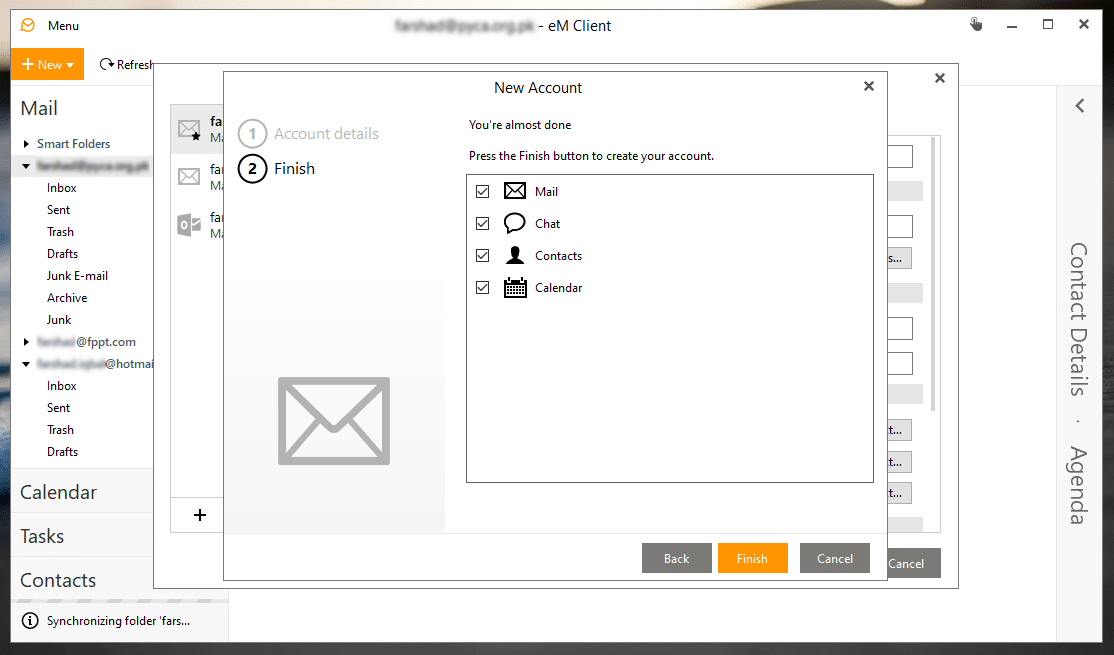
The below image shows multiple accounts added to eM Client, including a Gmail and Microsoft 365 account. As you can see from the below image, when adding a Gmail account, eM Client gives you the option to select the services you intend to use including; IMAP, SMTP, XMPP, Google Contacts, Google Calendar and Google Settings.
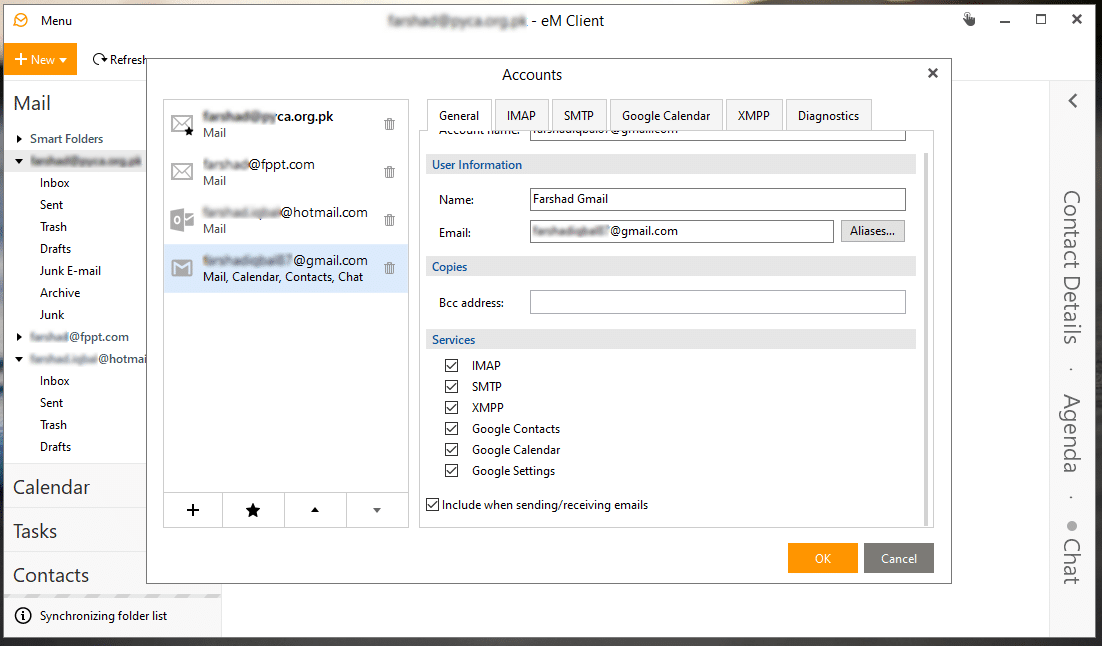
Chat with Contacts while Managing Emails
One of the best features of eM Client is the ability to chat with your contacts while managing your emails. This can be great for coordinating with your colleagues, employees or friends from a unified mail client interface.
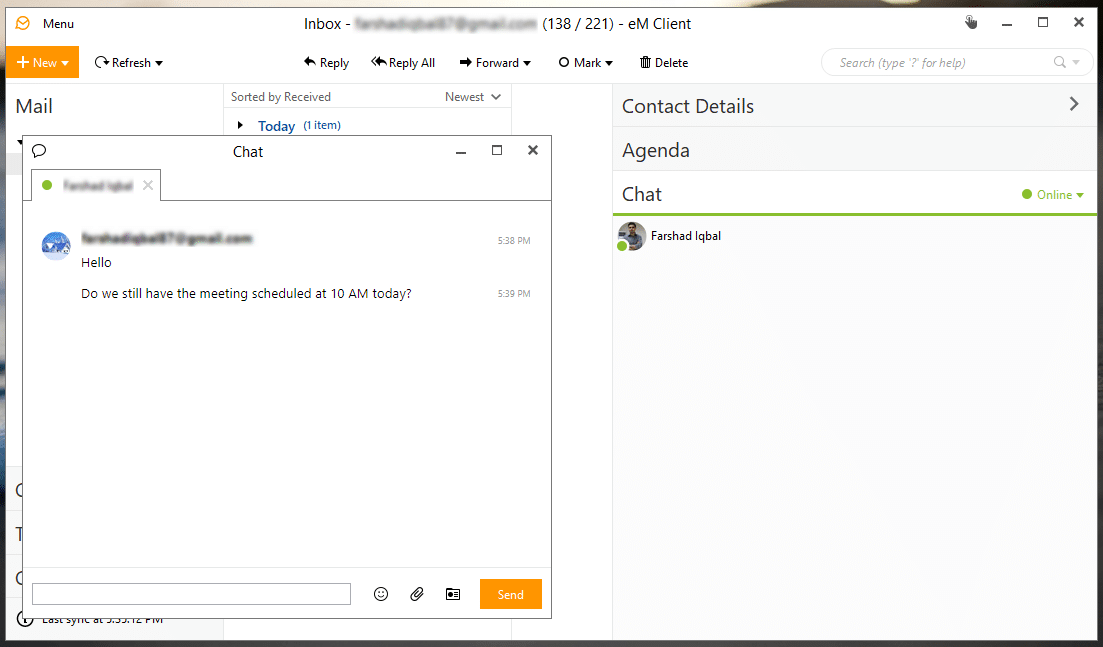
Import Calendars and Manage Tasks
As mentioned earlier, you can manage your calendars and tasks using eM Client. You can add, sync and manage your tasks, schedules, calendars from multiple services in an uncluttered interface.
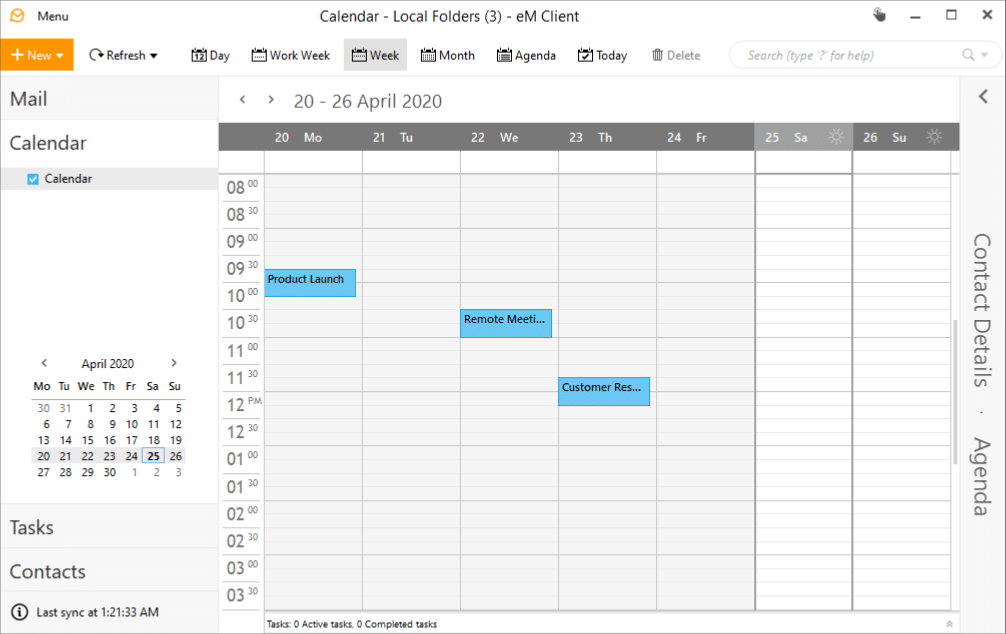
Quick Overview of eM Client
The video below provides a quick overview of eM Client with a few highlights of all its major features.
Final Words
While there are a number of mail clients that can be used for managing emails, eM Client acts as a lightweight alternative for them. Traditionally, email clients such as Outlook, Thunderbird, or cloud-based emails like Gmail or Outlook were used. In the modern era, other solutions have emerged, including the shared inboxes (Jell, Missive, HiverHQ) or or apps like the DragApp. This way, eM Client also offers a range of features that can enable you to manage your email accounts, tasks, calendars and contacts, with the option to coordinate with your contacts via chat. This is great for people who have multiple accounts from different services to manage. This might include entrepreneurs, students and people looking to manage their official and personal accounts in an easy to sort interface.
You can try out eM Client by using the free version to test the app before making a purchase. To download eM Client and learn more about premium options for businesses and individuals, visit the developer’s website via the link below.
