Ways to Embed PowerPoint on the Web as HTML or Flash
If you came to this website I can guess you are looking for ways you can embed PowerPoint as HTML or Flash SWF in a webpage or ways to put PowerPoint presentation on the web to share the presentation content with others.
Solution: How to Embed PowerPoint on the Web
Solutions for general use, bloggers and webmasters:
- Embed PowerPoint using Office Web Apps and SkyDrive.
- Embed PowerPoint using Google Docs iframe solution.
- Convert PowerPoint to HTML or publishing to the web.
- Convert PowerPoint to any other embedable format.
Developers may need a different solution to embed PowerPoint presentations using an API or any other way.
- Automate the conversion of PPT files to HTML
- Automate the conversion of PPT files to Flash
- Use online API from Scribd or DocStoc to publish your PPT files
Depending on your needs, you may choose one way or the other. There are some professional solutions that may be quite expensive but let you convert PowerPoint PPT files accurately to any output format including animations, transitions and other rich features.
Embed PowerPoint using Office Web Apps and SkyDrive
This method is free and is supported by Microsoft Office Web Apps so in theory this is the official way to do such thing.
First, you need to access SkyDrive (skydrive.live.com, you need to sign in Hotmail or Windows Live in order to use it) and upload your presentation file .ppt to a shared folder in the cloud space. Then you can share online and you will get an HTML code.
Embed PowerPoint using Google Docs
Google Docs is able to convert virtually any presentation .ppt file and other documents like Word or Excel spreadsheet into Google Docs and you can embed the PowerPoint viewer in any HTML page.
Embeddable Google Documents viewer is a free tool that you can use. You can learn more in the official Google blog. In order to use this service, you need to replace the URL in the following code with your .ppt file. You can also control the height and width
<iframe src="https://docs.google.com/gview?url=http://fppt.com/myfile.ppt&embedded=true" style="width:600px;" frameborder="0"></iframe>
Convert PowerPoint to HTML or Publish to the Web
PowerPoint in Microsoft Office 2010 comes with a nice export feature that let you export your presentations to HTML output or publish to the web.
You can use the following options:
- Save to Web
- Publish slides
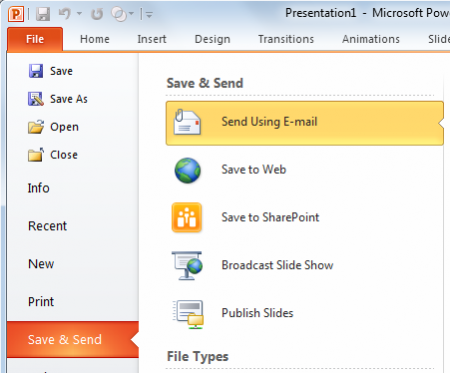
There are other methods available for example if you want to convert PowerPoint to HTML5. Some methods may be costly and some other may not have all the features enabled, for example you may loss the transitions or animations between slides. Developers may be interested in other professional solutions as well.
Use online API from Scribd or DocStoc to publish your PPT files
Scribd and DocStoc are both online services that let you publish documents online. They have an API (Application Programming Interface) that let you publish PPT files and get an embeddable code for your website. This can be used by developers or site owners to automate the process of uploading files and convert to the web, however the drawback is that you depend on a 3rd party service to accomplish this.
[sc:slideonline]How to Automate the Conversion of PPT Files to Flash
iSpring is a company that have many different products and solutions to convert PowerPoint presentations to HTML and other formats accurately.
iSpring SDK is a high performance solution providing web sites and online applications with automatic PowerPoint to Flash conversion facilities. It is widely recognized as a fast and reliable platform with comprehensive API and the most accurate conversion provided by unique AccuPoint™ technology
This engine will let you convert PPT files to SWF using a SDK that runs in Microsoft Server 2008 and beyond.

This can be a proficient solution for those who need a method to automate the task of converting PPT and PPTX files to Flash. Especially if you are developing a website to show PPT presentations online and want to let the user interact with the presentation (move slides forward or backward) without downloading the .PPT file or having PowerPoint installed.
