Embed Code in PowerPoint Slide with Carbon.now
As a presenter, sometimes we need to embed different kind of content formats into our slides. In most cases, this will help to convey a message to an audience and explain a concept, idea or topic in a better way. In programming, embedding code is one of the best ways to explain how something works. Be it a snippet, an API or important piece of code that is part of our software, embedding code can help other developers to understand the whole idea.
PowerPoint doesn’t have a built-in function to embed code, although it would be possible to take a screenshot or just copy and paste code into the slide, then applying some format to the text. However, the results could not look as desired and here is why some other helper tools can make our lives easier. Carbon.now is one of these tools providing a creative and great way to embed code into an image than we can then insert into our slides.
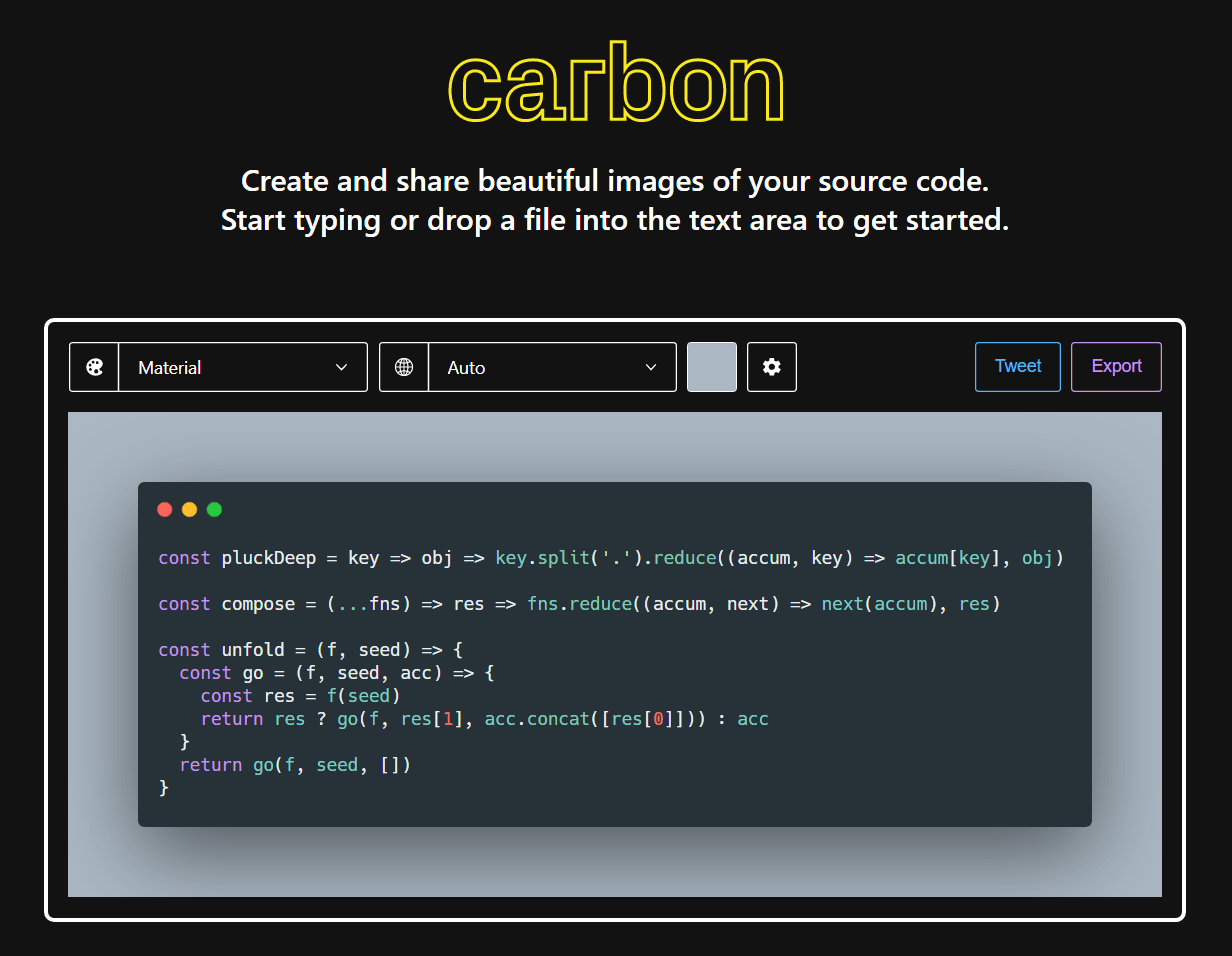
Embedding source code like a pro
Simply as typing or dropping a file into the text area, the presenter or developer can get a nice image with the code embedded and without worrying to spend time formatting or adjusting the code to the slide. Carbon.now will allow to generate a cool picture with our code that we can embed into our slides. Embed code into PowerPoint has never been easier!
Who is this tool useful for?
This tool is great for developers, programmers or IT professionals that need to share source code to an audience. The tool support highlighting of different programming languages, hence this can be used by by a wide variety of programmers. Here are just a few ideas:
- WordPress developers explaining HTML/JS/PHP code for a new WP plugin.
- Laravel developers that need to explain how a new Controller or Middleware will work.
- Bloggers that need to embed images into their blogs and don’t want to worry about formatting or plugins to highlight programming languages.
- Data scientist professionals analyzing data with R, Matlab or Python.
- Teachers teaching their students the basic notions of programming in languages like Go, C++, C#.
- Frontend developers that need to create presentations in languages such as Javascript, jQuery, SASS, Vue, etc.
How to Embed Source Code into PowerPoint using Carbon.now?
It’s simple. First of all, open Carbon.now.sh in your browser.
Then, drop the file with your snippet or source code. Alternatively, you can copy and paste the content into the text area or just start typing.
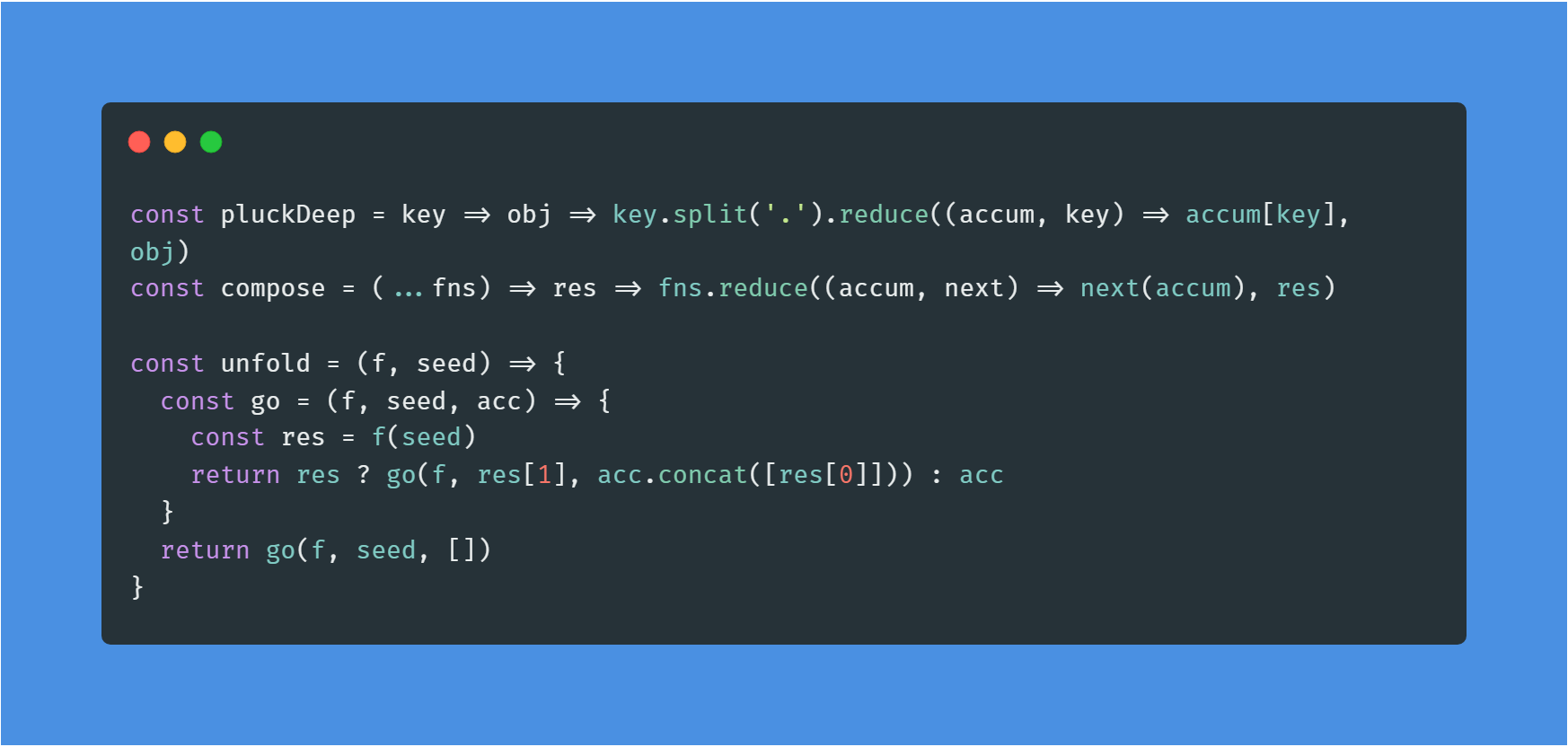
If you need, you can customize the background color and other options. This will allow you to reuse different presets or templates having different styles and colors. The customization options vary, but easily you can change the background color, the color used for highlighting, font, padding and more. There are different Themes available, like the Material, Seti or the 3024 Night.
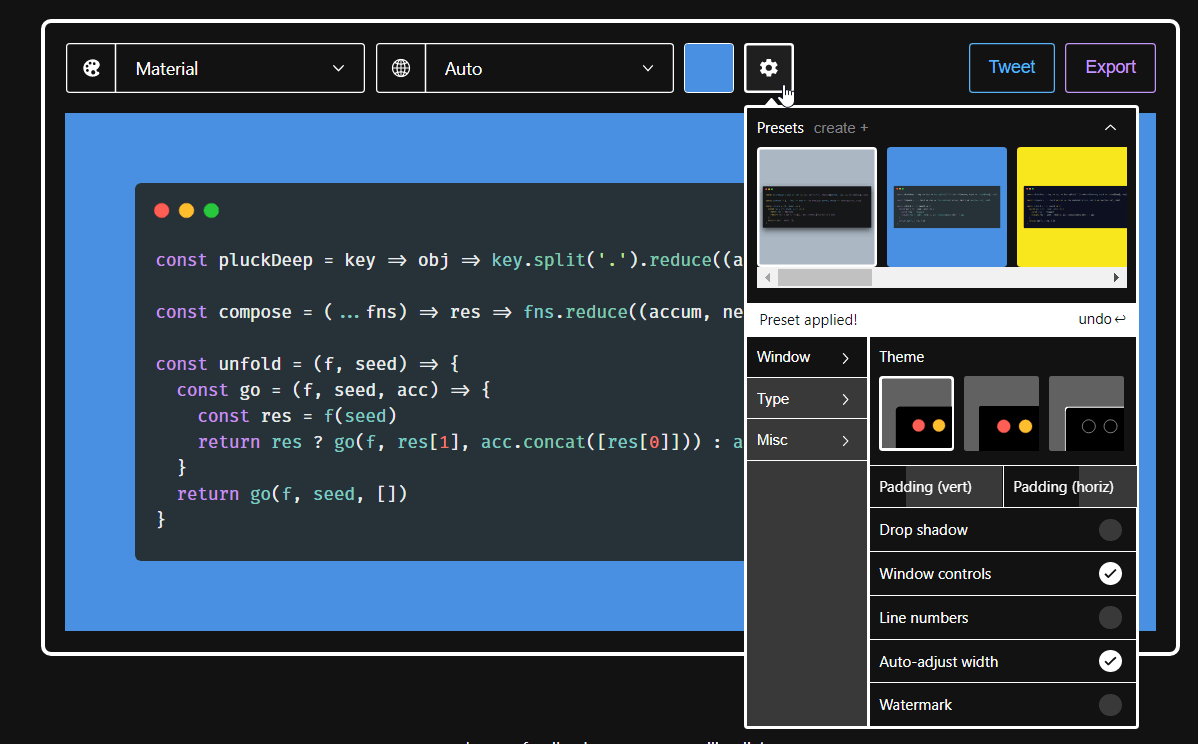
The colors and theme can also be customized. This is pretty simple to achieve and allows to have different look and feel in the image results.
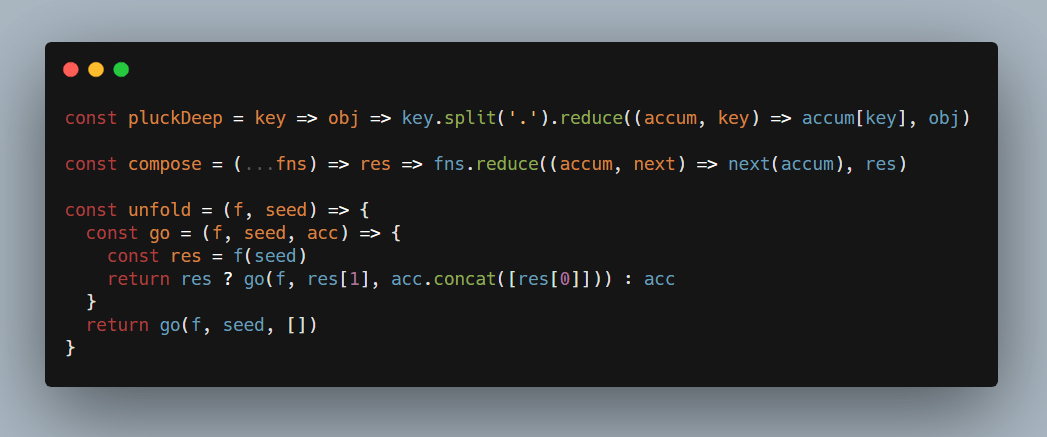
Finally, click Export to generate an image (it can be a PNG or SVG image).
When you download the image, then you can simply drag it into the PowerPoint editor to produce a slide like the following one. Use the Eye Picker to grab the color used in the background and then fill the background with the same color so you don’t leave white areas in your slides. This will help to produce images like this one:
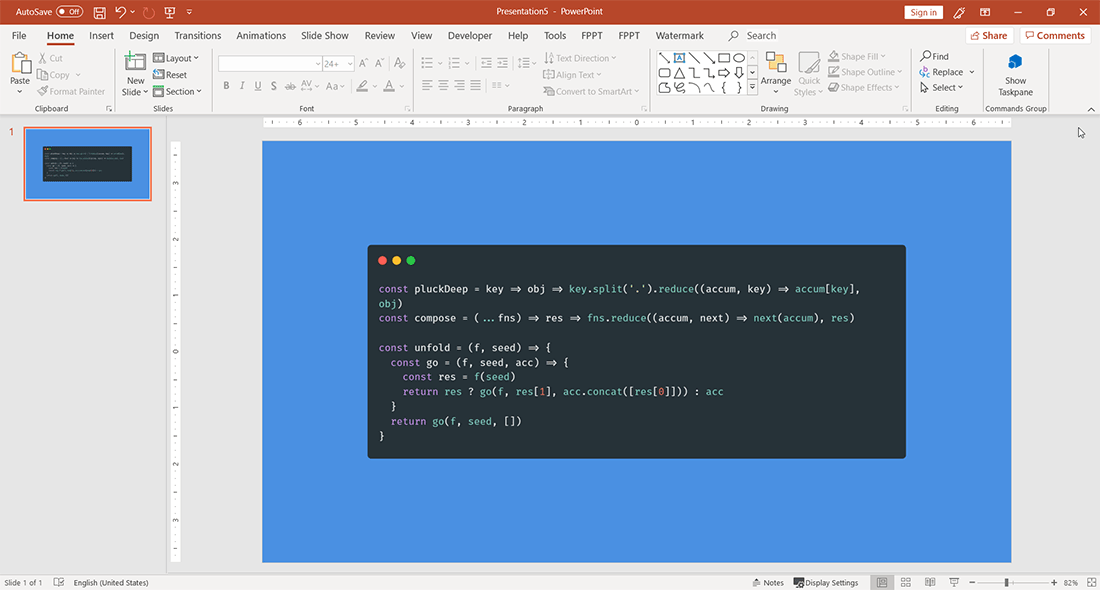
Embed code in other applications
The use of Carbon.now is not only limited to presentations. You can of course use Carbon.now to create images of source code for any other application requiring to present a source code or snippet. You can easily share a source code image in Twitter for example, or embed the images into a blog.
In a similar way, the tool can also be useful if you need to embed source code in Google Slides, Keynote or OpenOffice, or embed source code in Word documents.
Conclusion
Using Carbon.now we can create awesome slides in PowerPoint explaining code. Very useful for developers but any presenter requiring to explain how a particular code works, be it a developer, data scientist or teacher.
