How to Draw a Line in PowerPoint
Last updated on May 4th, 2024
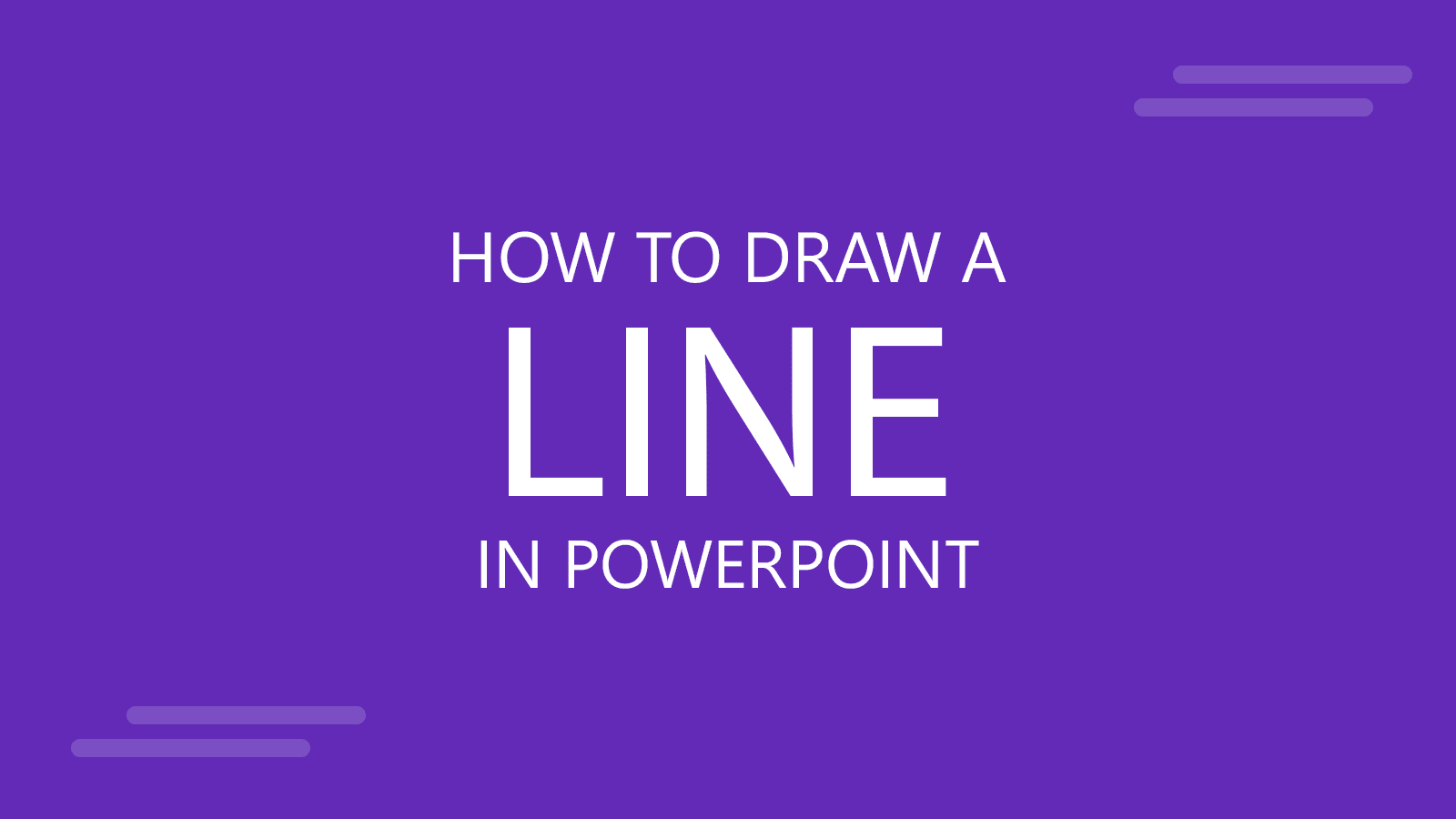
Drawing lines in PowerPoint is very practical using shapes and you can use the arrows to highlight or show any desired graphic or as part of a diagram or process graphic.
In PowerPoint you can draw lines in the same way you do while inserting shapes in PowerPoint. Under the Insert ribbon you can see Shapes menu and under this menu you can see many line options.
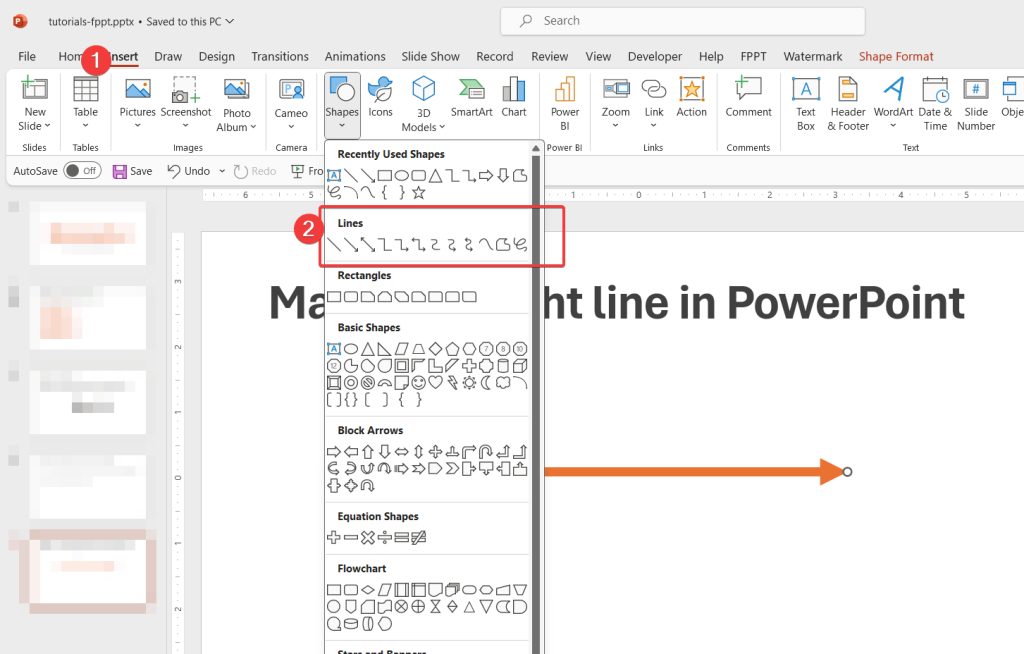
How to Draw a Line in PowerPoint
There are different line tools, for example you can draw a straight line, free hand tool to draw curved lines as well as other lines with arrows on each side.
Using the line tools in PowerPoint you can draw lines and here we will show you an example, for example you can:
- Draw curved lines in PowerPoint
- Draw straight lines in PowerPoint
- Draw hand drawn lines in PowerPoint
- Change the line properties, width, color, type, etc.
- Connect lines with other shapes
- more
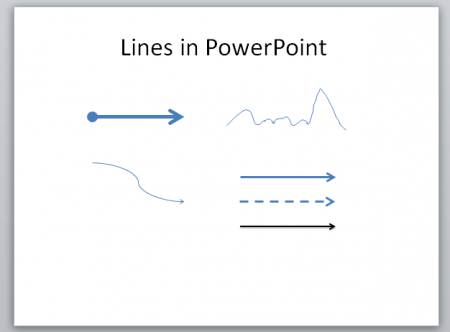
So, for example, how to make a straight line in PowerPoint using this technique? Easy, just use the Line shape, then hold Shift key and extend the line until the desired width.
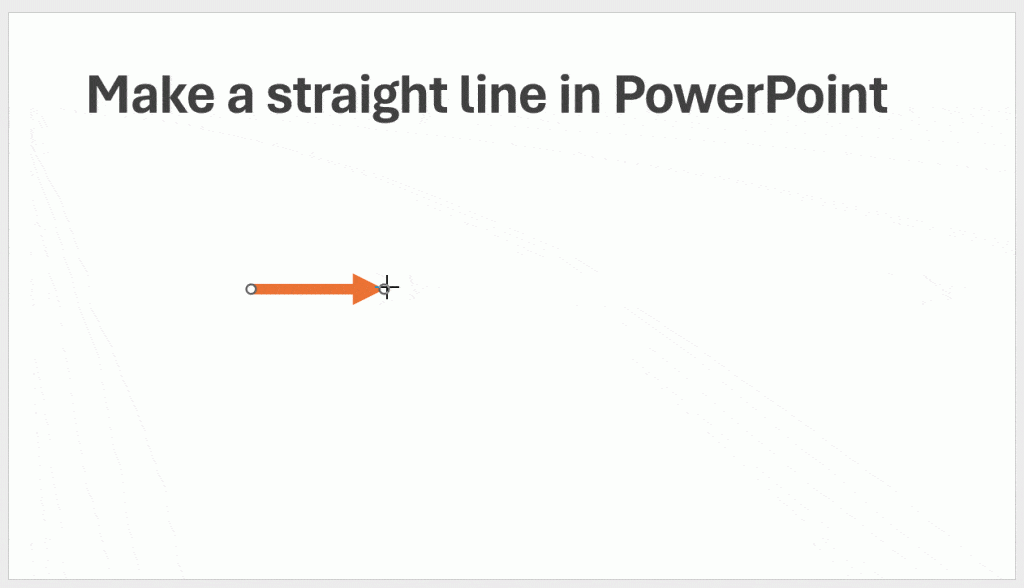
The Format Shape dialog let you change the line options, including line width, color, compound type, dash type, arrow settings (begin or end), and more.
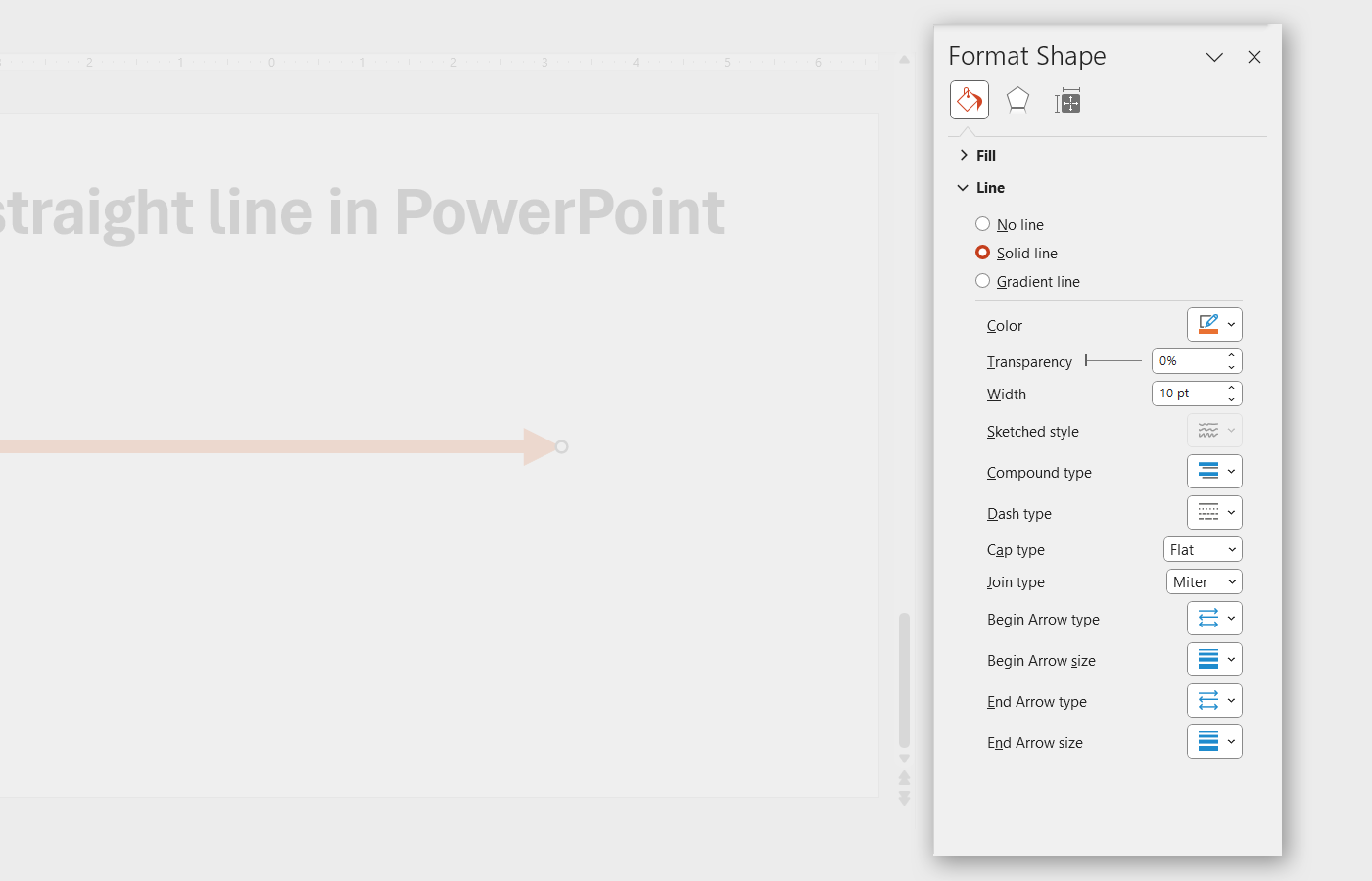
In this Format Shape dialog box you can change the line properties and styles.
For example, you can use a different line width in order to make a thin line or a thick line in PowerPoint.
Alternatively you can use other line graphics in PowerPoint to draw lines for your presentations. For example, you may use hand-drawn line pictures to make a realistic hand-drawn effect. Or you may use PowerPoint connector lines instead of shapes. Alternatively, see how to insert a line in PowerPoint.
Creating lines in PowerPoint can help you to make presentations and highlight important sections or concepts in a PowerPoint slide. You are welcome to create lines by using PowerPoint shapes, that let you edit the line properties easily. There are other ways you can create lines by inserting pre-designed line pictures and shapes in PowerPoint.
