How to Draw a Light Bulb in PowerPoint
Last updated on November 25th, 2024
Here we will show you how to draw a light bulb graphic in PowerPoint. Lightbulbs are widely used in infographics and business presentations, as a metaphor for bright & new ideas, being smart, etc.
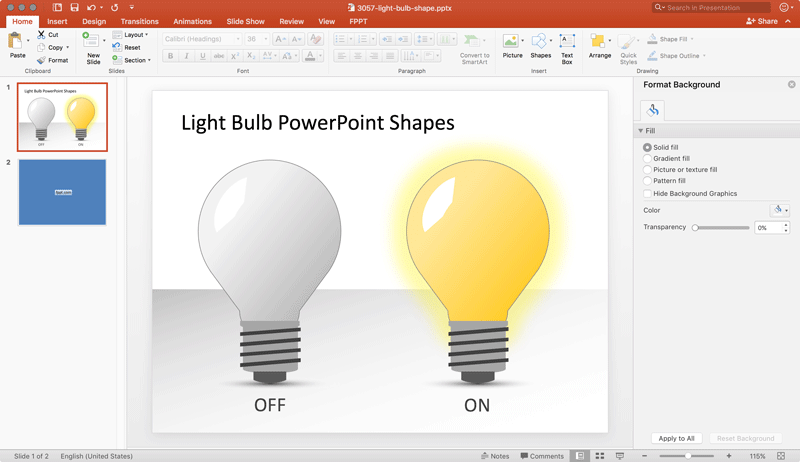
The main advantage of creating this light bulb in PowerPoint is that it can be fully customizable for your own needs. Furthermore, you can reuse the graphic in any future presentation you need have. The light bulb is the symbol used for new ideas if you are curious to know why I’d recommend checking this article (Thomas Edison has something to do here).
To get started, we will insert the ingredients for this recipe. The ingredients here are PowerPoint shapes, so we’ll insert a few shapes into the slide and then we will organize the shapes in a way that the final result looks like a realistic light bulb for our presentation project. Finally, you can group the shapes together and copy and paste the graphics as you wish in any other presentation or slide deck.
One of the easiest ways to start drawing is using a Teardrop shape and then using one of the flowchart elements named Delay, plus a circle, a parallelogram shape, and a block arc.
Drawing a Light Bulb in PowerPoint
Here we will show you how to draw a light bulb in PowerPoint by using the teardrop shape in PowerPoint.
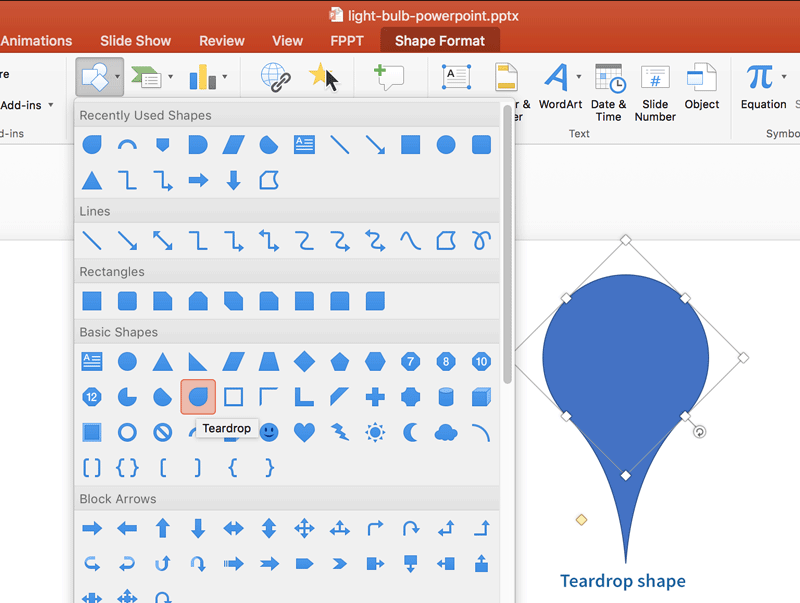
Alternatively, you can draw the lightbulb with a circle and a delay, then edit the points of the delay shape to make it look curved.
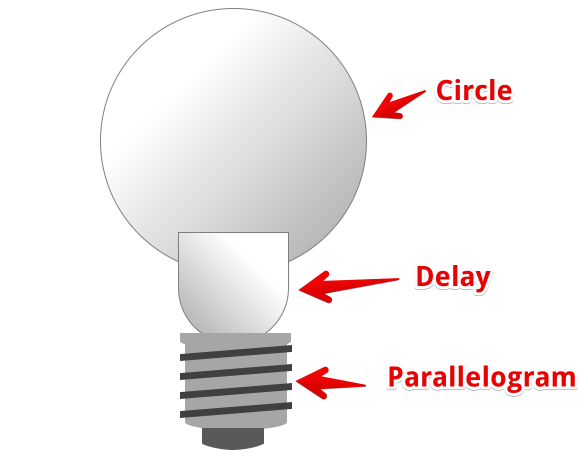
The parallelogram shape will be used to represent the bottom part of the light bulb.
As said, the Delay shape can be edited (right click and then choose Edit Points) to represent the curved effect in the light bulb head.
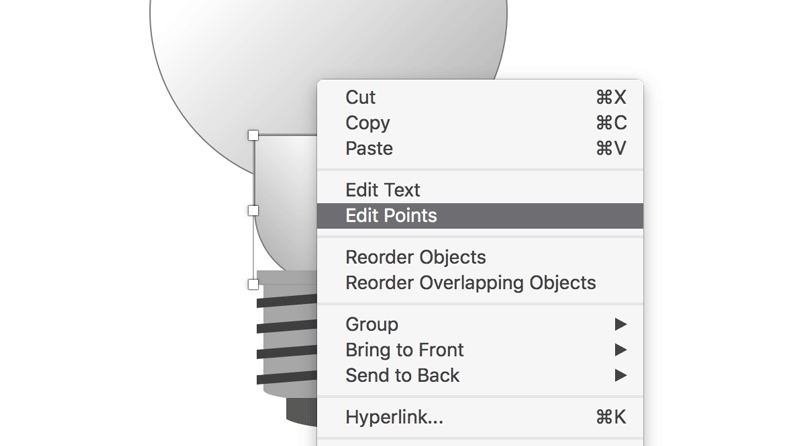
Basically what we are going to create is a new derived shape like the image shown below.
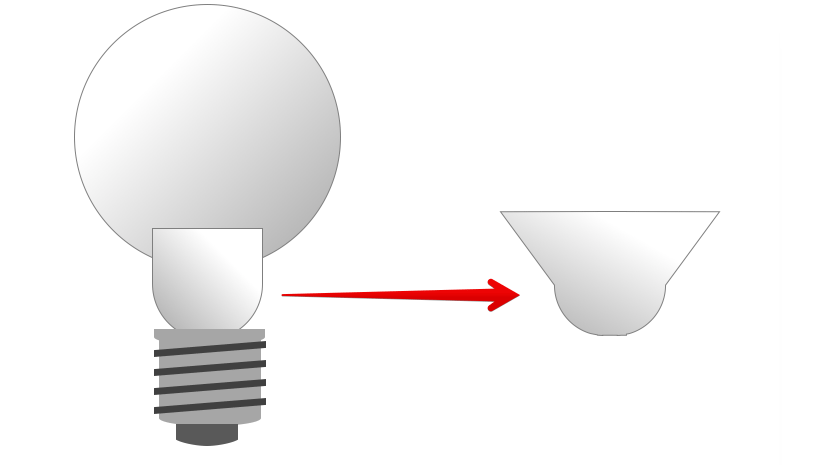
Now, it is time to adjust the new delivered shape and fit it under the light bulb head. If you want to create a pixel-perfect design then we’d recommend you to make a full zoom before resizing the shape. Then, zoom out to see how it looks.
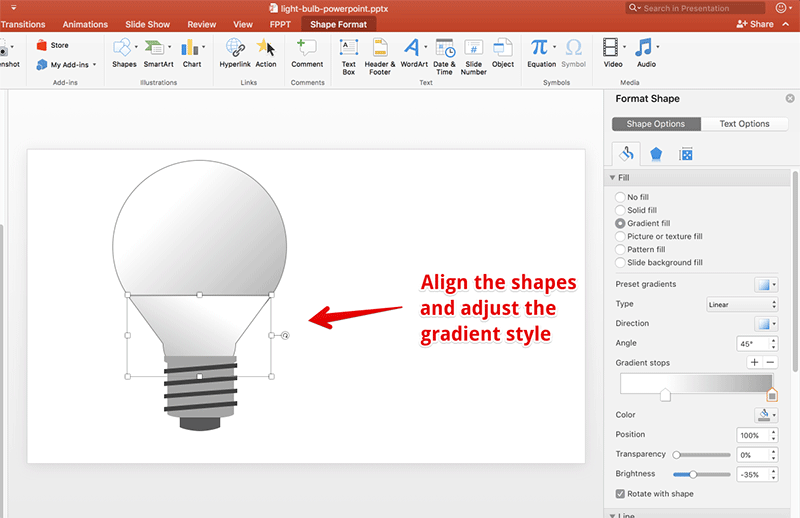
Next, you can add a block art and fill it with white color to represent a realistic effect of the lights over the light bulb.
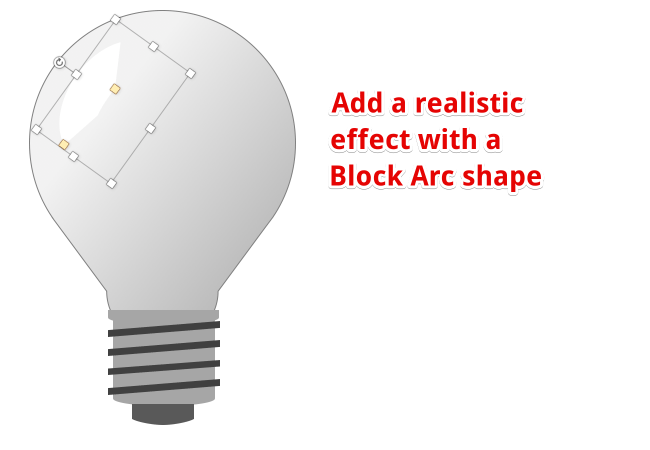
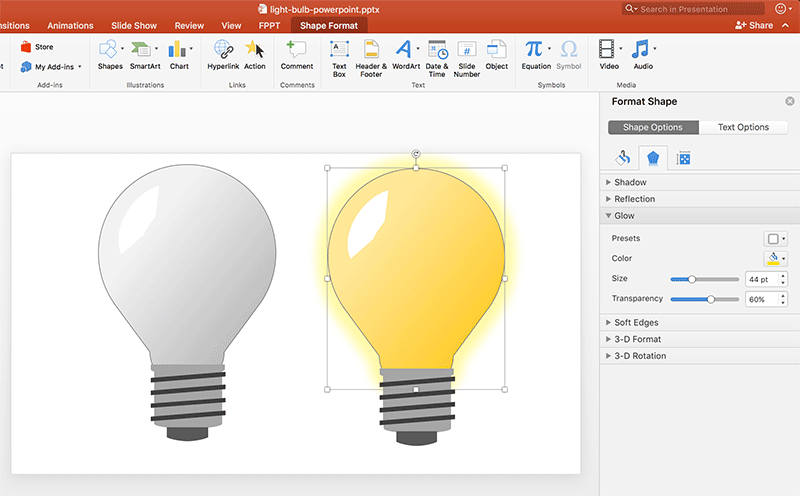
Finally, (as promised) we are providing here a link to download the free light bulb PowerPoint template so you can get the light bulb shape and use it in your own projects.
Download Light Bulb PowerPoint Template
Download the free light bulb PowerPoint template with editable shapes.
Here you can download the light bulb presentation and use it in your own projects.
Today, the electric light bulb is the iconic symbol of new ideas and now you can use this graphic to deliver your own ideas in PowerPoint.
Creative Light Bulb Ideas in PowerPoint
To add more value to this article, we’d like to show some of the most creative light bulb ideas for PowerPoint. The templates described below might not be free, but with only a few bucks you can get a ready-made light bulb presentation in PowerPoint.
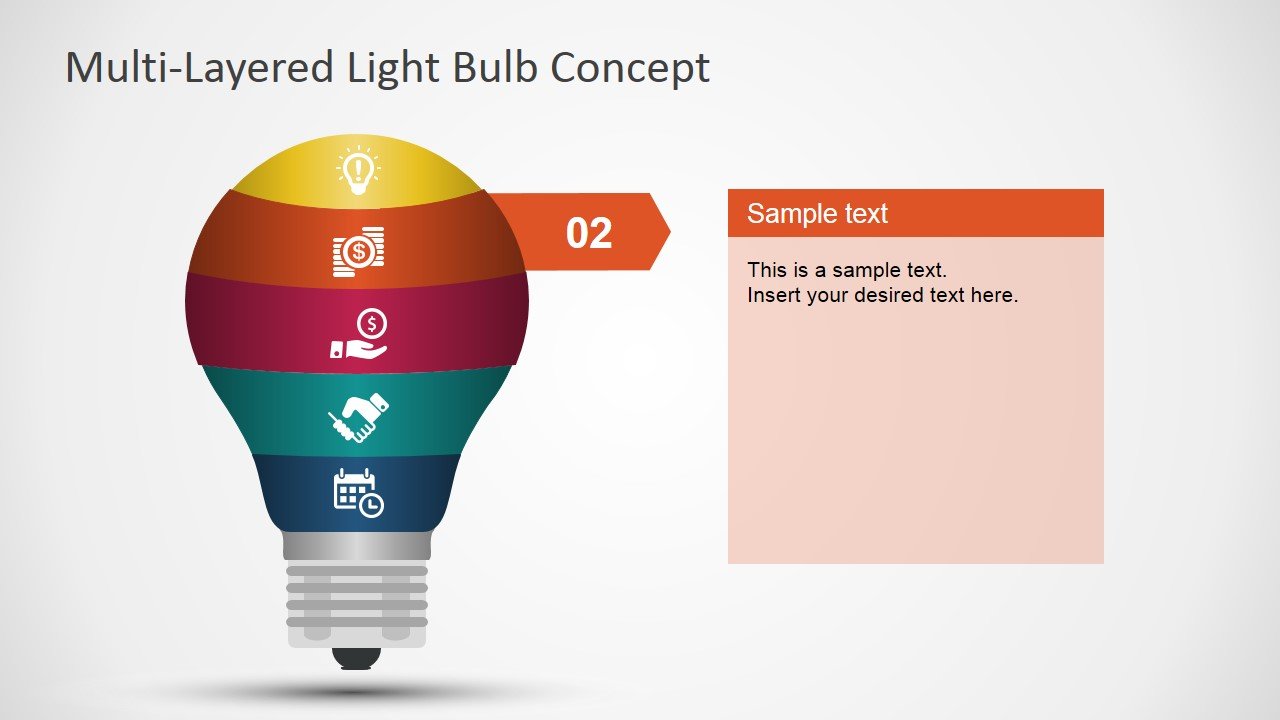
Light Bulb Puzzle PowerPoint Template
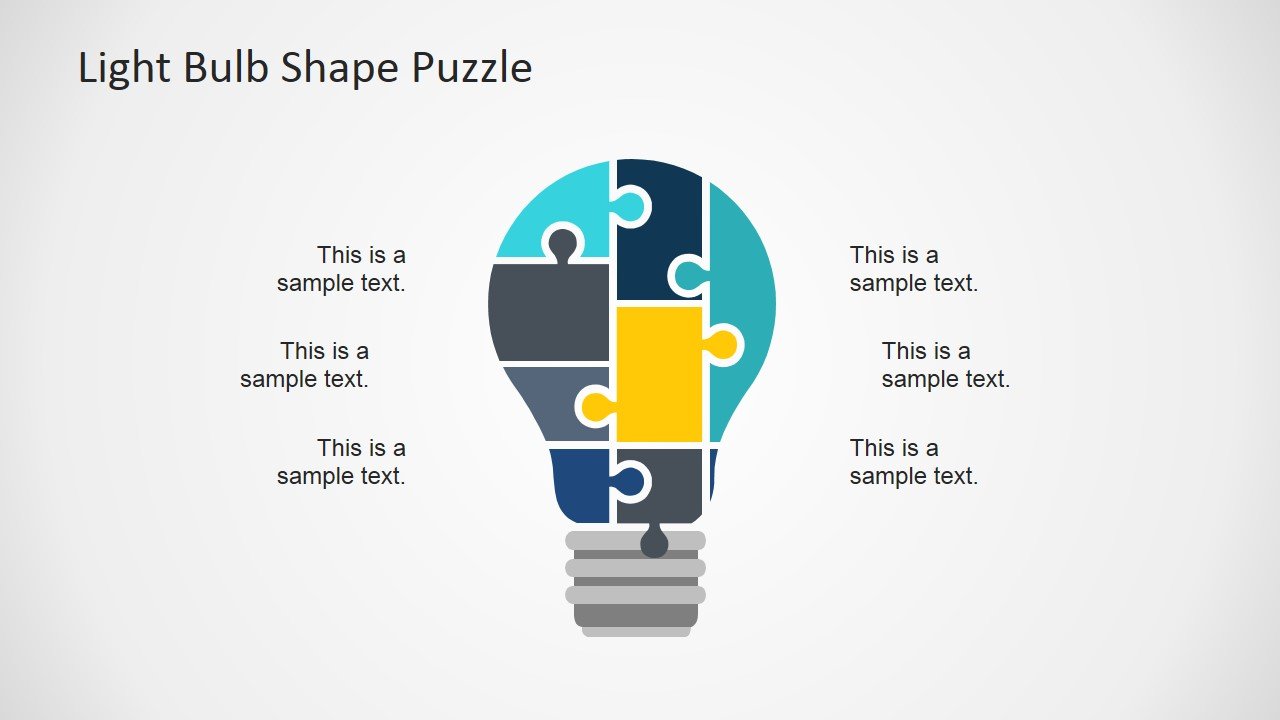
Light bulb New Idea Concept for PowerPoint
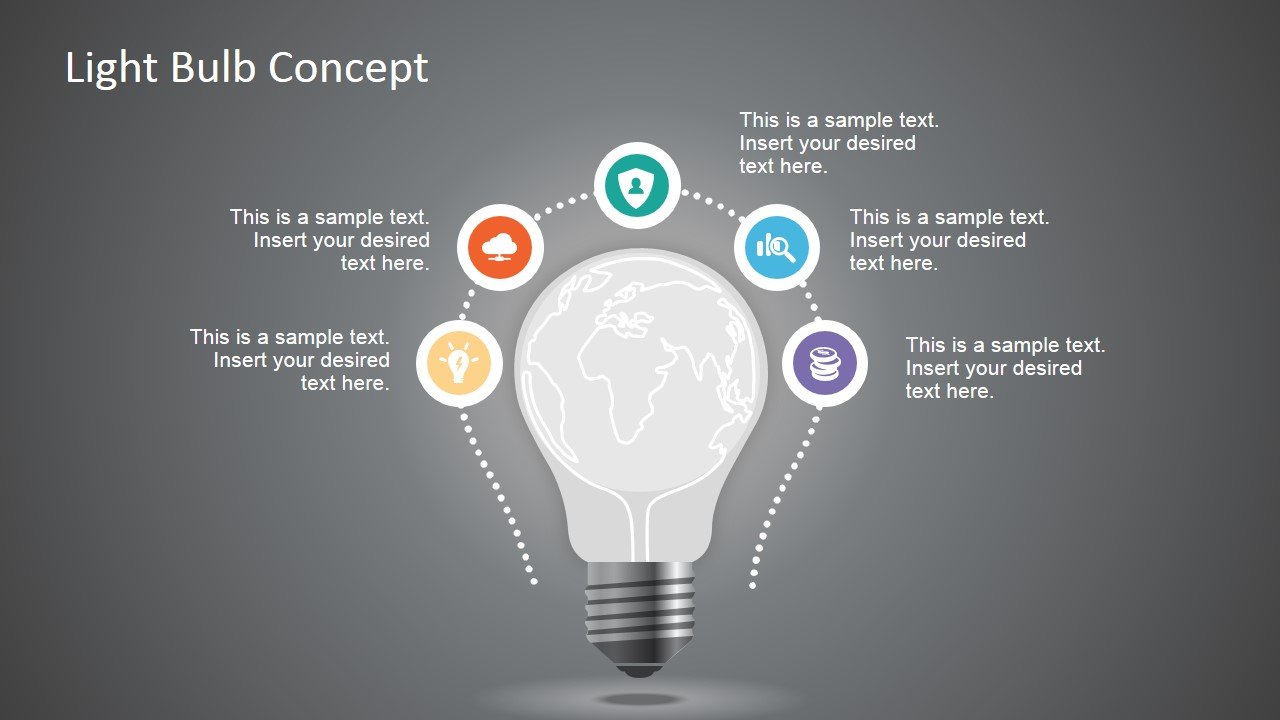
Download editable light bulb templates and shapes for PowerPoint
Visit SlideModel.com