How to Install Microsoft Office on Apple iPad? (Download Microsoft Office Apps for iPad)
Last updated on August 13th, 2024
Microsoft has at last launched its long-awaited Office applications for iPad, including PowerPoint, Word, and Excel. These applications offer much-anticipated features, but also impose certain limitations for iPad users. This article explores the key capabilities and restrictions of Office for iPad, and how to do a PowerPoint presentation on an iPad.
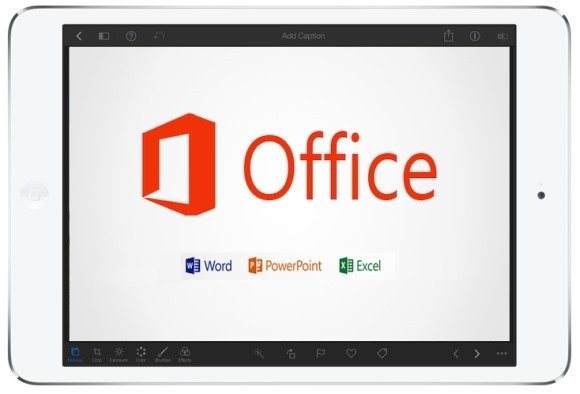
Microsoft Word for iPad
The Word app for iPad, along with other Office apps from Microsoft, supports native file formats such as DOC and DOCX files. It also integrates seamlessly with OneDrive. However, to fully utilize all Office apps including Word, you will need an active Office 365 subscription.
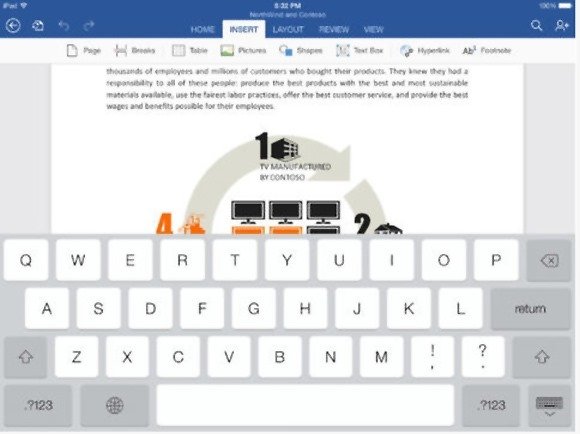
Microsoft Excel for iPad
Like the Word app, Excel too has view only capability, unless you are an office 365 user. The View tab is by default the only active tab and you can show or hide the Formula Bar, Headings, Gridlines and Sheet tabs. Something else that works without a subscription is the ability to freeze panes.
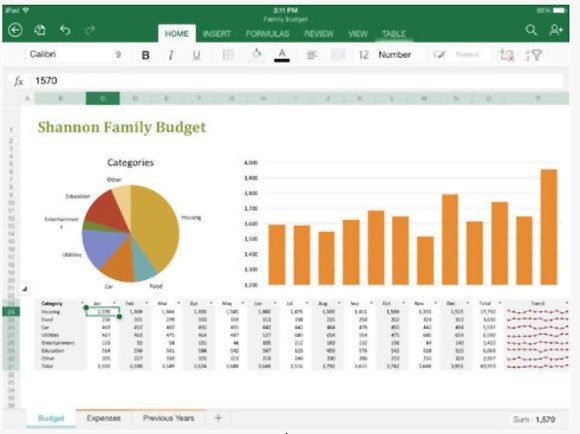
Microsoft PowerPoint for iPad
This app like the others supports native file formats. What’s good about this app is that it allows users to render slideshows like the desktop version of PowerPoint. And an account with a subscription can allow you to really get creative on an iPad device by making use of the plethora of options available via the Home, Insert, Slide Show, Transitions, Shape and Review tabs.
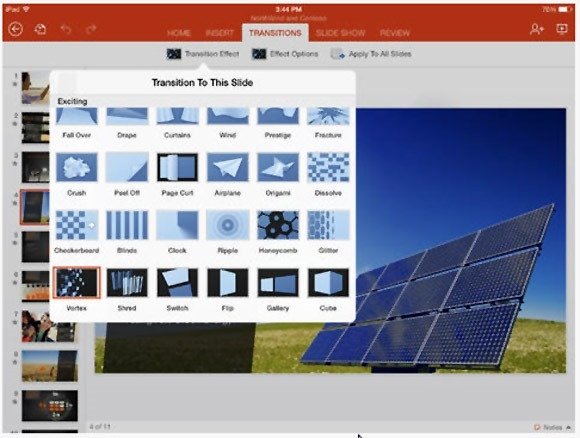
Using iPad as a Controller of your Presentation Slideshow
If you are presenting your slideshow using iPad, then you can set up AirPlay and use iPad to control the slideshow. Yes, use your iPad as the controller for your presentation.
Pro Tip: It is recommended to set up your iPad with Autolock feature to Never, this way your iPad does not go black screen in the middle of the presentation
How to Download PowerPoint Presentations on iPad?
You can use iCloud or Dropbox to download your presentations, and then access them from PowerPoint on iPad.
On the iPad, go to PowerPoint and sign in to your Microsoft Account so you can access OneDrive. This is available from File -> Open, and then choose OneDrive. Finally, locate your file and download it onto the iPad.
Microsoft Delivers Office for iPad But Falls Short of Expectations
Despite Microsoft delivering high-quality Office apps for the iPad, they have not entirely met user expectations. The issue isn’t the functionality of the apps, but the imposed limitations.
While the PowerPoint, Word and Excel apps are free to download for iPad users, they are only good for viewing files, unless you have a subscription for Office365. It is only with a $99 yearly Office 365 subscription that you can use the complete Office suite on iPad. This is quite unfortunate considering that there are various apps and workarounds for the Office suite. In fact, we also covered a post about the 10 Best Apps That Bring PowerPoint on iPad. Moreover, many alternatives like QuickOffice are available for free. If you would like to try out the new Office apps, you can download them from the links given below.
Go to Download Microsoft Word for iPad
Go to Download Microsoft Excel for iPad
Go to Download Microsoft PowerPoint for iPad
You can get access to Office 365 for free by going to Microsoft365.com. Then, click on the link “Sign up for the free version of Microsoft 365” and set up a new account to get access to free Office version. If you already have a user, you can click Sign In button instead. Finally, choose the Office app that you want to use and start using it.
