Docs.com: Upload & Share Microsoft Office Documents Online
Microsoft has lately been coming up with a lot of innovative platforms for making document creation and sharing more robust. Not too long ago we saw Office Mix, which is an add-in that supercharges PowerPoint, giving it capabilities similar to expensive tools like Camtasia Studio. Then came Sway, which as the name suggests, is a platform for making presentations. Sway is more like an Evernote app with the ability to enable users to turn their collectable content into instant online presentations.
Share Documents Online with OneDrive, Office Mix and Sway Integration
In a recent development, Microsoft has revamped their web app Docs.com. What was earlier created as a collaboration platform for Microsoft FUSELabs is now a robust web app where you can upload and share your Microsoft Office documents, with integration for OneDrive, Office Mix and Sway.

Login and Connect Your Microsoft Account
To begin publishing your content using Docs, login and connect your Microsoft account.
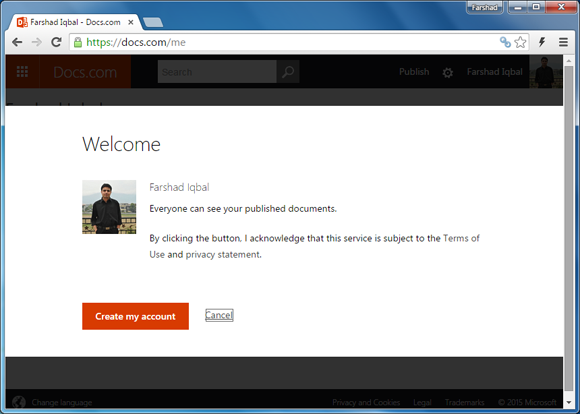
Upload an Office Document, Create a Collection or Start a New Sway
Once done, you can instantly begin uploading Microsoft Office files (via Publish New), create collections of your uploaded files (via New Collection) and even begin creating a new Sway. If you haven’t used Office Sway, then see this post about Sway: The Web Presentation App By Microsoft.
As for the supported file types, you can upload a PowerPoint presentation, Word document, Excel spreadsheet or a PDF document.
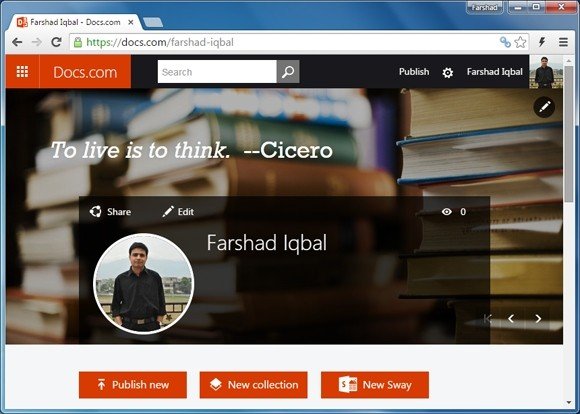
You can see SlideModel.com profile at Docs.com here.
When sharing files you are given the option to upload a file from your computer/device, fetch a file via OneDrive or to use Sway and Office Mix. To find out more about the latter, see our post about how to use Office Mix. For the purpose of this post we will upload a sample PowerPoint presentation to demonstrate Docs.com features.
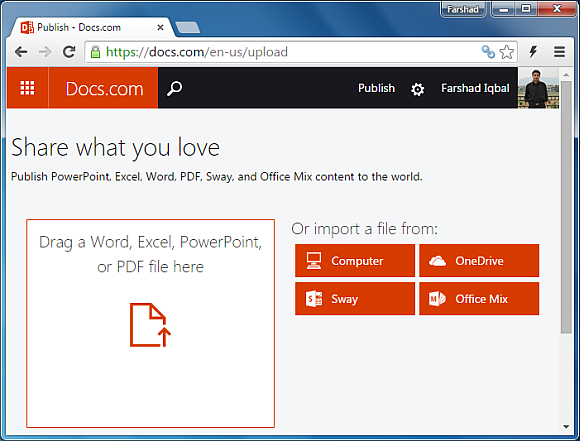
Before you can share your file, you will have to specify a title, description and select a license type. You can also add tags, select a language, choose to keep the default, custom or document background, add an author name and pick a collection to add your document to.
Make sure you enable relevant sharing options before you publish your documents. For example, you can enable/disable download and comments via the Permissions section.
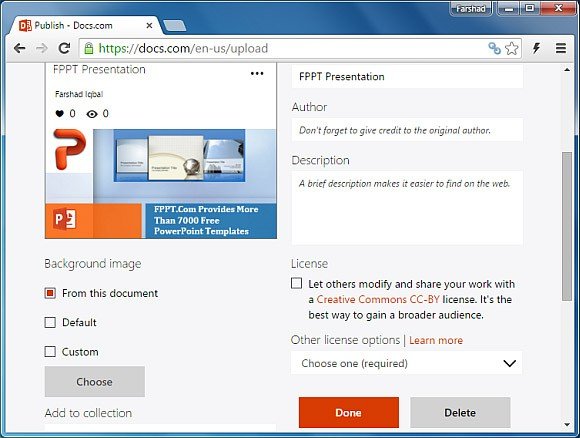
Share Your Document Online
There are a range of sharing options for getting your document shared. You can use the Facebook or Twitter sharing buttons, end the file via email or copy the direct link.
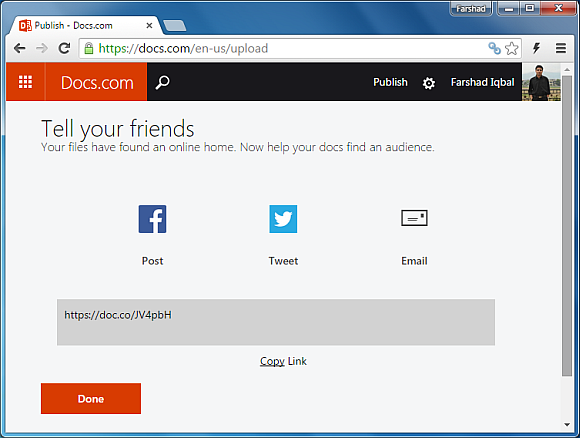
View, Download and Embed Your Files
Other than sharing files, Docs.com also serves as a very handy document viewer for MS Office files. This is because shared files don’t have to be necessarily downloaded to be viewed. This is because the main idea behind Docs.com is to share your content in online in viewable form. However, shared documents can be downloaded, as well as embedded and commented on (depending upon your sharing settings).
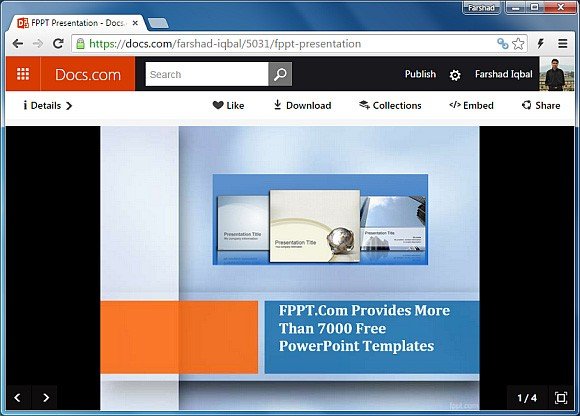
Docs.com in many ways is an extension of Microsoft’s Office Web Apps and is a part of the Office Online product family, which stands right next to other online products like Outlook.com, People, Calendar, OneDrive and Sway. The only feature you might miss is the ability to edit the uploaded files. To acquire such a capability, you will require using other Office Online web apps like PowerPoint Online, Word Online or Excel Online.
Go to Docs.com
