Display Translated Subtitles in PowerPoint with Presentation Translator
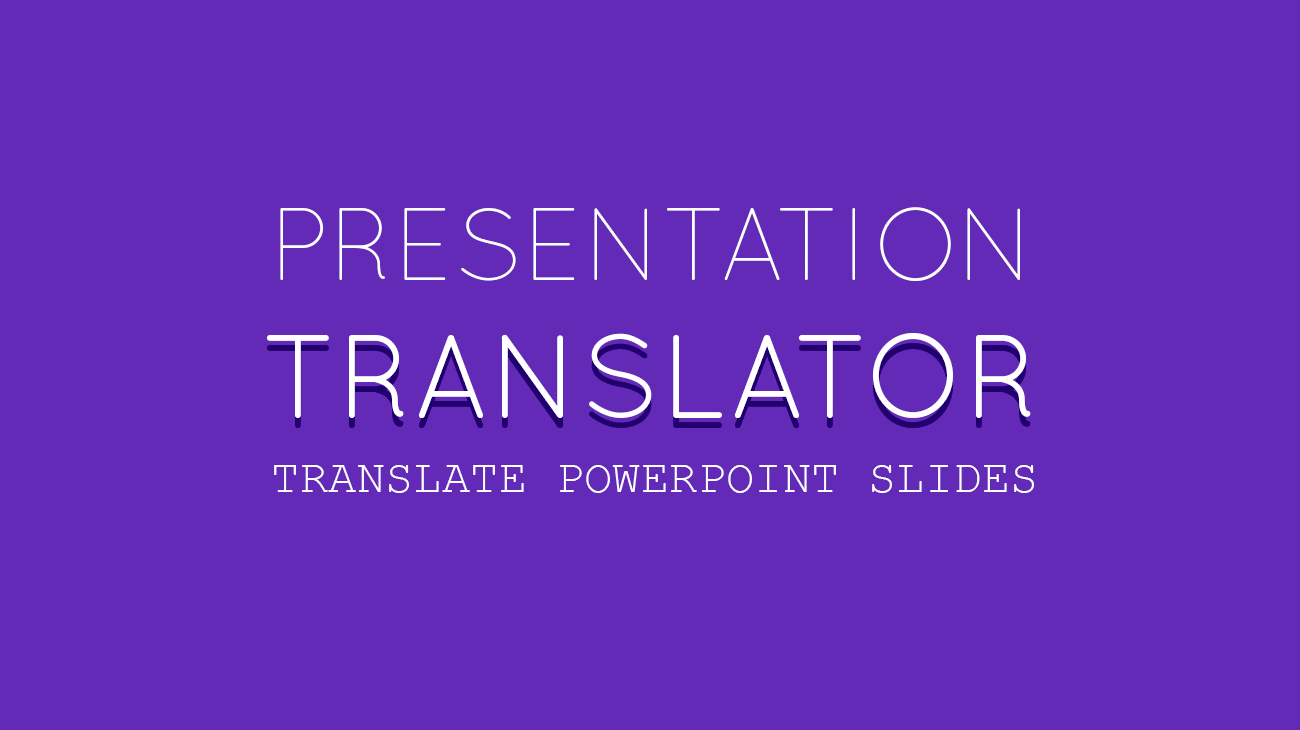
As a presenter, it can be a challenge to present to all types of audiences. This is because language is one great, big barrier in times like this. No matter how big or great or useful your idea is, if your audience doesn’t understand it clearly, it can get lost in the presentation or even in the translation. Microsoft Garage, an outlet for employees to experiment and concoct out-of-the-box innovations to solve problems in the ever-changing technological landscape, has come up with a solution. This is in the form of Presentation Translator for PowerPoint presentations.
Present to Anyone Anywhere in the Globe (in any language)
Seeing a common problem in the global community, Microsoft Garage goes out of the convention to explore new technologies, find useful applications, and make their ideas happen. With Presentation Translator, they saw a hole in how presenters communicate to the global audience. They want to improve on this and make sure that the ideas presented are understood clearly as they unfold with the help of this new tool.
Presentation Translator, powered by Microsoft Translator live feature, allows you to display subtitles directly on a live PowerPoint presentation in real time. This tool supports more than 60 text languages and can also be helpful for audiences who are deaf or have hearing challenges. Furthermore, up to 100 different audience members can follow along with the presentation in their own language, including the speaker’s own, using other devices such as phone, tablet or computer.
Automatically Translate PowerPoint Slides with Subtitles & Closed Captioning
Presentation Translator is more than just a real-time translator of PowerPoint presentations. It has a chock-full of features.
It has Live Subtitling, which means that presenters can speak any of the 10 supported languages and subtitle them into over 60 text translation languages. The supported languages are those that are commonly spoken by many, such as English, Mandarin, Arabic, French, German, Italian, Japanese, Spanish, Portuguese, and Russian.
Through its advanced speech recognition feature, Presentation Translator can recognize the vocabulary within your slides and slide notes. It can then adapt to the technical terms, jargon, product names, place names, and other phrases.
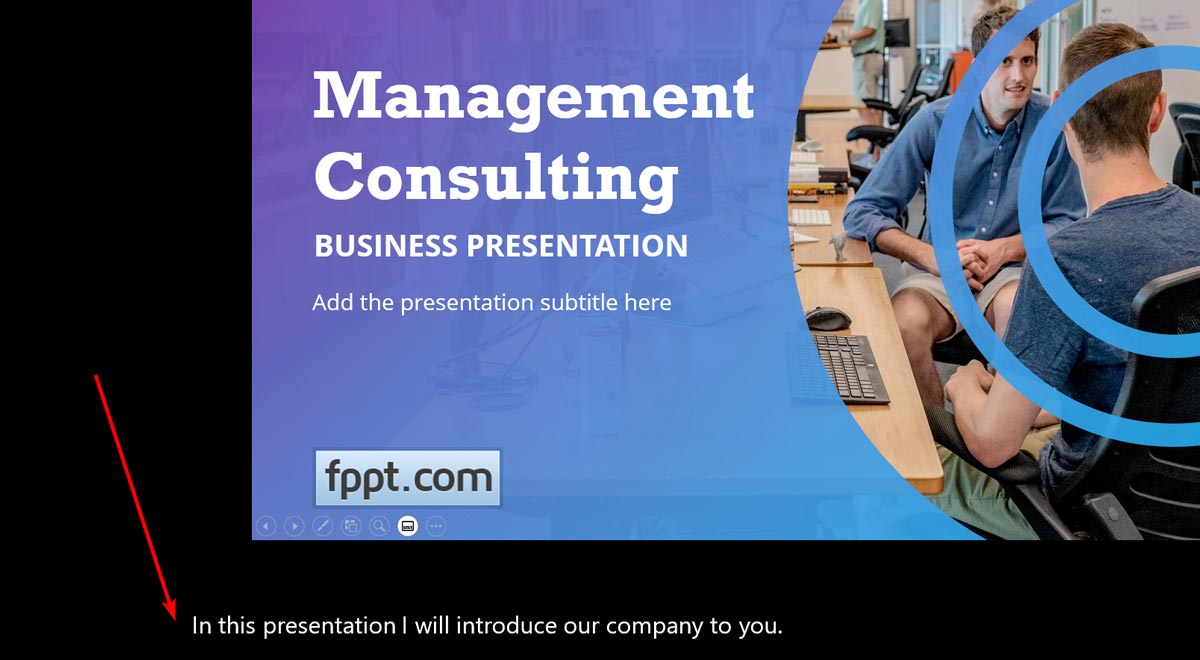
In this example above, we can see how PowerPoint start adding Closed Caption or Subtitles to the presentation automatically, recognizing the presenter’s speech on the fly. PowerPoint listen to the presenter voice and then add subtitles to the presentation. This is a real example using one of our free Management Consulting PowerPoint templates.
You can specify the Spoken language and then the Subtitle language in PowerPoint. These options are available under Slide Show menu.
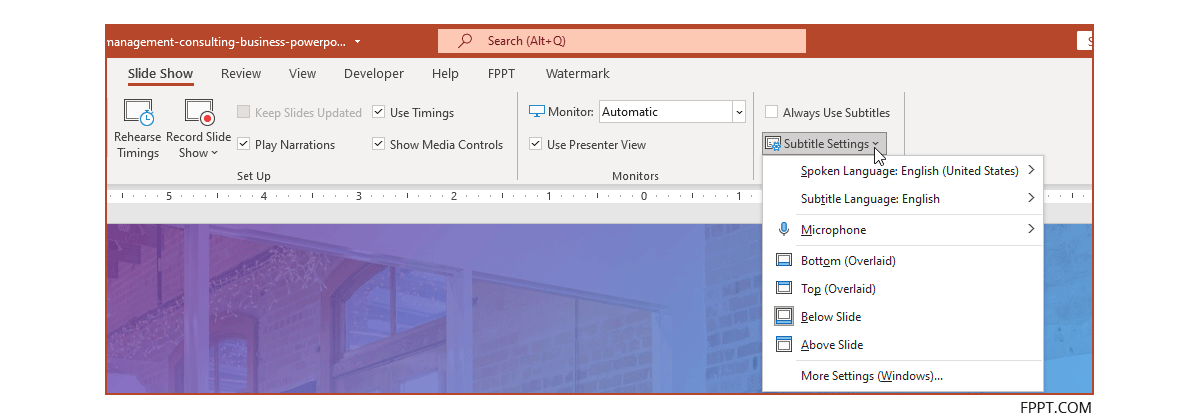
These features bring more people to your presentation, wherever they may come from in the globe. This is because you can translate your presentation in real-time and with no delay, keeping engagement continuous. Feedback also happens in real time.
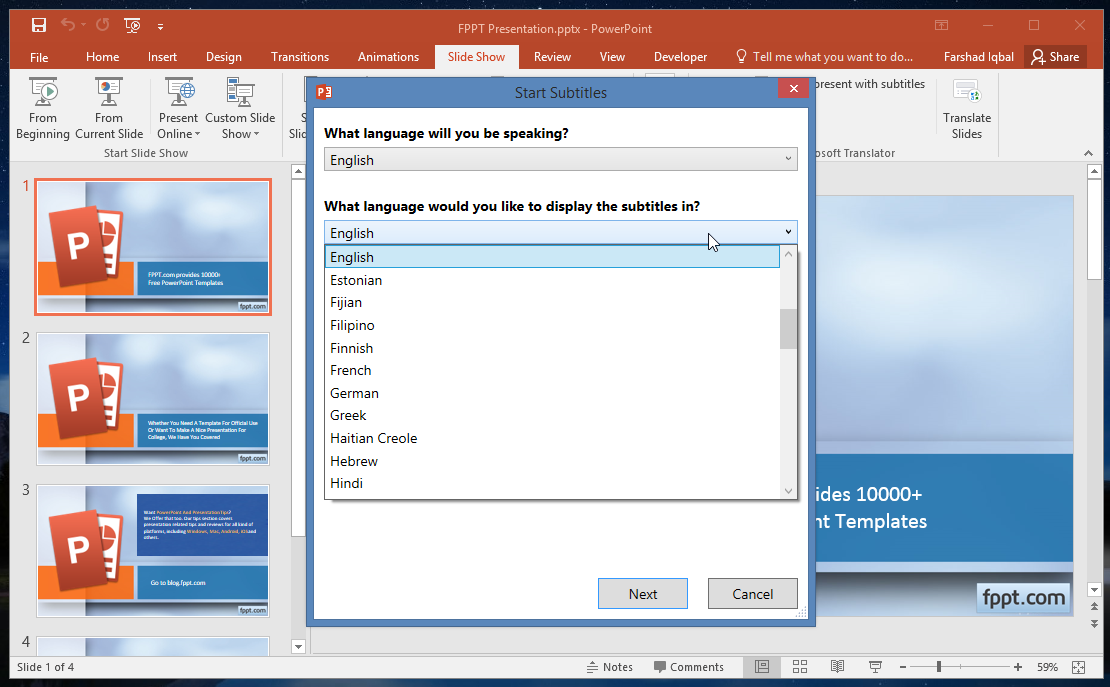
Translate Presentations in Over 60+ Languages
Language barriers will no longer be a problem. There’s also no need to hire translators to translate your presentation to a different language later on. There’s no delay and you can even present to a group of people with diverse language as if you’re just talking to them. Your message is understood in real time.
This is thanks to the Personal Translations feature. You simply share a QR code or five-letter conversation code to your audience. They will then just each scan this on their device so that your presentation will be automatically translated in real time.
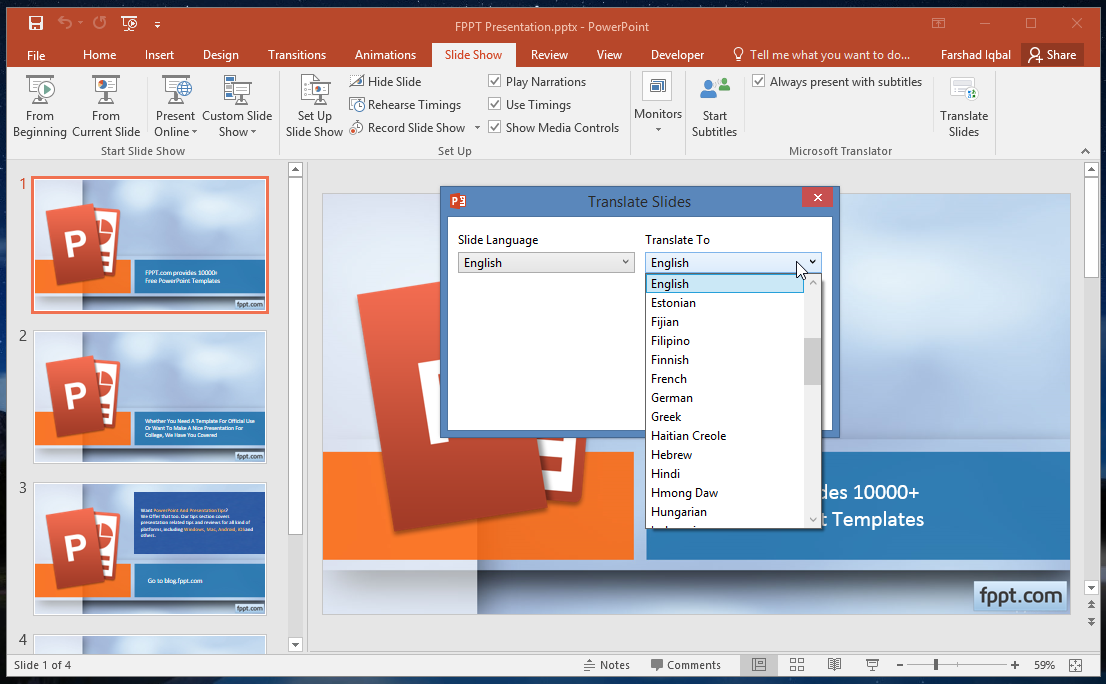
This makes it possible for them to follow along with your presentation without delay, engaging everyone simultaneously. Furthermore, there’s also no need for individual translators for audience members who have different languages, making your presentation environment more personal.
Aside from this, you can also hold multi-language Q&A sessions with the tool. Simply unmute the audience to allow them to ask questions using their device using their own languages. The tool works with 10 spoken languages and over 60 written ones.
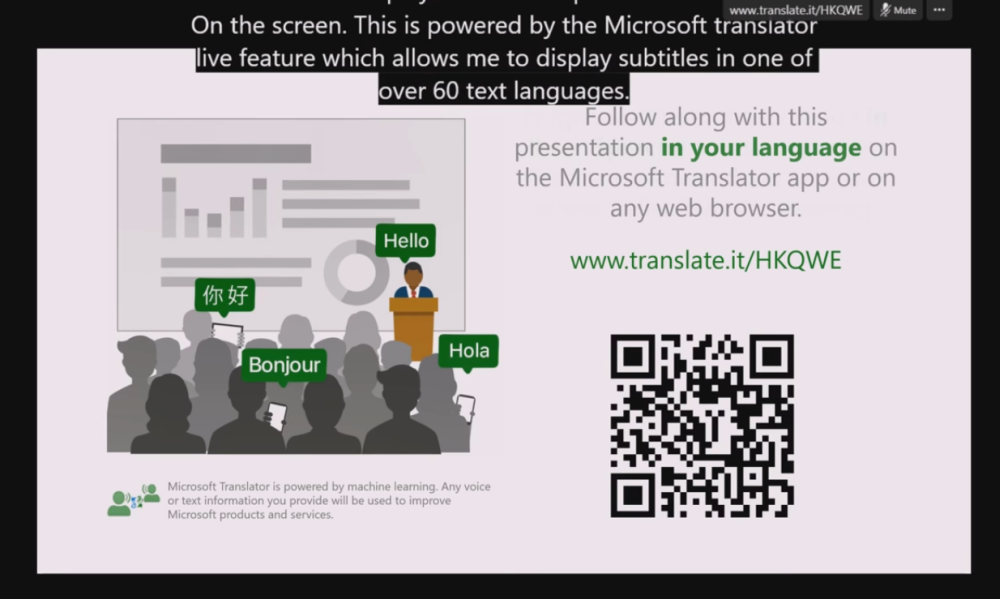
Presentation Translator Video Tutorial
As the for deaf or hearing challenged audience, Presentation Translator is also useful as it allows them to focus on your presentation without looking at a translator as well. They can follow your presentation without any delay and also participate fully in the discussion.
Best of all, you don’t have to change anything in your PowerPoint presentation as Presentation Translator doesn’t affect your formatting.
Go to Presentation Translator
