Display PowerPoint Slides in Tabs With Tab Slide Template
Last updated on March 2nd, 2025
Want to liven up your presentation and organize your information using various slide animations? With the template that we will review in this article, you can have your information professionally animated to look like tabs. You can Display PowerPoint Slides in Tabs with Tab Slide Template for PowerPoint which animates a horizontal divider from left to right in a form of tabs.
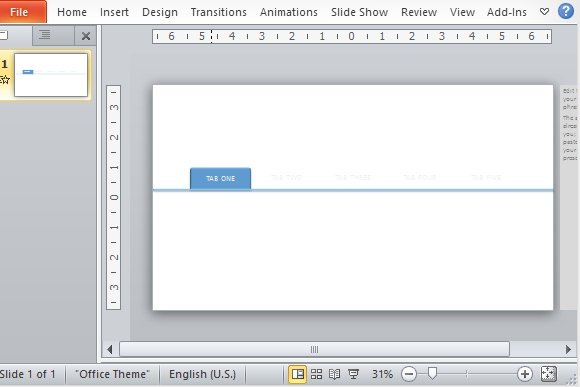
This template is professionally designed with a tab design. The blue shape highlights each text as it runs along the horizontal line. In your slideshow, you can just click your mouse to toggle through the tabs.
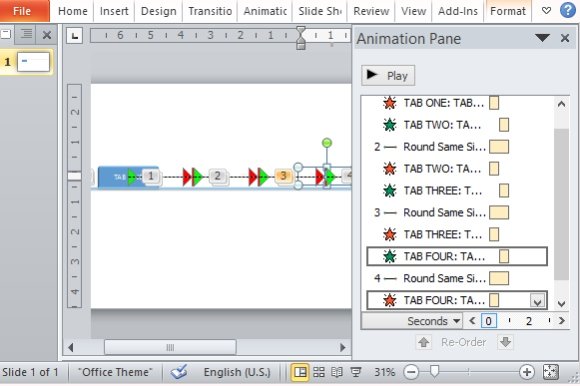
This Tab Slide Template already comes with the animation so all you have to do is edit the text of your presentation. You can modify many aspects of this slide to customize for your own presentation. For example, you can go to the Format tab on the ribbon to change the shape and colors of the tabs in the template. You can also change the background color to suit your presentation theme.
This Slide Animation Template works with PowerPoint but still retains backward compatibility with older versions. You can use this template for almost all types of presentation subjects, whether it is for business, academic or personal presentations.
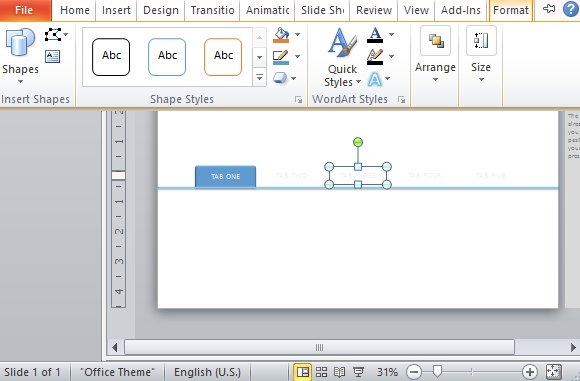
You can use this presentation template for enumerating related topics or points and discussing each one as you go along. You can also use this template for organizing your ideas and by adding a list under each tab.

how to effectively use this template
Can please clarify us what do you need? In order to use the tabbed menu template for PowerPoint you’d need to download it first from Microsoft Office templates gallery. But if you need any other tab PowerPoint template without animation then we may be able to help you, too. Just let us know, please.