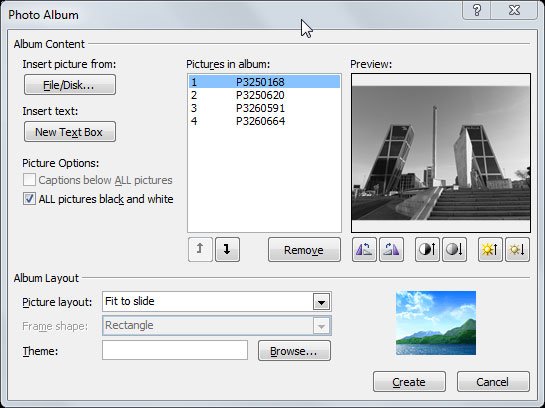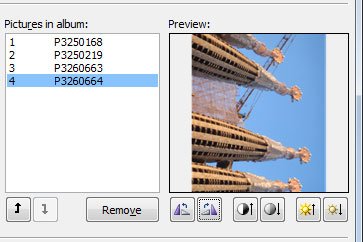Digital Photo Album in PowerPoint
PowerPoint 2010 has a nice feature that helps you to make a digital Photo Album with a few clicks. By using the Photo Album feature you can create a nice Photo Album presentation in PowerPoint embedding your favorite photos and pictures. This can be really great and handly to make a family photo album as well as a wedding photo album in PowerPoint, but also for other corporate usages for example if you need to make a portfolio photo album or slide show using PowerPoint.
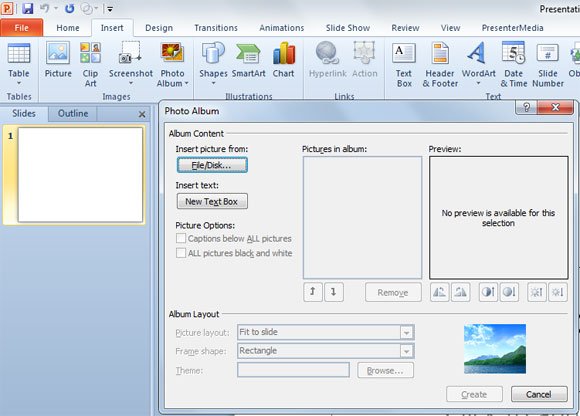
To create a new Photo Album in PowerPoint, you need to follow the next steps:
- Click on Photo Albumbutton under Insert tab.
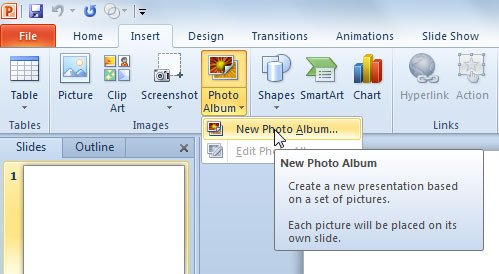
- Click on New Photo Album and a new dialog will appear.
- Click on File/Disk button to choose the files and pictures that you want to include in the Photo Album.
- Insert the desired files and the list of pictures in album will appear on right. You can also see a preview and change the order of the pictures.
- Change the options to customize the photo album, for example you can choose a Theme (solstice is the one we used in this PowerPoint photo album example), the picture layout, the frame shape, etc. Also, you can change the bright and effects for each individual picture in the album. Also, you can rotate the images for example if there are shown differently than the horizontal format.
- Click Create to add the new album.
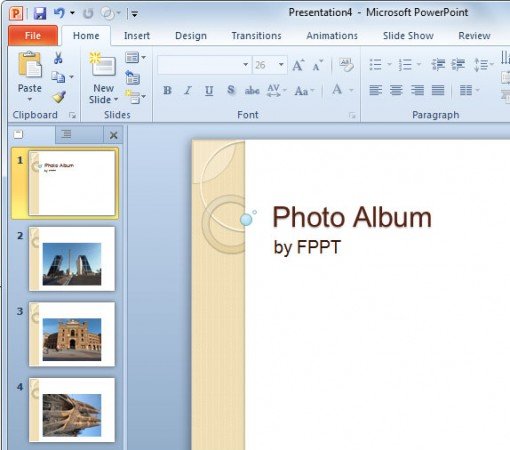
Create a Black and White Photo Album in PowerPoint
One of the available options while creating a New Photo Album is the checkbox that lets use all black and white pictures in the slide show.