Design, Publish And Track QR Codes with QR Lab
A QR Code or Quick Response Code is a two-dimensional code which consists of black modules (square dots), which are used for a variety of purposes. While these codes were initially used in the automotive industry, nowadays the most common use of these codes is to install mobile applications. For example, you can scan the code for an Android app to quickly locate its download location, (e.g. Kingsoft Office, which allows viewing and editing PowerPoint and other MS Office files on Android devices). This is easier than having to manually search for an application, which might be hard to find among several apps with the same name in the Android market or an alternative download directory. QR Lab is an application which allows creating QR codes with custom designs.

To generate your QR code, all you have to do is to sign up for a free account to download a Windows or Mac version of the application. Once done, you can start designing your code and also view your visitor-response. The application requires Java to be installed on your computer. In case you do not have Java, you will be redirected to the appropriate download link via your default browser.
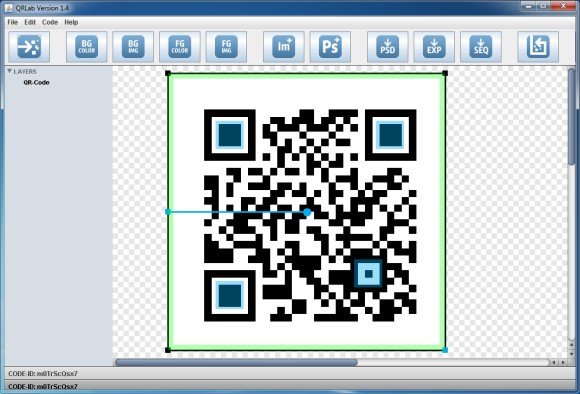
You can start off by clicking the New button from the top toolbar to begin creating your code. From the options available on the toolbar, you can change the background color of the code, add a background image, export the code, save the code as a sequence and more. QR Lab checks your code during the designing process and provides real-time error source detection. With QR Lab, you can change your target URL as often as you want, without the need to create a new one.
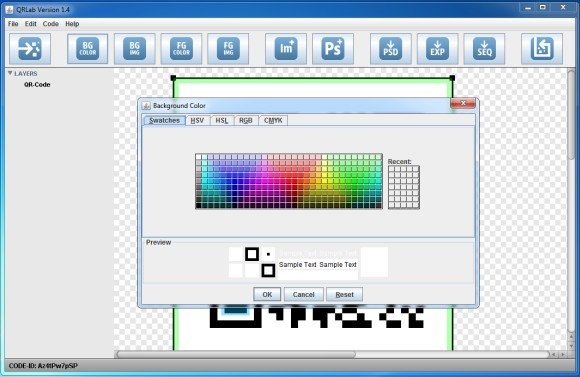
The below image demonstrates how you can create unique and interesting QR Codes with QR Lab.

While the basic version of QR Lab is free, you can sign up for a premium account (starting price 149€ per month), to get full access to real time tracking, along with other exclusive features. QR Lab provides a portable EXE file and therefore needs no installation (for the Windows version). You can download the Windows or Mac OS X version from the developer’s website link given below.
Go to QR Lab – Update: This site is no longer available, but as an alternatively, you can check the article How to Insert a QR Code in PowerPoint to learn how to insert it using QR4Office add-in instead.
