How to Skew Image in PowerPoint
Inspired in the article posted on Whatmakesblog, we can see how to design a skew image in PowerPoint just using shapes and Format Shape options.

This can be really helpful to make 3D objects for our PowerPoint presentations. You can transform a normal picture or shape in PowerPoint into skew image by using the Perspective Contrasting Right effect from Microsoft PowerPoint.
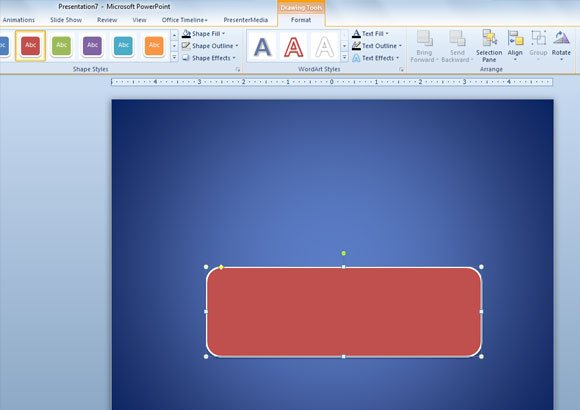
Now apply the Preset 9 to get the following design. Go to Format -> Shape Effects -> Preset -> Preset 9
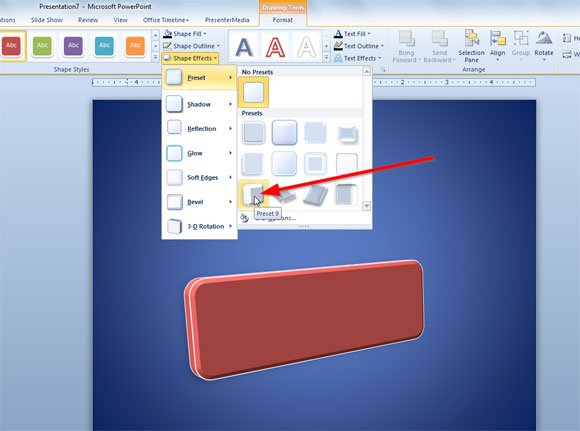
This inclined shape in PowerPoint have a 3D style and you can add perspective if you want to make it more realistic. Additionally, you can edit the text inside the inclined shape and add your own text. This way you can use the simple shape to make a plate in PowerPoint.
