What is Death By PowerPoint (and How To Avoid It)
Last updated on June 27th, 2024
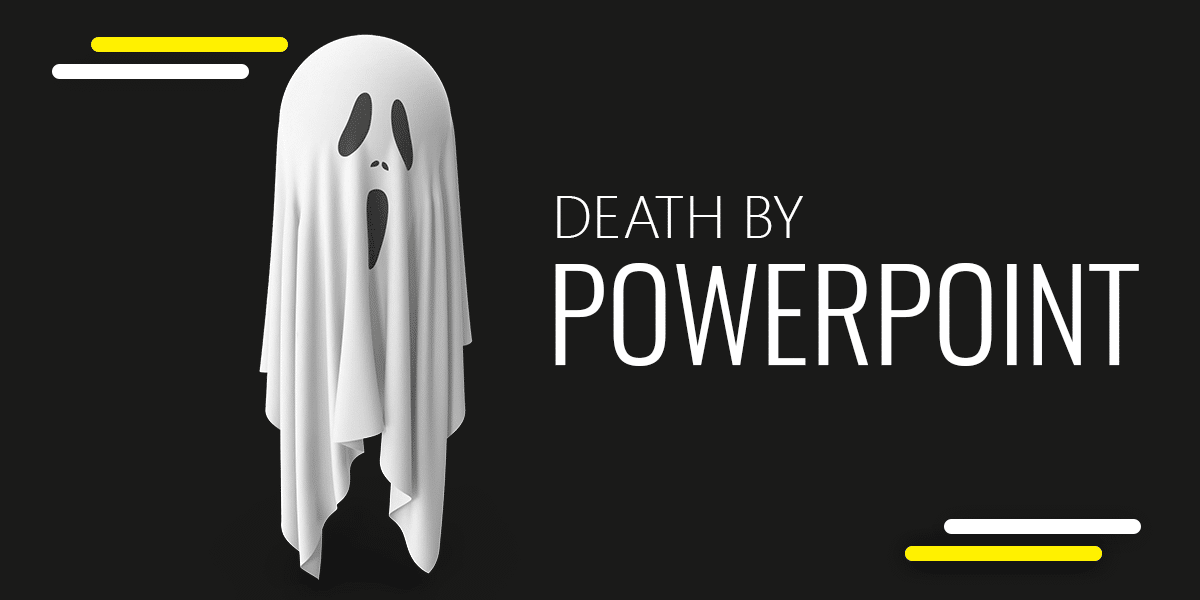
According to some estimates there are as many as 300 million PowerPoint users and a mammoth 30 million PowerPoint presentations are made on a daily basis. It doesn’t require anyone of us to have an IQ of 200 to know how messed up most of these presentations tend to be. Leading to the phenomenon of Death by PowerPoint.
What is Death by PowerPoint?
As is obvious from the term itself, Death by PowerPoint implies a really bad presentation. This might include text-heavy slides, confusing graphics, a presenter reading out 50 slides before a yawning audience or even a dysfunctional slide deck, marred by technical glitches and the inability of the presenter to cope with the pressure of presenting his/her slides.
To make it simple, Death by PowerPoint refers to a boring, sleep inducing presentation, which suffers from poor use of presentation software, especially PowerPoint. However, the term might also be loosely associated with other presentation applications to highlight a horrible presentation in general.
History of the Death by PowerPoint
It is believed that the term Death by PowerPoint was coined by Angela R. Garber, who talked about everything that can go wrong with PowerPoint presentations due to its inefficient use. However, it is likely that people had already realized the potential of PowerPoint to cause deadly boredom way before her findings were acknowledged. In fact, people might have realized this back in 1987, when Robert Gaskins introduced PowerPoint; as we explained in our detailed post about The History of PowerPoint.

PowerPoint Rangers & Military Excess
Over the years PowerPoint has had its fair share of critics and another term worth mentioning here is PowerPoint Range. It was acknowledged by some US military officials that PowerPoint was a tool that wasted time and was counterproductive in military planning.
Due to its utility, some junior officers spent too much time developing PowerPoint slides for mission briefings, mocked as ‘PowerPoint Rangers’. This caused some generals to ban the use of PowerPoint, most notably; Brigadier-General Herbert McMaster. Hence, Death by PowerPoint isn’t the only term used to criticise badly made PowerPoint slide decks or the excessive use of PowerPoint slides.
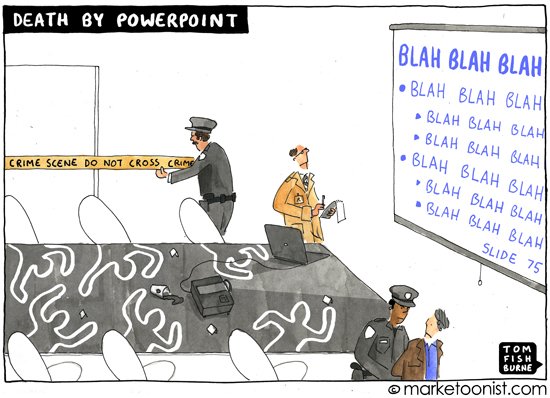
The image above is self explanatory about PowerPoint and Death by PowerPoint. Lot of people uses PPT presentations in a way that they just read lot of full text in the slide, Blah, Blah, Blah, Blah. In the cartoon above we can see the slide #75 with lot of text and a policemen with a police ribbon that says Crime Scene Do not Cross.
How to Avoid Death by PowerPoint?
While it’s easy to critics a car manufacturer when there is an accident, the driver too needs to be held accountable. Being an IT professional, someone who has been testing PowerPoint and presentation tools for more than half a decade and has been using PowerPoint since the age of 8 years; I can tell you with experience that PowerPoint is hardly to blame for bad presentations. In fact, there is still no perfect alternative to PowerPoint. Some readers might be quick to point towards Keynote, which has file formats not even accessible via major operating systems, let alone apps for desktop and mobile platforms. Then there is Prezi, which no one likes paying for and those suggesting Google Slides as an alternative should try making business diagrams or inserting media to slides to see how useful it really is.
Whether you love it or hate it, the chances are you will be using it! That pretty much sums up the universal need for PowerPoint that millions of users tend to have. But many of them get lost in translation, something that can be easily avoided to present better presentations. Moreover, there are also some technical aspects worth considering to avoid failing to deliver at your moment of truth. Here are a few simple tips to help you avoid Death by PowerPoint.
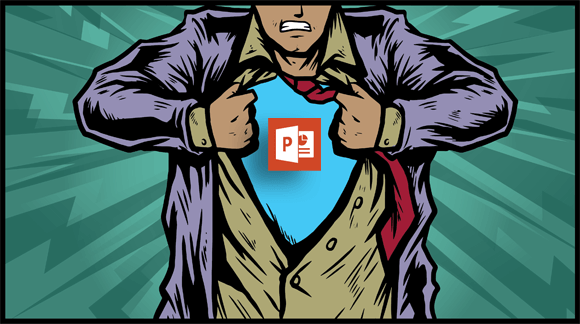
1. Remember the Kiss Rule
The KISS rule, which means ‘Keep it Simple, Stupid’, implies that systems that are simple, work best. It is a design principle that has its history in the US Navy, however, it is also famously attributed to presentations and rightly so.
By applying the KISS principle rule, you can ensure that your presentations are not stuffed with unnecessary content and that you can present more information, using less content. In other words, don’t complicate your slides, keep them simple and easy to present. Also make sure that your content can be simple enough to be easily understood by your audience.
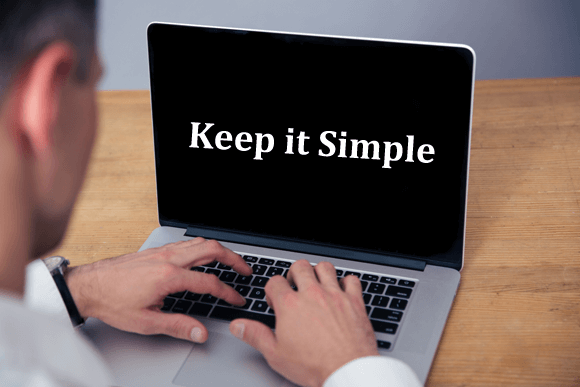
2. Don’t Stuff Your Slides. Follow the 1-6-6 Rule
One of the biggest reasons for Death by PowerPoint includes stuffing slides, usually with a lot of text. Avoid text-heavy slides. You can try using not more than 6 lines, with 6 words per line, which some consider as a standard practice for making PowerPoint slides.
Some call for the 1-6-6 rule, i.e. each slide should contain a single idea, 6 bullet points and not more than 6 words per line. There is also a 1-5-5 and 1-7-7 rule, and so on. Either way, keeping it brief makes slides easier to follow and can help prevent Death by PowerPoint.

3. KIFP (Keep it Fast Paced)
Another rule worth following for your PowerPoint slides is to keep them fast paced. KIFP aka Keep it Fast Paced rule means that you need not to dwell too much into details where it’s not required. Keep your slides and sub-topics moving quickly or your audience will lose interest. Getting into semantics can cause boredom among your audience and make them loose interest.

4. Use Animations & Transitions with Modesty
Animations are a great choice and you can always make use of Animated PowerPoint Templates to make your presentations more visually appealing. However, excessive use of animations and transitions can result in a number of issues, including confusing slides, system hangs and a slide deck that moves slower than a turtle.
While you can simply do away with the prospect of using animations to keep things simple, however, if you do feel confident enough to use them, make sure you don’t forget the virtues of modesty.

5. Use the Right PowerPoint Templates
PowerPoint templates are a blessing to have. Many of us presenters won’t last very long without them. Good PowerPoint presentation templates not only save time but also provide the utility to design custom diagrams with little effort.
While there are a number of third-party PowerPoint template providers, and we at FPPT to have a collection of thousands of Free PowerPoint Templates, sometimes it might be best to go for something premium.
For our fellow presenters looking for something special, we would recommend using premium PowerPoint templates from SlideModel.com. This website has an excellent archive of more than 50,000 highly customizable PowerPoint templates. What makes SlideModel templates worth using is the availability of templates that are easy to edit for making anything from basic slides to business diagrams, timelines, custom illustrations, etc. For example, you can create anything from a SWOT analysis to a PowerPoint diagram depicting demand & supply by using templates that can be edited right down to every single object in the slide.
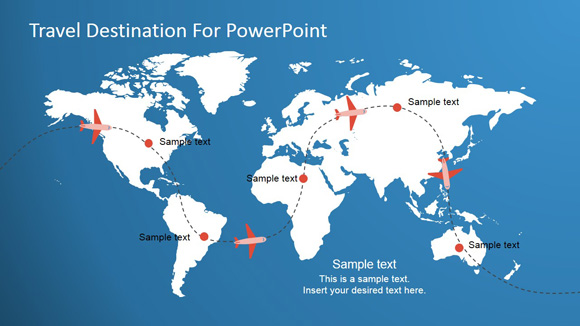
Usually, when you download a map template, it is a static image, however, in the case of SlideModel you get a map with spreadable submaps. So, if you were to download the map of the United States, you can separate each state, resize it, recolor edit and mark it using GPS marker clipart.
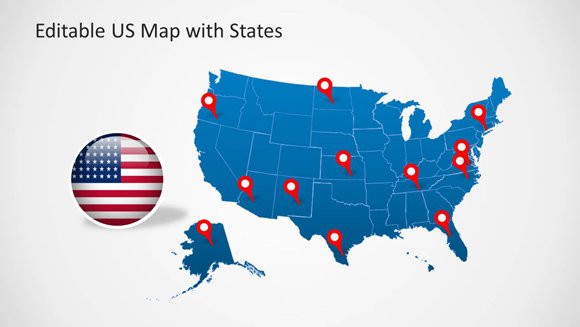
Similarly, you can download editable business diagrams and move slide objects to quickly generate a perfect illustration for your presentation in no time. The high level of editability, high-quality graphics and cross-platform compatibility of templates with Keynote and Google Slides make SlideModel’s PowerPoint templates worthy of recommendation to our readers to avoid Death by PowerPoint.
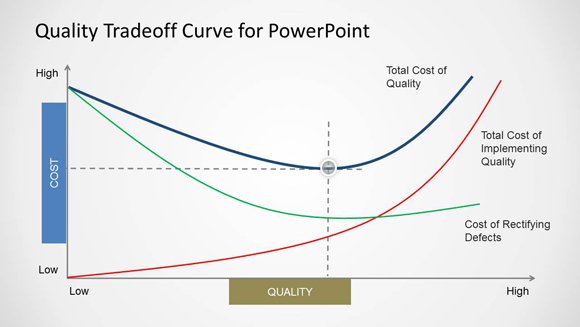
Source: Tradeoff Curve template by SlideModel
6. Using a Mac vs. PC for PowerPoint Presentations
Coming to some technical aspects, it’s worth considering what operating system you might want to use for your PowerPoint. Since Mac and PC seem to be the conventional choice, let’s weigh them both and see which works best or at least might cause the least amount of inconvenience.
Mac
A Mac might be expensive, with great hardware but somehow Apple seems to lack the foresight to account for a number of important things, including connectivity ports. For instance, if you own a Mac computer, you might find it hard to connect via VGA or HDMI. In such a case you might want to buy a Mini Display Port for HDMI/DVI/VGA connectivity options. While the latest editions of Mac computers do offer HDMI connectivity, the old ones don’t and you might need a VGA adapter for connecting to a projector. Furthermore, you might not have the utility to use Airplay. Death by PowerPoint is one thing, being unable to start your presentation is another.
Apart from connectivity hassles, Macs tend to be more predictable, since there are fewer models. This might mean that you an account for a number of potential problems and make a contingency plan. Moreover, Macs usually sport better hardware and can arguably run more demanding slide decks more smoothly. Unless, you’re using a Core i7 PC or killer hardware like a system with the Intel Broadwell-E Extreme Edition that sports 10 cores.

PC
PC models are a dime a dozen, ranging from low cost netbooks to 10 core Core i7s and even crazy gaming PCs like Alienware. This, unfortunately, also makes PCs more unpredictable. You can have anything from driver crashes to compatibility issues with a fair amount of uncertainty. Having said that; we all know it’s a PC world and most devices account for use with Windows based operating system, since they are widely used.
If you want to present your PowerPoint presentation using a PC, make sure your system has the juice to run your slides. For example, netbooks might not be the best option, especially for presenting heavy presentations with animated content, videos and other embedded media. Also make sure you don’t have any dysfunctional drivers that keep crashing or you might end up facing a bigger danger than Death by PowerPoint; the Blue Screen of Death!
7. Phablets & Smart Devices May Not be the Smart Choice
PowerPoint now has apps for not only PC or Mac computers but also smartphones, tablets and phablets. Unfortunately, smart devices come with their own set of ambiguity that one can easily do without at a presentation. For example, mobile versions of PowerPoint lack many features of the desktop edition and Microsoft’s own Surface tablets also provide only a stripped down edition of PowerPoint, which can make some features of your slides (made on a desktop version of PowerPoint), redundant. Similarly, when presenting from a smartphone and tablet hybrid device aka ‘phablet’, you might at least require removing the SIM card. The last thing you want when presenting your slides via your smart device is to see your slides replaced by a call from your wife!
8. Using Your Own Device vs. the System at the Venue
Sometimes, you might require using your own device during a presentation, while at other instances you might simply have no option but to use a system at the venue. Then there are instances when you might have a choice to choose between the two. Using your own computer or even smart device might seem like an easy method for reducing uncertainty, this however, as mentioned above, can cause serious problems that are hard to account for. Using the system at the venue can also cause a lot of uncertainty, as PowerPoint presentations made using newer versions don’t work with older editions and using a PPT file running in compatibility mode can be laboriously slow or marred with loss of content due to some features not being available in older file versions (e.g. certain transitions).
To give a simple answer to the question, it might not be a bad idea to opt for your own computer if you do have the option. However, in any case it’s advised to check the connectivity options and available equipment at the venue beforehand to avoid getting into last minute hassles like compatibility issues for your PowerPoint presentation against the PowerPoint version installed on the system at the venue, unavailability of connectivity cables, driver problems, etc.
9. You Might Need to Bring Some Equipment of Your Own
You might have a short video with a message that will impress your audience and make you win their hearts and minds; only to find out that the venue where you’re presenting has no sound system! Hence, It’s worth accounting for available equipment and it might not be a bad thing to carry a few portable devices like a presentation remote or mini port adapter. Sometimes, presenters fail not because of bad presentations but due the lack of needed periphery devices which makes their presentation look incomplete or messy.
10. Watch Out for Disruptive Apps & OS Alerts
Another technical issue you might want to account for is to look for disruptive apps and operating system alerts. While this might not be directly associated with Death by PowerPoint, however, it’s worth considering and accounting for such disruptions. This might include a screensaver, or a software update which might disrupt your slideshow during a Live presentation. The last thing you want during a presentation is an antivirus software giving you their premium offer or a random system restart because an application updated in the backdrop and automatically rebooted the PC. Not to mention a screensaver with a cuddly little bunny replacing your slides!

11. Use Storytelling with Descriptive Images
No one wants to be bombarded with loads of statistical data and boring sales pitches. But everyone likes a good story, probably because our parents hardwired us with those when we were kids! Apply storytelling in your presentations, try presenting your slides in the form of a good story, which can be easily aided with visuals. Sometimes, you don’t need to use a thousand words; because we have pictures that can be worth so much more than that, even a single picture.
13. Give Your Audience Something to Relate to – Win Hearts & Minds
While larger than life stories might sell in cinemas, they don’t really matter much during presentations, unless people can relate to them. You need to weave a story that people can relate to, or at least a presentation that accounts for the anxieties, hopes and questions that your audience might have. The best way to do that is to be honest and speak from the heart. use your own experiences and try to give the audience something realistic that they can relate to.
14. Stay Calm – Even the Very Best Face Problems
Last, but not least. Stay calm. You might face a technical glitch or you might forget an important aspect of your topic. Staying calm will get you through it. Regardless of whatever issue you might come across; it may not be as bad as what some of the top presenters in the world have faced. I mean you can’t mess up as bad as what happened at this Windows 98 presentation when Bill Gates was supposed to pitch his brand new OS before a packed audience.
We hope are list of the aforementioned can help you create better presentations and avoid Death by PowerPoint. We would love to hear your thoughts on the topic. Feel free to leave a comment below to share your experience with us and how you think presenters can save themselves from this unforgiving phenomenon.
We will send you our curated collections to your email weekly. No spam, promise!
