Customize how documents are saved in PowerPoint (format and other options)
If you are a PowerPoint user but need to save your documents in a different format or version, then you may be interested to change the options about how documents are saved in PowerPoint.
There is an options page not so popular in PowerPoint that let you choose how to save documents. First, you need to click in File menu and open Options page.
Here, find the Save tab and you will see a list of options:
- Save Presentations
- Save files in a given format
- Autosave options
- Keep last autosaved files
- Default file path for PowerPoint files
- AutoRecover file path
- Offline editing
- Save checked out files
- File merge and options for shared documents management server files
- Show detailed merge changes
- Preserve fidelity when sharing presentations
- Embed fonts in the file
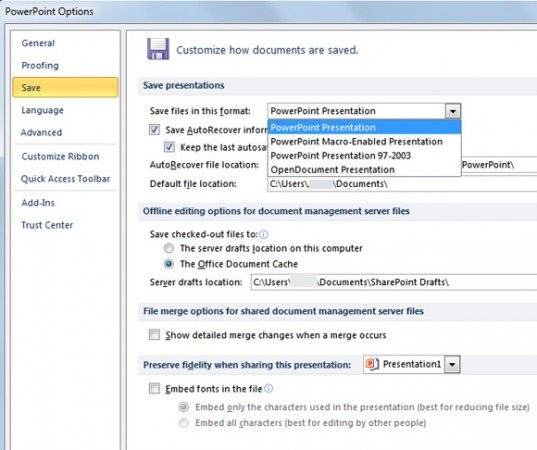
This previous screen shows the options available under this page. In order to choose the format for PowerPoint saved files, click on the Save files in this format combo box. Here you will see a list of options for saving PowerPoint files. You can save PowerPoint Presentations, PowerPoint version 97 or 2003, OpenDocument Presentations and Macro enabled PowerPoint files.
If you are working heavily with templates or presentations that need to be shared with other people who don’t have the latest version of PowerPoint then you may be interested to choose PowerPoint 97 or 2003, however you should be aware that this file format may not have all the good and new features that you can find in newer versions of PowerPoint including PowerPoint 2010 and 2013.
