Creating Business Cards in Microsoft Publisher
Last updated on May 5th, 2024
In this tutorial we will do the task of creating business cards from Publisher templates. As we did with brochures and catalogs, making business cards is a very easy task. As a matter of fact, it’s easier than the brochure and catalog since you will need very little information to input for the finished product.
First select your template. You can find Business Cards under Most Popular next to Brochures.

At the top the Office.com templates are available 10 per page and do not allow for you to pre-edit it before going to the next part. They can be edited once you download the template.

If you scroll down, you will find many, many more templates to work with under Installed Templates. These will allow for you to pre-edit them, but are available one to a page. We’ll work with these.
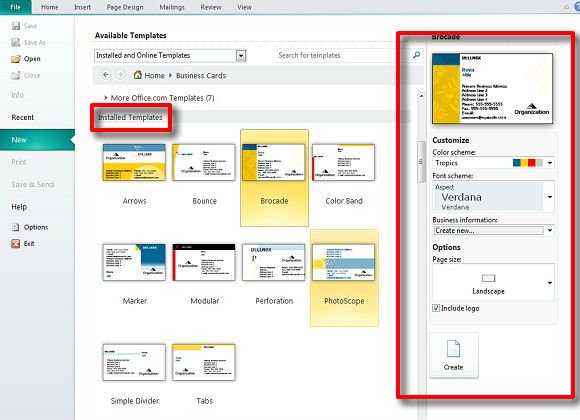
You can also pre-insert your business information before continuing, doing this will also shorten the time on creating your business card.
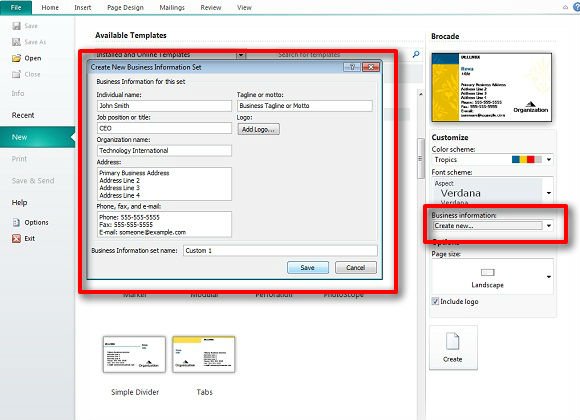
Once this is done, you may need to add your logo somewhere on the card. You should have one saved as an image file, but if you don’t you can create one using a combination of Word Art, Smart Art, text boxes, shapes, and Clip Art. You may also add whatever else you want to your business card.
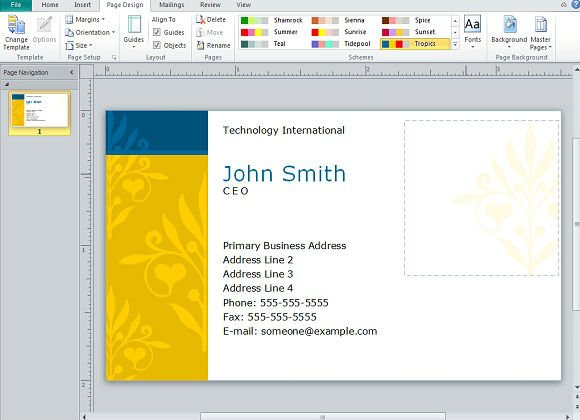
Finally with your card completed, go to File and Print. Multiple cards will be shown in the preview. You can choose to print your cards out as Landscape or Portrait, but you are done with your business card.
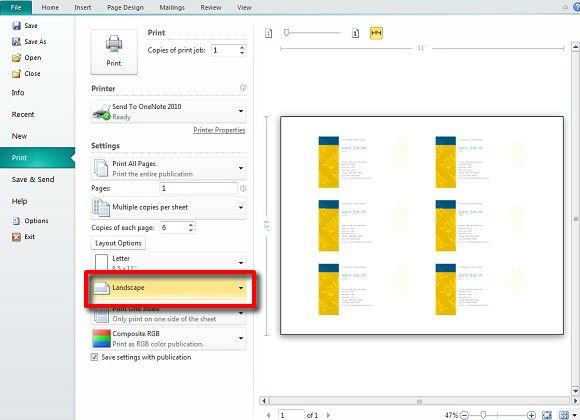
We suggest that you use the proper stock for a business card. This stock is thicker than standard printer paper allowing for your business card to not fold as easily. It is also suggested that you have your business logo ready before hand for all projects in Publisher.
Alternatively, if you really need to impress your co-workers, partners or participate in a networking event, then you can create and edit business cards using the free business card templates available at businesscards.business. These business cards available for free can be edited in Photoshop and have modern designs including QR codes or personal information.
