Creating and Publishing Catalogs For Your Business using Microsoft Publisher
In this tutorial we will be going over creating a catalog in Publisher. After you’ve created a brochure or if you’ve read our tutorial on creating a brochure prior, it will be very quick and easy to set up the barebones of your catalog and leave you to insert the pictures.
Go to More Templates, select Catalogs, and select a template to work with. You can create a blank one and work from that, but most of the templates will have you covered.

Once you’ve selected your template be sure to edit your color scheme and text scheme before continuing.
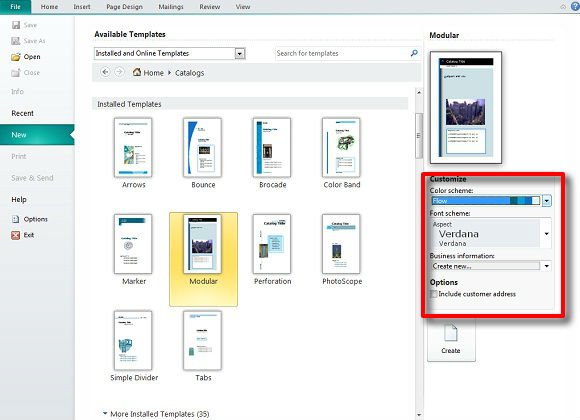
Next we have the barebones of your catalog. The bulk of the work will be inputting whatever items you have for sale, logos, images of items for sales, and business address, but first we should further structure your catalog.
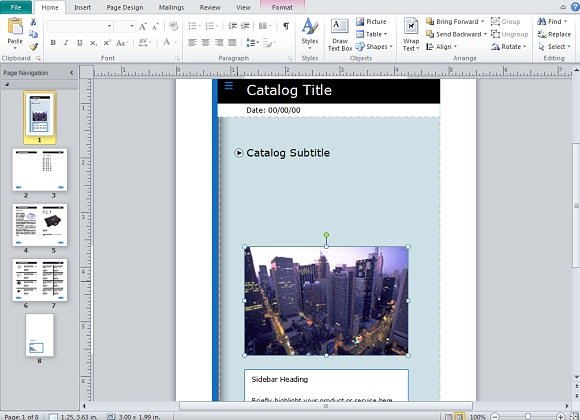
In the template you’ll notice some pages that you might want to duplicate to use for more listing pages and more focus pages. Right click on a page, select Insert Duplicate Page, and confirm the dialog box.
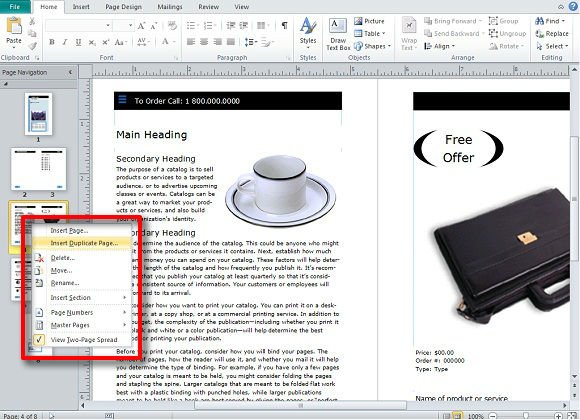
You will now be able to move the page around in your Page Navigation to the left and place it where you want.
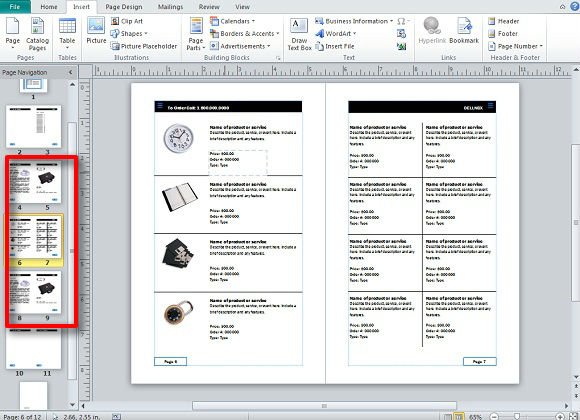
Before you get truly into your catalog and once you’ve finished setting up pages, you’ll need an Order form. Click on the Insert tab, go to the Building Blocks section and click on the corner arrow to open the Building Block Library.
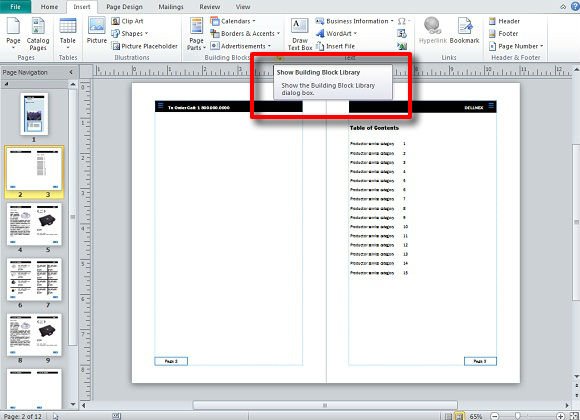
Here you click on the folder labeled Page Parts. Here you will find headings, pull quotes, and reply forms. Since we need an Order Form for the catalog click on one under the Reply Forms heading or look at All Reply Forms for more.
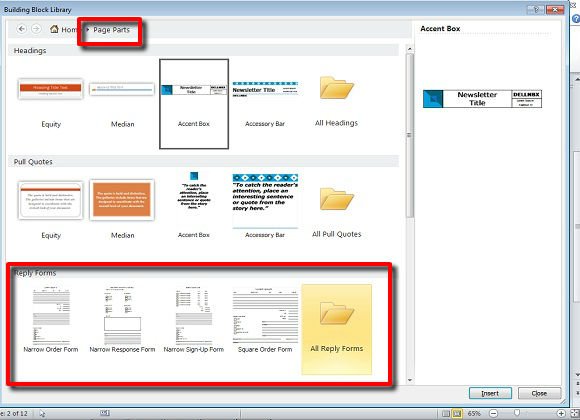
Once your Order Form is on your publication, resize it and move it into place. It can be edited in anyway using lines, text, shapes, and more. Once this is done, you can start adding and editing your catalog as you see fit.
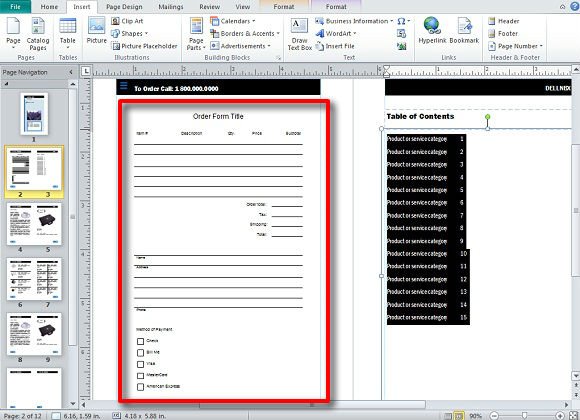
Some additional notes:
- Be sure to pay attention to your page layout when printing out catalogs if you will be self-publishing.
- Everything is clickable and editable. Most objects in Publisher templates are shapes, lines, and pictures that can be inserted. Edit and format colors as you see fit.
