Create Web & Mobile Ready Video Tutorials in PowerPoint With iSpring Pro
There are a number of plugins and application suites which can help you make video presentations and tutorials and publish them online using PowerPoint. Some famous tools in the list include; Camtasia Studio, Articulate Storyline and Adobe Presenter. iSpring provides a number of video authoring products such as iSpring Pro and the more feature rich iSpring Suite. In this post we will explore the major features of iSpring Pro and show you why this PowerPoint add-in is one of the best options for supercharging PowerPoint with excellent video authoring features.
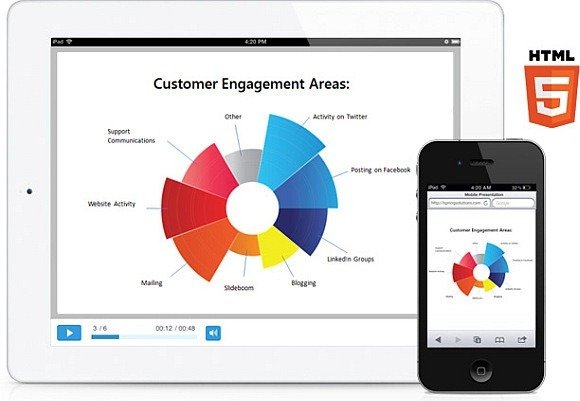
Insert, Record, Edit and Publish Video Tutorials Using PowerPoint
Like any PowerPoint add-in iSpring Pro adds a new tab in PowerPoint where all its major features are laid out. In case you need help with using the major features of this add-in, you can go to the About section to visit helpful links.
iSpring Pro has four major sections, i.e. Insert, Narration, Presentation and Publish. As the names imply, these sections are all you need to make comprehensive video tutorials using user friendly options that even a novice computer user might find easy enough to use.
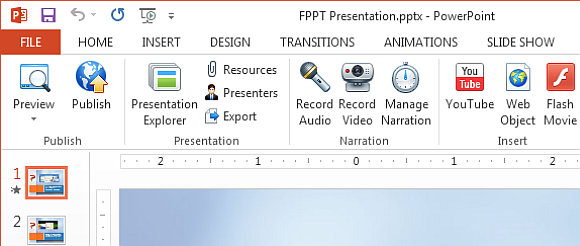
Insert YouTube and Flash Videos in Your Slides
The Insert section in this add-in can be used to insert Flash videos from your computer, as well as YouTube. To insert the latter, simply click the YouTube button, add the URL of the video you want to insert and it will be added to your slide.
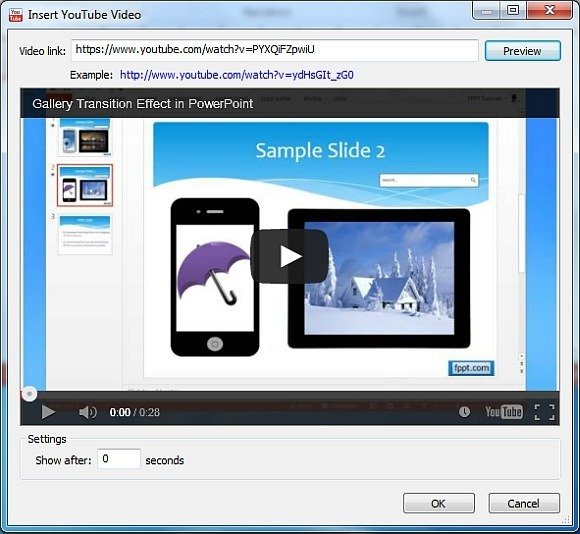
If you have been using an older version of PowerPoint such as PowerPoint 2007 or 2010, you are probably among the unfortunate users who cannot insert YouTube videos. For some reason Microsoft has not fixed this glitch for ages, however, iSpring Pro is a good workaround to get the issue fixed.
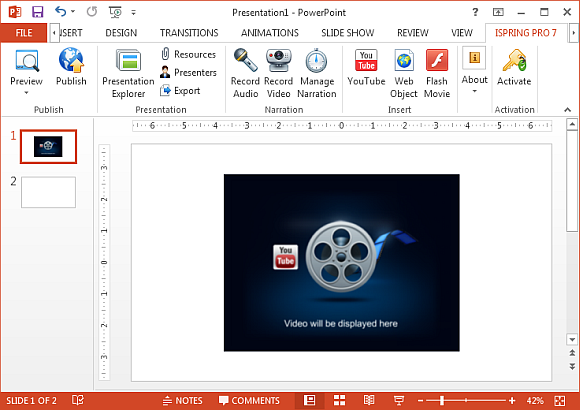
Insert Web Objects Directly to Slides
You can also insert web objects directly to your slides by entering a URL, local path or an embed code.
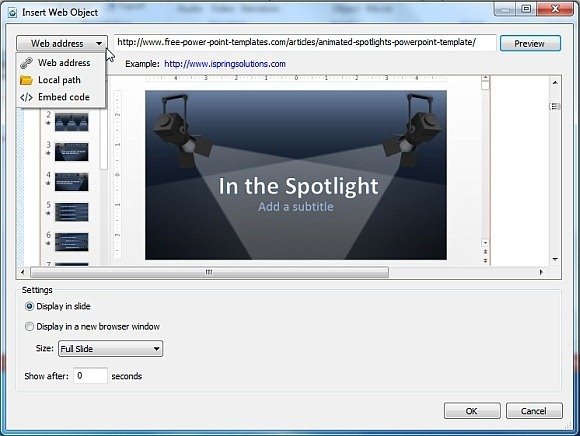
Record Audio or Video Narrations and Edit Them to Create Video Tutorials
iSpring Pro provides comprehensive options to record audio and video tutorials, with the option to edit them. You can record video or audio narrations with webcam input to create tutorials using PowerPoint.
You can find all of the aforementioned options by choosing your desired feature from the Narrations section from the iSpring tab in PowerPoint.
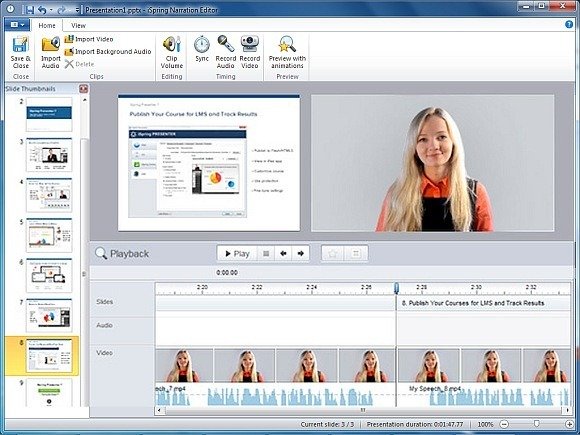
Add Custom Branding to Video Tutorials
To protect your work from copyright violations or to project your custom branding, you can incorporate your own company logo. This option can be found in the Presentation section (Presenters button).
The presentation section also come with the Presentation Explorer option, which provides a detailed overview of the content of your presentation slides.
You can also attach external files to keep them accessible with your presentation and export a copy of your content to a new folder.
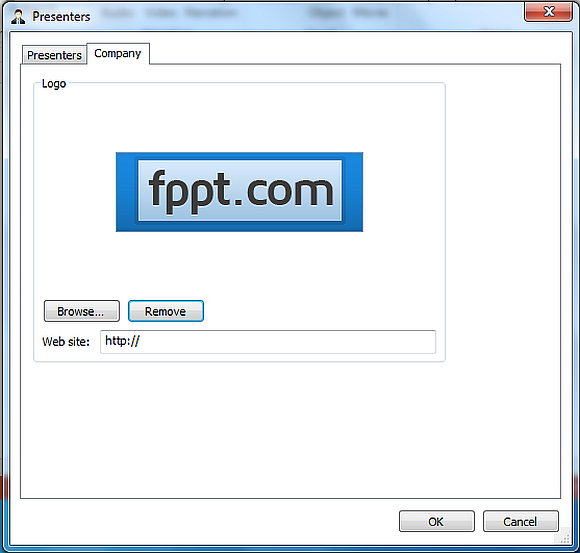
Save Videos in HTML5, Flash, MP4 or EXE Format
When it comes to saving your videos, iSpring Pro provides a plethora of options, many of which are arguably not available in competitor products. You can create web ready video tutorials by saving your videos to HTML5 format MP4 or Flash, or opt for the executable format (EXE) to play your videos across any PC.
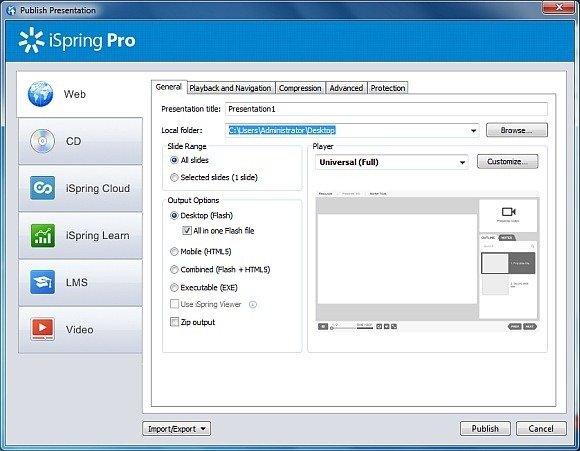
Upload Videos to iSpring Cloud, iSpring Learn or Your LMS
You can also upload your videos instantly to iSpring Cloud or iSpring Learn, which is an LMS platform by iSpring. Moreover, iSpring Pro supports almost all major LMS platforms like Moodle, Saba, Litmos, Blackboard, Rubicon and others. This means that you can publish your presentations as a SCORM,or xAPI package for integration to your Learning Management System.
For instance, avoid worrying about SCORM Compliance by publishing your courses as SCORM or SCORM 1.2 or publish them as AICC, Blackboard 9.x, for the Experience API or for TinCan LRS.
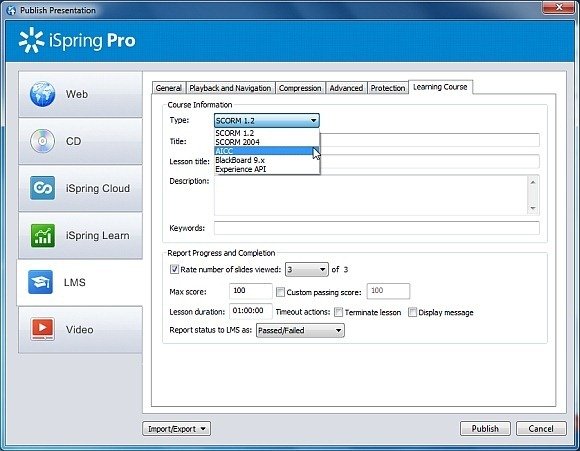
Directly Publish Videos to YouTube
You can also save your videos either directly to your computer or upload them to your YouTube channel from within iSpring Pro.
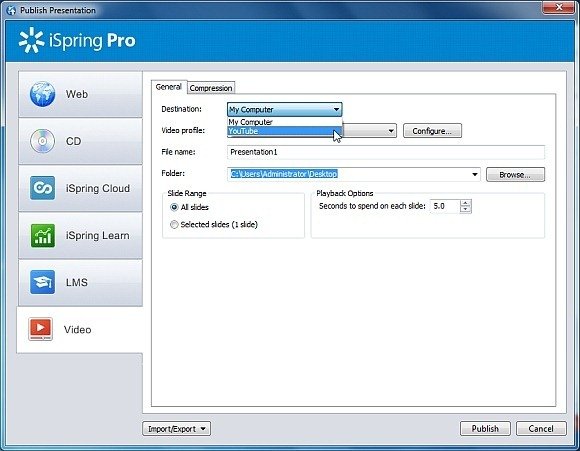
Password Protect Presentations, Compress Images and Set Slide Duration
The publishing options within iSpring Pro not only provide a plethora of choices for saving your videos but also contains options for compressing images, password protecting your presentation, setting slide duration, etc.
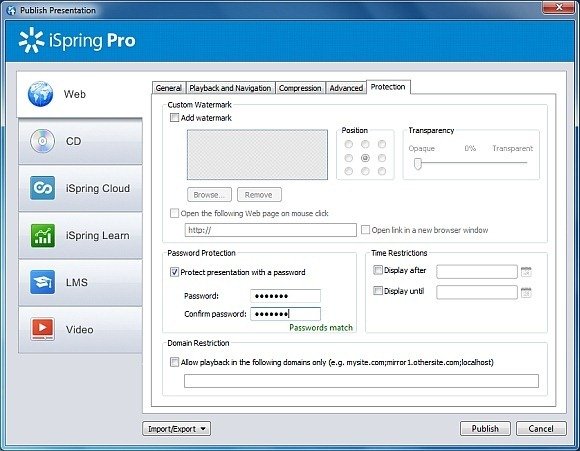
The Verdict
iSpring Pro comes with video authoring options which are good enough for making e-learning courses, class lectures, marketing videos and even generic videos for your YouTube channel.
It’s worth mentioning here that despite many nifty features iSpring Pro lacks one major option, i.e. to create screencasts. Moreover, if you are looking for a suite like Articulate Storyline 2 that can also serve as a quiz maker, then you might be more interested in the iSpring Suite, which has many additional features such as the ability to incorporate interactive quizzes and surveys and characters to your projects (video tutorials and presentations). iSpring Suite is more than 1000K cheaper than Articulate Storyline 2. This alone is a huge plus, which makes the iSpring Suite worth consideration for an elearning coach.
iSpring also has apps for iPad and Android which enable playing content authored using iSpring apps. So, if you wish to share your videos with clients or students for their mobile devices, they can use these apps to smoothly run iSpring authored content.
It is safe to say that iSpring Pro can serve as a feature rich alternative to many competing elearning authoring tools and its publishing options alone make it stand out from the crowd. Many of the iSpring Pro features are not available in other elearing solutions, which provides the utility to not just conveniently create but also enhance the elearning design and format for your projects.
You can test drive iSpring Pro before making a purchase to determine if it’s the right match for you. The trial version has no functional limitations, except for a watermark for published content which can be removed after a purchase is made.
Go to iSpring Pro
We will send you our curated collections to your email weekly. No spam, promise!
