Create Video Presentations From PowerPoint And PDF With MyBrainshark
Last updated on September 30th, 2024
Making video presentations out of PowerPoint is easily possible by converting PowerPoint to Video or with the help of the Camtasia Studio add-in. However, one may find it more convenient to have the flexibility to create video presentations that are easily editable, with the utility to add new slides anytime. MyBrainshark is a web service which provides a variety of methods for making video presentations; such as by uploading and narrating PowerPoint Presentations, PDF or MS Word files and even Excel spreadsheets. You can also start a podcast and share your video presentations on social media websites.
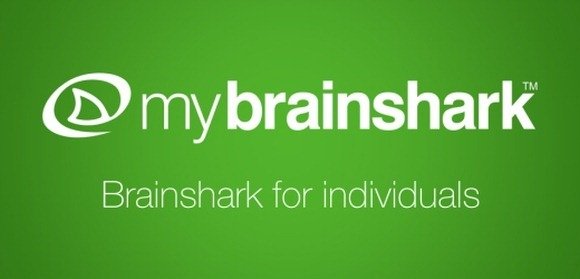
Getting Started With MyBrainshark
To start using MyBrainshark, sign up for a free account, login and click Upload Content. This will redirect you to a page where you can begin uploading documents, videos or audio recording to create video presentations, sales demos, video tutorials, etc.
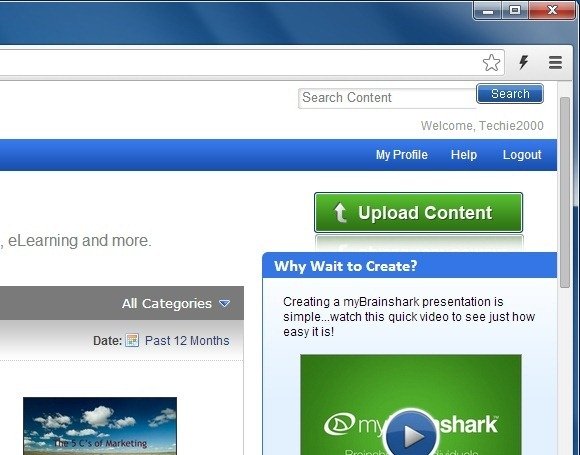
Create Video Presentations, Talking Albums, Podcasts And Narrate Documents
With MyBrainshark there are a variety of ways by which you can create video presentations.
- Convert PowerPoint to Video Presentations: you can upload a PowerPoint file and narrate the slides with voice over. For voice over you can either use your computer’s microphone or a mobile device. You can even make use of PowerPoint animations and manage them for your video presentation using MyBrainshark; which provides the utility to not only create videos from PowerPoint slides but also to keep your animations. Alternatively, you can learn how to make video presentations in PowerPoint.
- Narrate Documents: The Narrate a Document tab makes it possible to create videos by uploading documents (e.g. Excel spreadsheet, MS Word or PDF file) and to narrate the document. This way you can create walkthroughs for documents; be it your resume, technical instructions, sales forecasts and the like.
- Upload a Video: This option can be used for uploading a video so that it can be shared online. MyBrainshark supports as many as 100 video formats.
- Make a Photo Album: As the name suggests, you can use this option to create talking video albums by uploading your photos with a voice over.
- Produce a Podcasts: This option allows making podcasts right by MyBrainshark you can produce a podcast by using your phone or microphone or even upload a pre-recorded MP3 file.
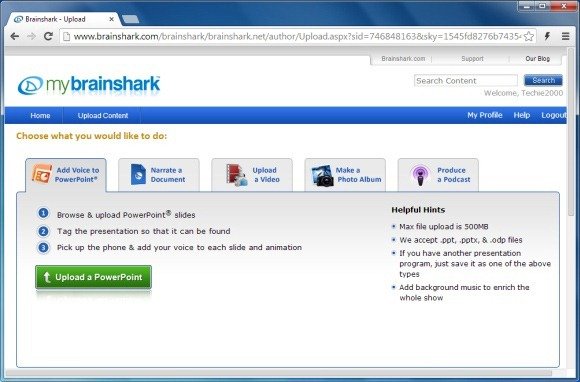
Edit Videos Anytime
Once your video is complete, you can edit it anytime using the Edit Presentation option (available on your dedicated landing page for your presentation).
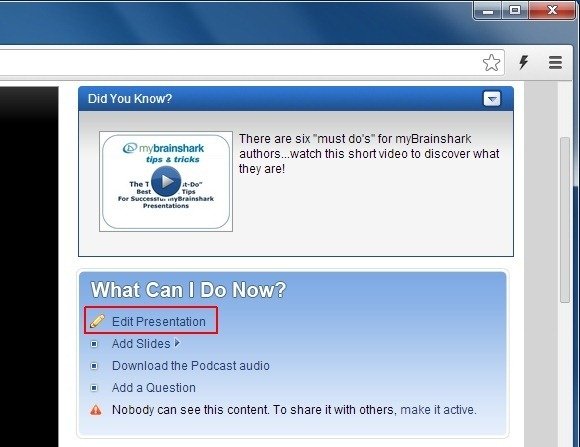
Share And Track Videos Online
After your presentation is ready, click Make it Active (located below ‘What Can I Do Now?’) to make the presentation visible by other users. To share your presentation, use the sharing options given below your presentation. You can share your presentation via email, social media websites, by direct link, embed code and even publish a copy of it to YouTube.
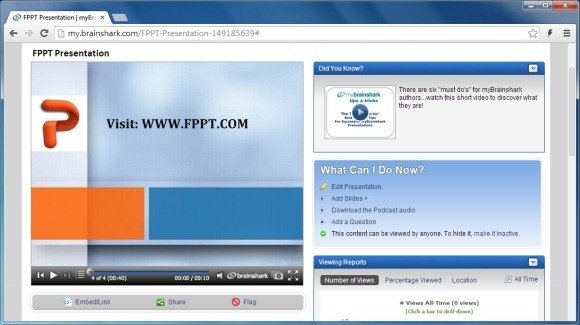
MyBrainshark also provide sin-depth tracking for videos by allowing you to see detailed statistics regarding your video views, location of visitors who viewed your videos and other related details.
Go to MyBrainshark
