Create, Record And Share High-end 3D Simulations With EON Creator
Interactive 3D application suits can be quite helpful in accurately designing complex structures and animations to showcase anything from professional designs to animations that reflect a world of fantasy. EON Reality is an interactive 3D solutions provider that has a pool of products which have been designed to make it easy to create 3D designs, with 3D objects, scenes and other resources that can help you build accurate 3D models. In this post we are going to provide you of a walkthrough of EON Creator, which allows users to create stereoscopic 3D scenes.
One of the major advantages of this application is that you can create high-end simulations for unique 3D lessons with content from MS PowerPoint presentations, Wikipedia and YouTube. Furthermore, you can add quizzes, annotate content, upload 3D models to the EON website and share them via a sharing URL. EON creator is suitable for not just academic purposes but can also be used to design architectural models, 3D animations and 3D presentations. You can even connect your computer to a project and display your 3D presentation using the EON Experience Player, which is automatically installed with EON Creator.

To begin using EON Creator you will first have to sign up for an account which will be used to login to the desktop application. Alternatively, you can also login with a Facebook, Twitter, Google or LinkedIn account.
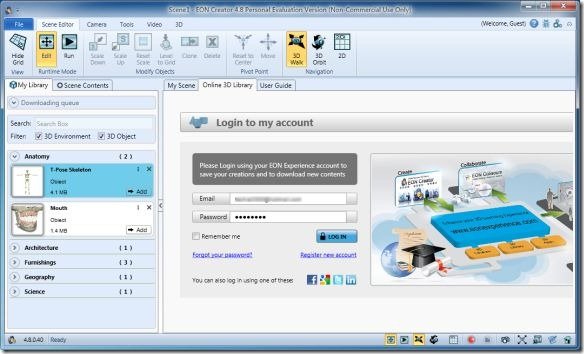
Once logged in, you can begin using the various resources provided by EON to create your designs. The My Library section provides a wide range of 3D scenes and objects that can be downloaded to add to your project.
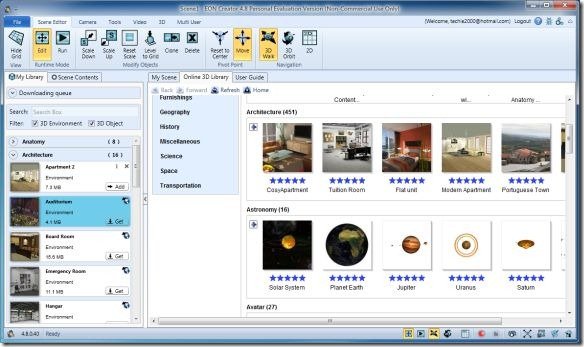
After an object has been downloaded, you can edit the layout of the scene and insert/alter the 3D scene to create your customized simulation. As mentioned earlier you can even use EON Creator for academic purposes. For example, there are a lot of 3D Scenes available related to subjects such as Biology, Architecture, Astronomy, Geography, Transportation, Space, etc.
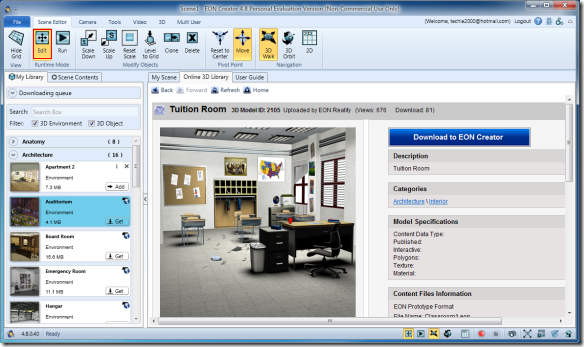
Using the options in Edit mode you can edit/customize the selected model, Run (Preview) the scene environment, activate 3D Walk or 3D Orbit navigation mode, activate 2D Map Navigation mode, create a video via the “Start Video Recording” option, take screenshots and more.
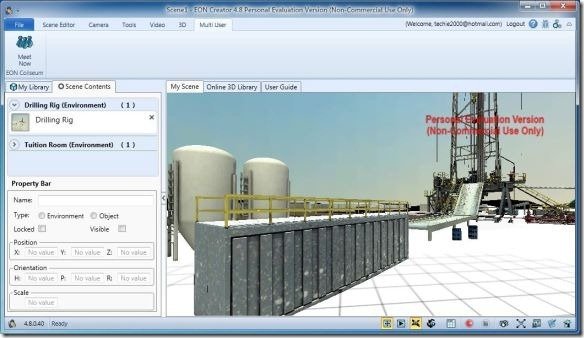
For more details regarding the use of this software, check out the developer’s video given below.
While you can download this application on trial basis, you will require contacting the EON support for details about buying the product.
Go to EON Reality
