How to Draw Polygons in PowerPoint with Shapes
Last updated on October 15th, 2024
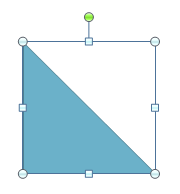
Polygons are significant figures that are used well and can enhance your PowerPoint presentations positively. Here, we will show you how to create nice polygons for PowerPoint slides using Shapes.
The shape feature in PowerPoint is powerful and lets you draw virtually any figure in the PowerPoint slide. It is great, for example, to draw squares, curves, and arrows in PowerPoint or any other figure that needs to be created on demand.
Here we will show you how to insert polygon figures in PowerPoint to decorate your slides or create excellent slides with polygons embedded.
What is a polygon?
Let’s refer to Wikipedia to learn more about how a polygon is defined:
A polygon is traditionally a plane figure that is bounded by a closed path, composed of a finite sequence of straight line segments (i.e., by a closed polygonal chain). These segments are called its edges or sides, and the points where two edges meet are the polygon’s vertices (singular: vertex) or corners. An n-gon is a polygon with n sides. The interior of the polygon is sometimes called its body. A polygon is a 2-dimensional example of the more general polytope in any number of dimensions.
Said that we can create simple polygons in PowerPoint or complex polygon images. We will see here just the case where we can insert regular polygons in PowerPoint, like a hexagon with 6 edges or a simple triangle in PowerPoint. The triangle, for example, can help us to create pyramidal diagrams in PowerPoint.
There are many different classifications for polygons and polygon shapes. You can find some polygons and convexity categories, like:
- convex polygon shape
- non convex polygon shape
- simple polygon shape
- concave polygon shape
- star shaped polygon shape
- star polygon shape
But there are many other categories like equiangular, cyclic, isogonal, vertex-transitive, equilateral, isotopic, and regular. Also, you can find some others are rectilinear or monotone.
How to Insert a Polygon in PowerPoint?
So, now that we learned what a polygon is, how can we draw a polygon in PowerPoint? We can easily draw a polygon in PowerPoint using built-in PowerPoint shapes. As we have seen before, we can insert shapes from the Insert menu, as shown below:
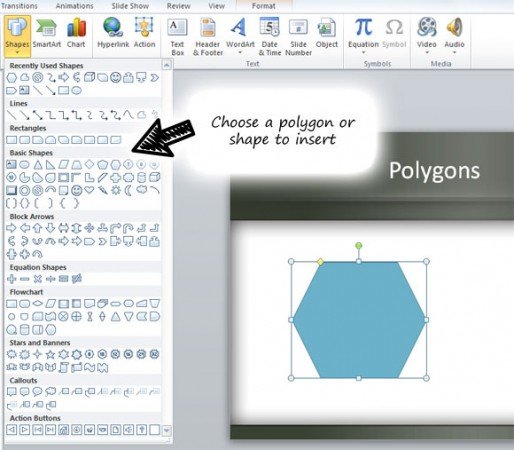
We recommend: Learn how to draw a Pentagon in PowerPoint using shapes
Once you inserted the polygon, there are several options you can control besides the shape format options. In this example we can see that for the hexagon polygon we can move the yellow diamond and increase or reduce the edges.
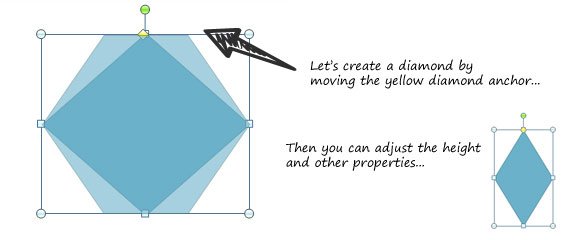
Finally, we have created a nice hexagon polygon and diamond polygon, just using shapes, adjusting the edge side and then changing the properties like height or width. You can now try to create your own polygon using PowerPoint shapes and try to match the previous examples, or if you want you can move forward and download some polygonal PowerPoint templates for presentations like this free polygon PowerPoint template for geometry presentations.
