Create Explainer Videos using Storyline Templates with simpleshow
Last updated on November 19th, 2024
One of the most effective methods to reach out to an audience is to create a simple explainer video. Be it a presentation, a YouTube video or a product unveiling at a major event, explainer videos can make your life so much easier. The only question when making such videos is the potentially hefty cost and you can even get that out of the way by using simpleshow (Update: mysimpleshow was rebranded and renamed to just simpleshow)
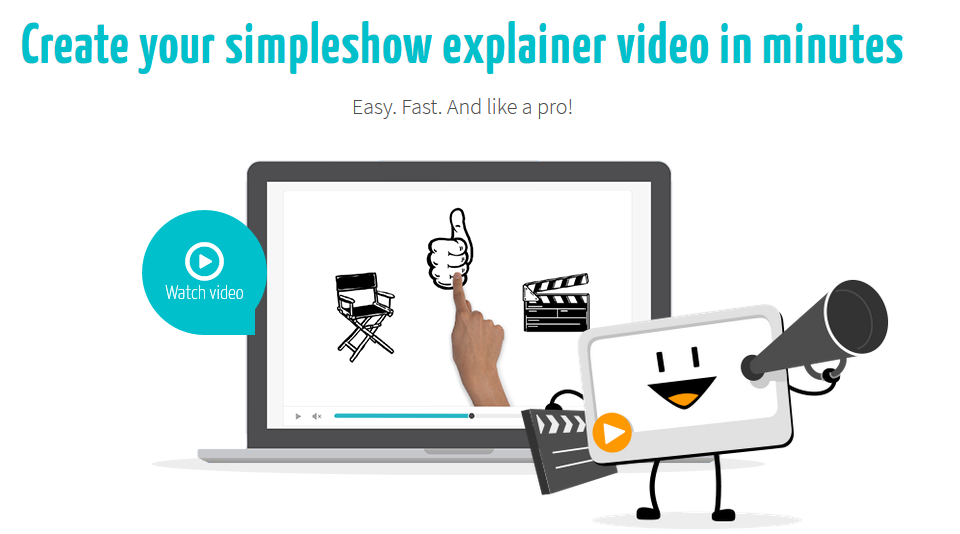
Create Explainer Videos as Easily as a PowerPoint Presentation
mysimpleshow is a web service which gives a simple interface for creating animated explainer videos using a simple wizard. You can use mysimpleshow by logging in with an account and selecting the Create new video option.
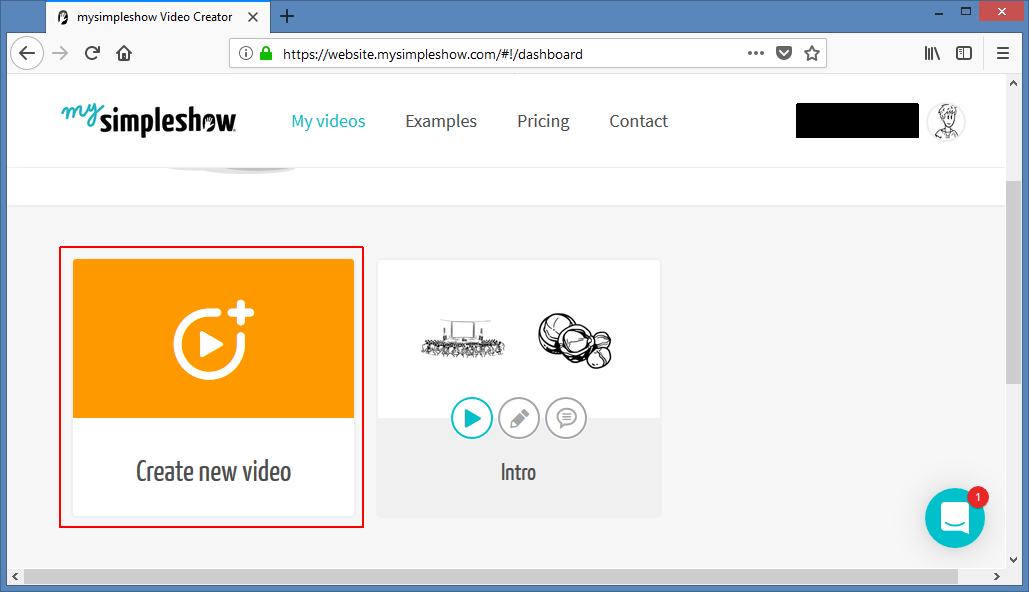
Making explainer videos with mysimpleshow is as easy as creating a PowerPoint presentation, in fact you can even use PowerPoint presentations to create your videos.
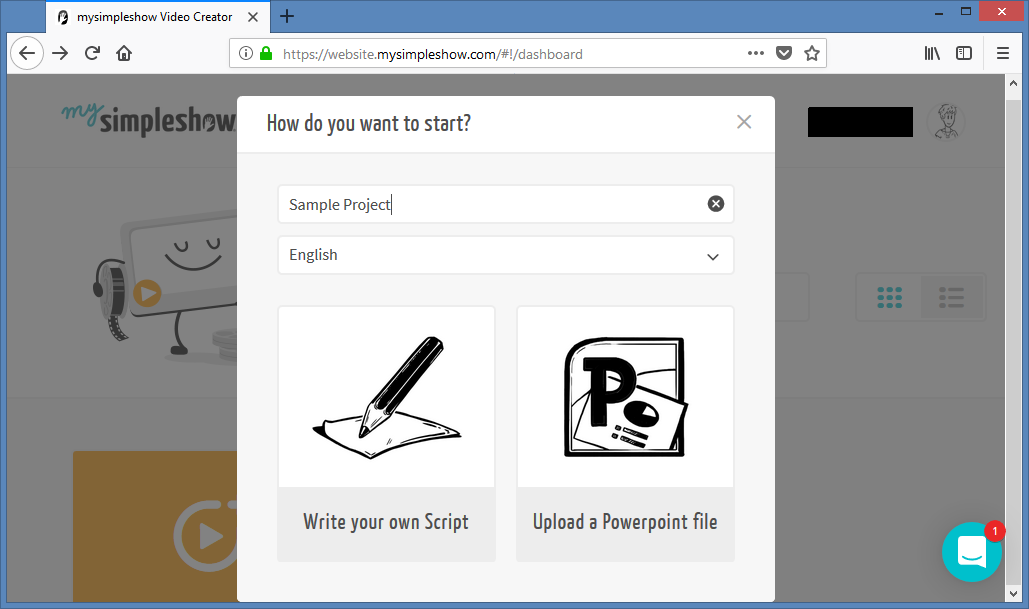
Draft, Write, Visualize and Finalize
The tool mysimpleshow divides the process for generating explainer videos in four simple steps, i.e. draft, write visualize and finalize. You can make use of the Storyline Templates for drafting your perfect script. These templates have been divided in three categories, i.e. templates for Professional, Educational and Personal Use. The script you create will be divided in chapters and become the voiceover for your storyboard.
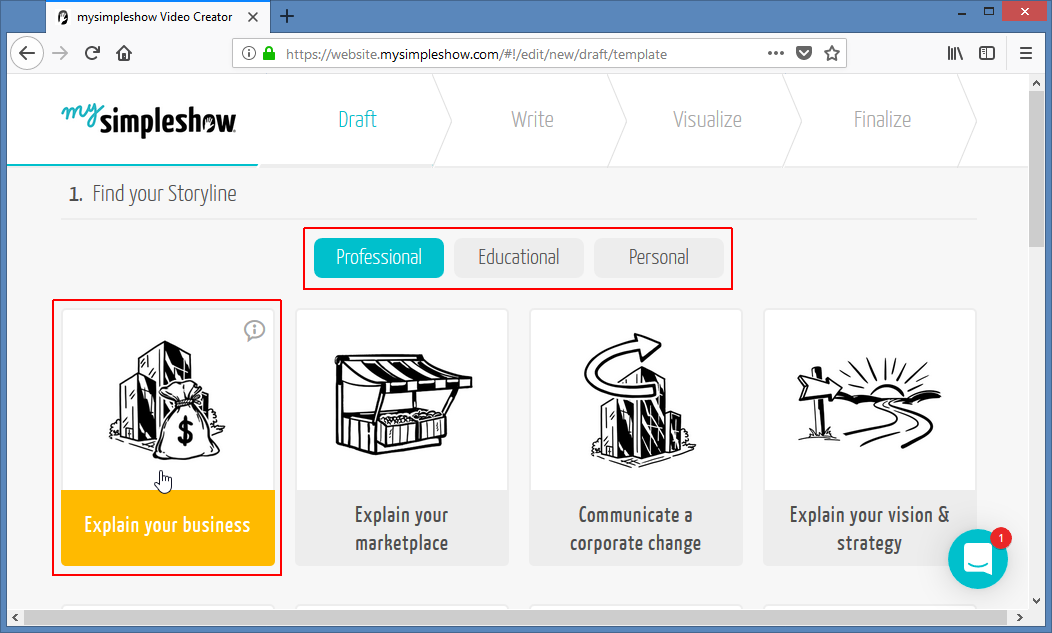
In the next step you will be able to add visuals to your chapters. You can pick visuals from mysimpleshow or even upload your own images as you build your video.
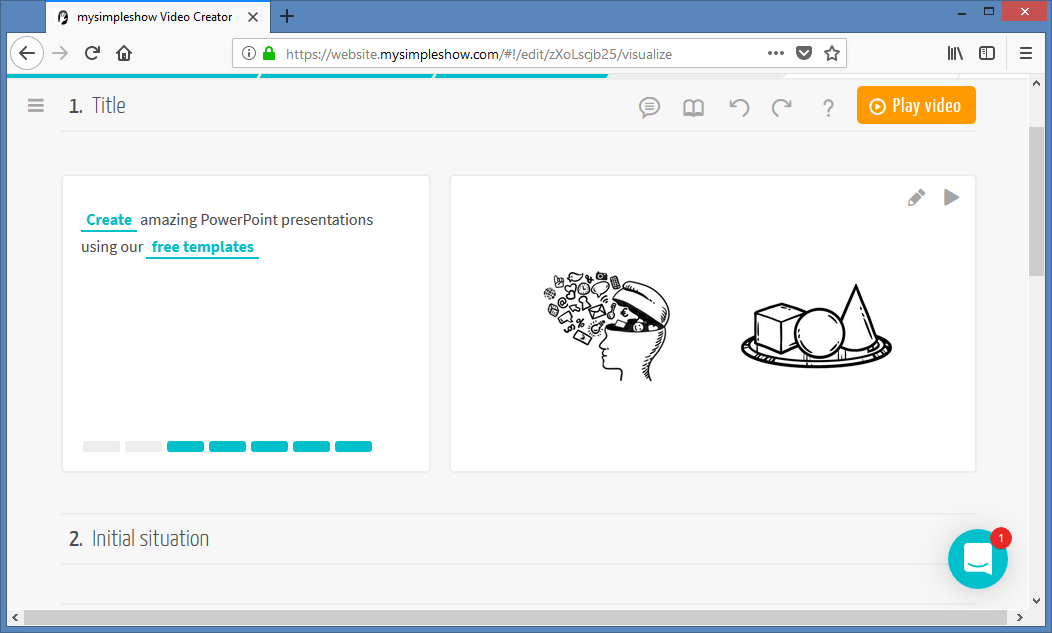
In the final step you can choose a speaker from the given options, adjust the video speed, add background music, record audio and add subtitles. Once you’re done with your customizations, simply click Finalize to create your video.
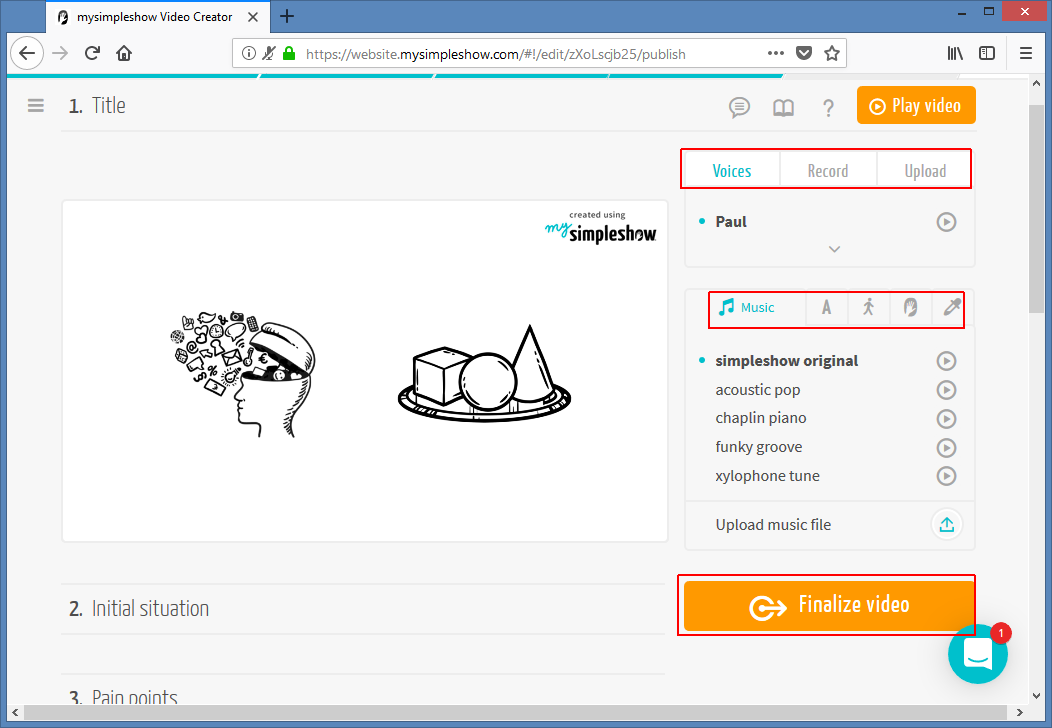
Share your Video from Anywhere
You can share your video online, present it at an event or use it as a video presentation. You can also download your video or edit it anytime to make adjustments. The sharing options include social media sharing links, email and a direct link.
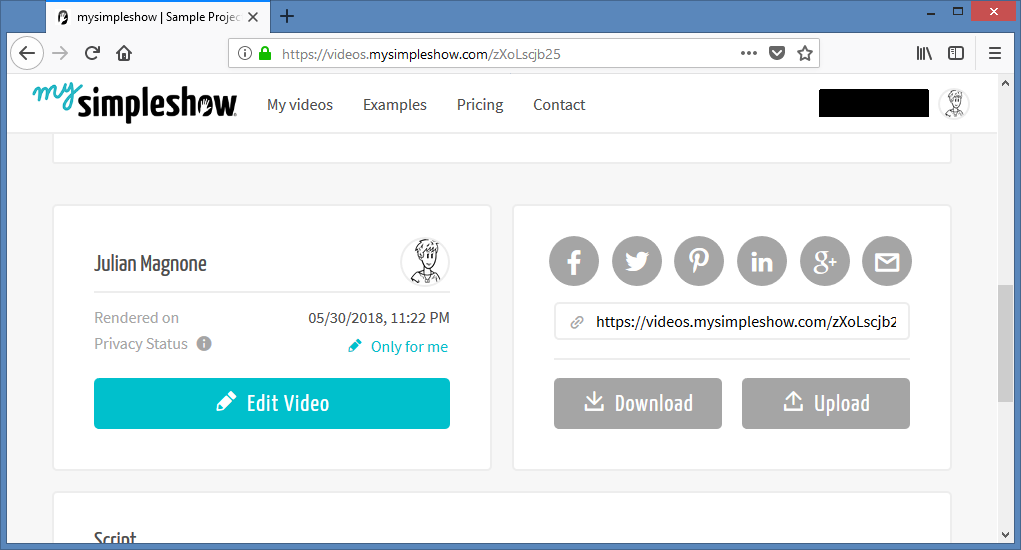
Free Vs Paid Version
It is worth mentioning here that some of the aforementioned features for mysimpleshow are not available in the free version. In fact, the free version of mysimpleshow might be more suitable to test the various features of the service, or if you need to make a short video and don’t mind a video with a watermark.
There are three paid versions for mysimpleshow, namely; Business, Pro and Enterprise. All of these three have various options that the free version doesn’t have. For example, you can’t download videos in the free version, set your video to private, individualize your closing frames, benefit from version history, chose a virtual voice as your voiceover, upload your own audio, etc.
The mysimpleshow web service makes it quite simple to create an explainer video without the hassle for spending money on production costs, going through arduous voiceovers yourself or worrying about the right visuals. mysimpleshow takes care of all of the aforementioned and allows anyone to create cutting edge explainer videos in a matter of minutes.
Go to mysimpleshow to learn more.
Go to mysimpleshow.com