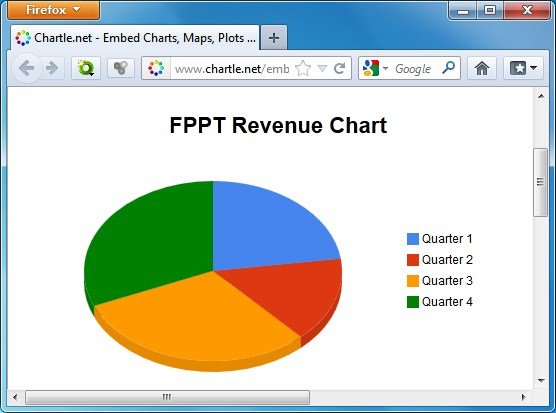Create Charts Online For Your Presentations With Free Chartle.net
One can easily create charts in MS Office applications such as MS PowerPoint and MS Excel. However, every device does not support the MS office suite and the online alternative known as Office 365 is quite expensive. Moreover, it can be quite complicated to embed such charts on websites or to share them online. If you require instantly creating and sharing charts as PowerPoint graphics for your presentations or need to embed them on your website, then you can use Chartle.net.
To create a chart, click Create (your own). Chartle displays a number of charts which can be selected by double clicking on them. Once a chart is selected, you can add information such as the Title, Title Font, Color, Width, Height, Legend Size and Position. You can also choose to draw charts in 3D. The available charts include Bar, Pie, Line charts, Plots and Diagrams, as well as Business charts, Maps, Gauges and Dynamic charts.
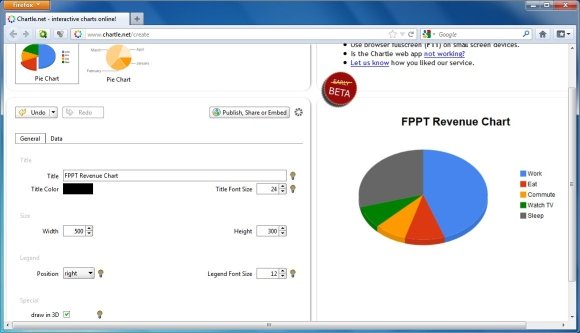
To change the data within the chart, switch to the Data tab. From here, you can add, remove and edit chart elements, change the default legends, value, as well as the color of the graph elements.
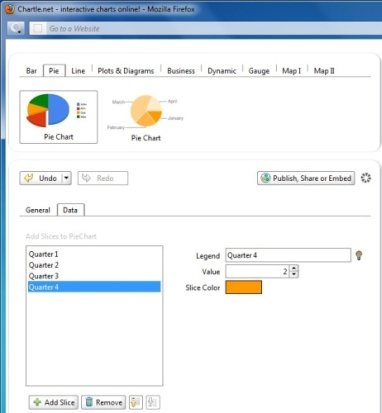
Once your chart has been created, click Publish, Share or Embed button. You will be prompted to enter the title, author’s name and description, after which your chart will be published online.
If you need business templates like Total Sales Revenue PowerPoint templates, or Profit PPT templates then you can browse our free collection of business PPT templates and backgrounds for Microsoft PowerPoint 2007 and 2010.
You can embed the chart by using the available embed code, create a new chart based on the same one and bookmark the chart link to share it with others via the internet.
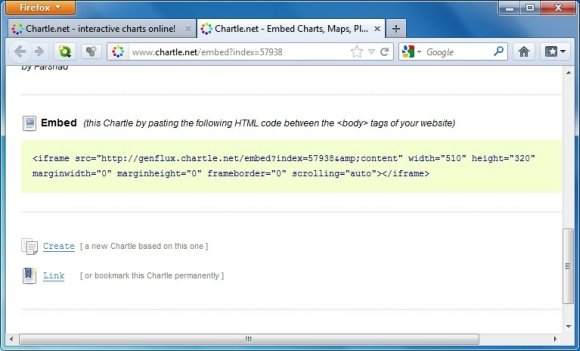
The Chartle web service still seems to be in its early stage of development and it is likely that the developer will add more features once the beta stage ends. In case you are interested in creating awsome charts in PowerPoint to convert them to flash, BMP, and other formats, then check out our Review of Oomfo add-in for MS PowerPoint.
Go to Chartle